Operation, cont’d, Applying and changing a switching effect – Extron Electronics RCP 2000 User Manual
Page 12
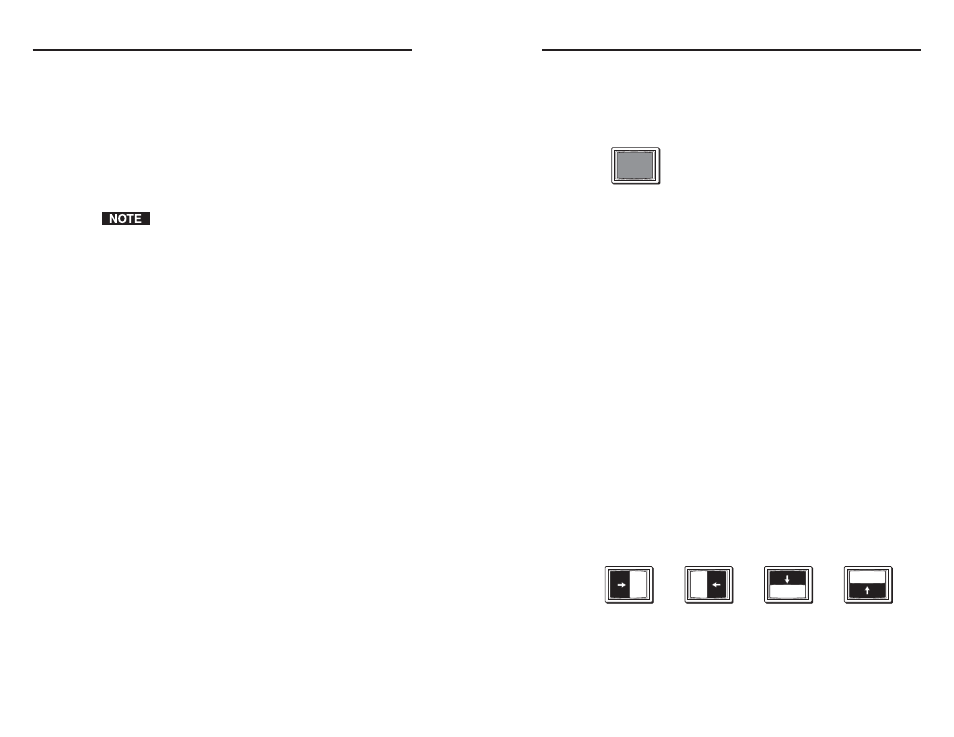
RCP 2000 • Operation
Operation, cont’d
RCP 2000 • Operation
Detail adjustments
To apply a horizontal or vertical filter to improve the sharpness
of an image, do the following:
1
.
Press and release the Detail button. The button lights.
2
.
Various levels of detail adjustment are available,
depending on the input signal format.
•
To change the vertical filter (if available), rotate the V
adjustment knob. Choose the filter that provides the
most improvement to the image detail.
The availability of some filters depends on the type of
switcher that is connected. Check your switcher’s user
manual for to find out if this feature is supported.
•
To change the horizontal filter (if available), rotate
the H adjustment knob. Choose the filter that
provides the sharpest image.
Applying and Changing a Switching Effect
You can switch the program and preview inputs using a variety
of switching effects. For a description of each effect, and the
technique to implement it, see the instructions for the effect in
this section. Unless otherwise indicated, the effects are available
for both the ISS and SGS switchers.
Cuts
A cut seamlessly replaces the program image with the preview
image. No effect is applied to the switch. As soon as the Cut
button is pressed, the switch occurs.
To switch using a cut, do the following:
1
.
Press the preview input button that corresponds to the
input that you want to switch to.
2
.
Press the Cut button. The seamless switch takes effect
immediately, and the preview image becomes the new
program image.
Dissolves
A dissolve causes the program image to fade out while the
preview image fades in (figure 3-2). See Implementing an effect,
later in this chapter, for information on how to implement a
dissolve.
Dissolve
Dissolve
Figure 3-2 — A dissolve effect
Changing the duration of a dissolve
To change the duration of a dissolve, do the following:
1
.
Press the Dissolve button. The Dissolve button lights.
2
.
Rotate the Adjust knob next to the buttons. A duration
menu appears on the LCD screen, showing the current
duration selected for the dissolve. Select any dissolve
duration time from 0.2 to 5.0 seconds.
Wipes (SGS only)
The different types of wipes available on the RCP 2000 are
described in this section.
Standard wipe
A standard wipe causes the preview image to appear to unroll
over the program image horizontally or vertically. A standard
wipe can have either hard (sharp) or soft (fuzzy) edges.
The preview image can have the following transitions (see
figure 3-3):
•
From left to right
•
From right to left
•
From top to bottom
•
From bottom to top
Figure 3-3 — Standard wipe transitions
3-6
3-7
