Pvs 405d • setup guide (continued) – Extron Electronics PVS 405D Setup Guide User Manual
Page 4
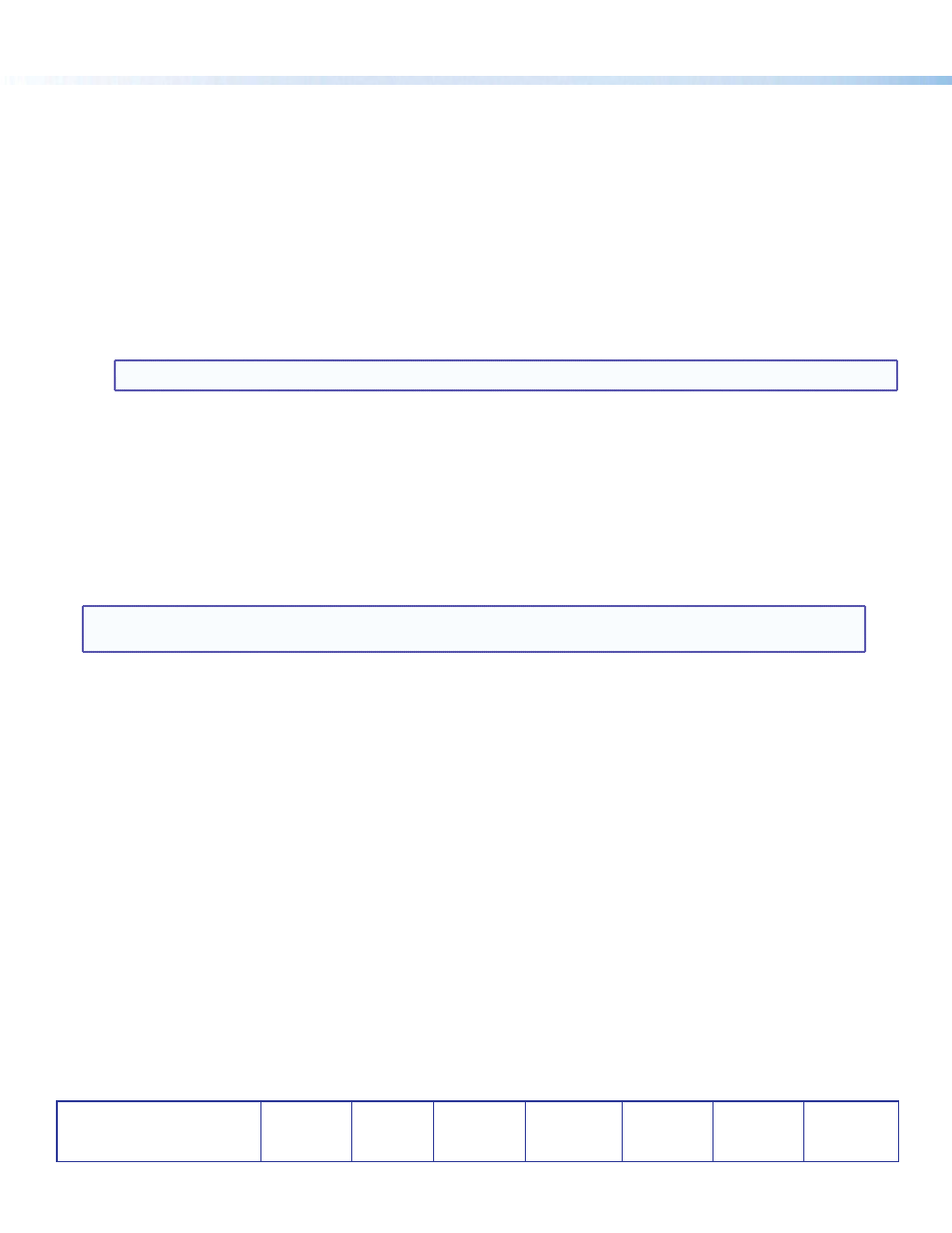
Front Panel Operation and Configuring the PVS 405D Switcher
For full details of front panel operation and switcher configuration, refer to the PVS 405D User Guide, and the MLC 104 IP Plus
User Guide. For VoiceLift and Page Sensor installation and operation details, refer to the VoiceLift System User Guide and the
Priority Page Sensor Kit Installation Instructions. All these are available online at
www.extron.com
.
Front Panel Operation
1.
To change inputs, press the input button
d
to sequentially cycle through inputs 1 through 4, (video and audio), and input 5
(audio only). The LEDs
e
(inputs 1-5) indicate which input is active. The aux input is selectable for configuration only. To do
this press and hold the Select button for 3 seconds until the Aux LED lights.
2.
To adjust audio input levels, select an input then turn the Input encoder
g
through 43 positions in 1 dB steps
(-18 to +24 dB, default 0). The LEDs
h
indicate the signal level status (not volume).
3.
To adjust VoiceLift microphone level, turn the VoiceLift
i
through 43 positions in 1 dB steps (-18 to +24 dB, default 0).
Front panel LEDs
j
indicate mic input signal levels.
NOTE:
On initial switcher power-up the output volume level is automatically adjusted to
80%.
4.
To adjust Paging sensitivity, turn the Paging encoder
k
clockwise to increase, and counter-clockwise to decrease sensitivity.
The status LED
l
illuminates when an announcement from the paging system is detected.
The Extron Priority Page Sensor Kits (PPS 35, part number
70-1064-01 or PPS 25, part number 70-619-01) are optional
accessories and can be purchased separately.
Configuration
The PVS 405D switcher can be controlled by a MediaLink Controller (MLC) or by an RS-232 device acting through the MLC. The
switcher can be also set up and controlled via a host computer or other device (such as a control system) attached to the rear
panel RS-232 remote port of the switcher. The control device (host) can use Extron Simple Instruction Set (SIS
™
) commands or
the Product Configuration Software (PCS) program. See pages 1 and 2 for connection details.
NOTE:
Configuration can also be completed by connecting a USB cable to the mini USB config. port on the front panel
(see
c
in figure 3). This port uses the same protocol as the rear panel RS-232 port.
See the PVS 405D User Guide for full configuration methods using SIS commands.
See the Product Configuration Software (PCS) program embedded Help file for configuration methods using PCS.
The software and device User Guides and Instructions mentioned in this guide can be found at
www.extron.com
.
Extron Headquarters
+1.800.633.9876 (Inside USA/Canada Only)
Extron USA - West
Extron USA - East
+1.714.491.1500 +1.919.850.1000
+1.714.491.1517 FAX
+1.919.850.1001 FAX
Extron Europe
+800.3987.6673
(Inside Europe Only)
+31.33.453.4040
+31.33.453.4050 FAX
Extron Asia
+65.6383.4400
+65.6383.4664 FAX
Extron Japan
+81.3.3511.7655
+81.3.3511.7656 FAX
Extron China
+86.21.3760.1568
+86.21.3760.1566 FAX
Extron Middle East
+971.4.299.1800
+971.4.299.1880 FAX
Extron Korea
+82.2.3444.1571
+82.2.3444.1575 FAX
Extron India
1800.3070.3777
(Inside India Only)
+91.80.3055.3777
+91.80.3055.3737 FAX
© 2014 Extron Electronics All rights reserved.
www.extron.com
PVS 405D • Setup Guide (Continued)
68-2379-50
Rev. A
01 14
4
