Extron Electronics PVS 405D Setup Guide User Manual
Pvs 405d • setup guide, Installing and cabling the pvs 405d switcher, Product category
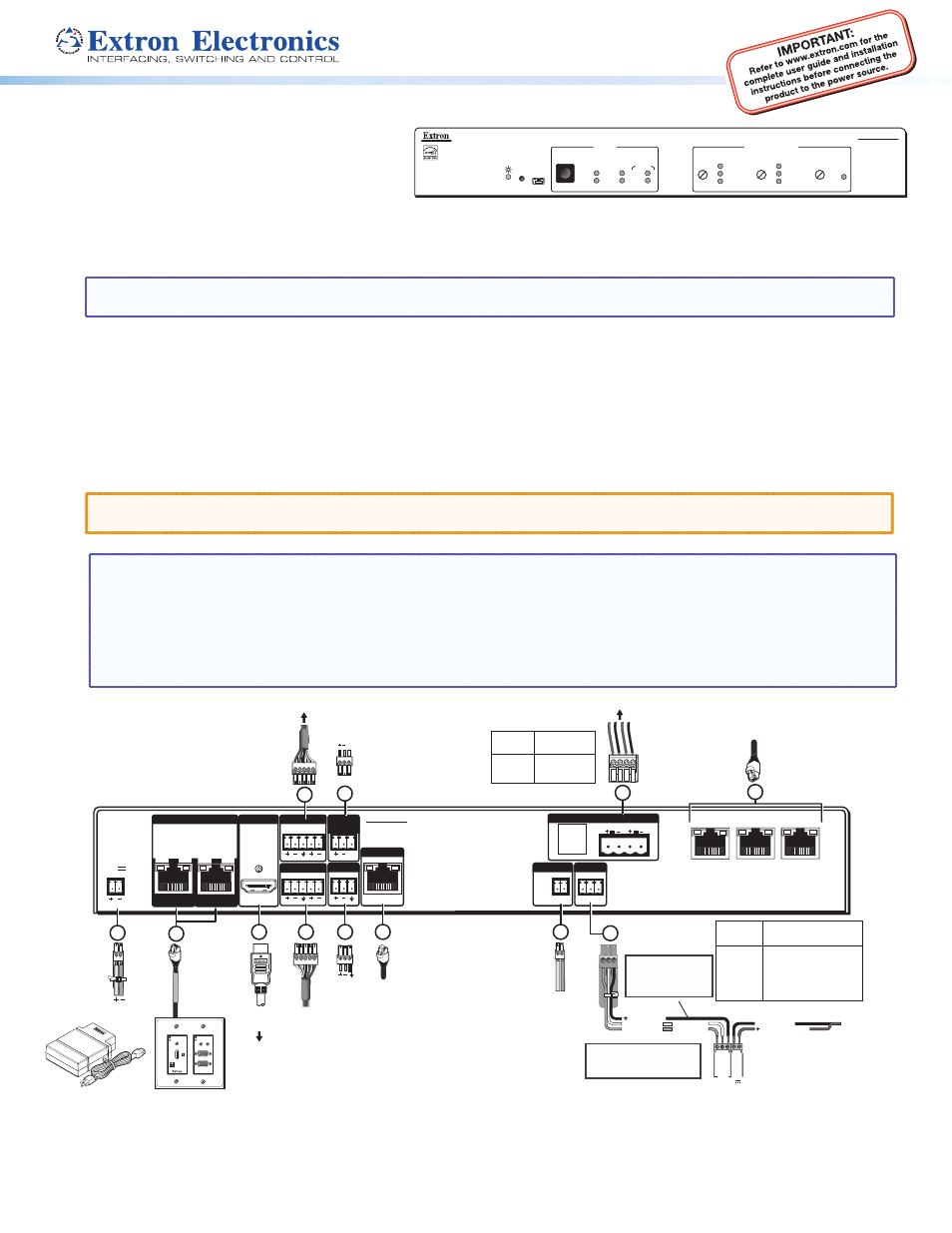
Product Category
1
PVS 405D • Setup Guide
The Extron
®
PVS 405D is a five input, one HDMI
output switcher with a built-in audio amplifier and
a 3-port Ethernet switch. It is part of the PoleVault
®
,
PlenumVault
®
, and WallVault
®
Digital Systems, and
is used in conjunction with the Extron PVT digital
series of transmitters and Extron speakers. The PVS 405D accepts HDMI and high resolution (RGB) video and audio signals. The
RGB input is digitized at the PVT input wallplate. In addition, it has dedicated ports for connecting the optional VoiceLift
®
system
and a Page Sensor unit for facility communications.
NOTE: For full installation, configuration, connector wiring, and operation details, see the PVS 405D User Guide, available at
www.extron.com.
Installing and Cabling the PVS 405D Switcher
The PVS 405D may come already pre-mounted in the Extron PMK 560 (Projector Mount Kit) and the PVM 220 (PlenumVault
Mount Kit).
However, if it is not pre-mounted, to mount the PVS 405D, follow the steps in the system installation guide, supplied with the
complete PoleVault, PlenumVault, or WallVault System. Alternatively follow the steps in the relevant Setup Guide for the mounting
kit (PMK 560, PVM 220, WMK 160, or USFM 100). Connect the cables to the switcher as shown below.
ATTENTION: The PoleVault signal transmission method is specific for PVS 405D switchers working with PVT digital wallplates.
DO NOT connect the input ports to an MTP system or to an Ethernet/LAN or data transmission system.
PVS 405D
POLEVAULT SWITCHER
AUDIO LEVEL ADJUST
INPUTS
1
2
SELECT
CONFIG
R
PEAK
NORMAL
SIGNAL
INPUT
3
4
5
AUX
AUDIO
PEAK
NORMAL
SIGNAL
VOICELIFT
PAGING
SENSOR
SENSITIVITY
3A MAX
POWER
12V
HDMI
1/2
SIG
LINK
SIG
LINK
3/4
INPUTS
OUTPUT
AUDIO OUT
PVS 405D
PAGING
SENSOR
PVT IN
PVT IN
L
R
AUX
OVER PVT REMOTE
VOICELIFT
LAN 1
LAN 2
LAN 3
INPUT 5
+V
L
R
RS-232
Tx Rx
IR
S G
G
HDMI Output
to Display Device
HDMI
Connector
Aux Audio
Input 5
Audio Output to Speakers
Red Positive (+)
Black
Negative (-)
Speaker
wire color
PVS terminal
(left and right)
Line Out
Output (Audio)
Paging
Sensor
Input
Aux
Input
Supplied PVS Switcher
External Power Supply
(12 VDC, 4 A max.)
3-port 10/100 Ethernet Switch
Connect to ports as follows:
1. TCP/IP network
2. MLC controller
3. Optional network device
5
7
12
Power Connector
HDMI/RGB
PVT SW HDMI RGB D
HDMI or RGB video/audio, Inputs1/2 and 3/4
1 STP cable with RJ-45 connectors
VGA IN
AUDIO
IN
OUT
LOCAL OUT
AUDIO IN
HDMI IN
IR OUT
S
G
6
2
3
VoiceLift
Receiver
4
IR control
10
MLC 104 IP Plus
RS-232 input
White
Tx on RS-232 port
Violet
Rx on RS-232 port
Drain wire Ground (G)
Black
PVS Power Supply (–)
Red
PVS Power Supply (+)
MLC
wire color
To PVS terminal
9
11
+V
S G
MLC 104 IP Plus right side
panel MLS and Power ports
RS-232 12V
MLS PWR
A B
Rx
Tx
GROUND
GROUND
+12V IN
B
Ground
+12 VDC input
To Supplied
PVS Switcher
Power Supply
(12 VDC, 4 A max.)
NOTE: If you use cable that
has a drain wire, tie the drain
wire to ground at both ends.
NOTE: You must
connect a
ground
wire between the
MLC and PVS.
Ground (Gnd)
Transmit (Tx)
B
Receive (Rx)
A
Transmit (Tx)
Receive (Rx)
B
A
1
L
R
DO NOT
GROUND
OR SHORT
SPEAKER
OUTPUTS
4/8
Ω
AMPLIFIED AUDIO OUT
8
CLASS 2 WIRING
NOTES:
•
The PVS 405D is capable of receiving signals from PVT wallplates located up to 150 feet (45 m) away.
•
RJ-45 termination must comply with the TIA/EIA T 568A or 568B wiring standards for all connectors. The same standard
MUST be used at both ends of all cables. Refer to the PoleVault System Installation Manual for details. The cables
supplied with the PoleVault system are terminated to the TIA 568A standard.
•
The use of shielded cable, such as Extron STP201 or Extron XTP DTP 24 cable, is strongly recommended.
Figure 1.
PVS 405D Switcher Connections
