Firmware upgrade – Extron Electronics FOX DA8 User Guide User Manual
Page 18
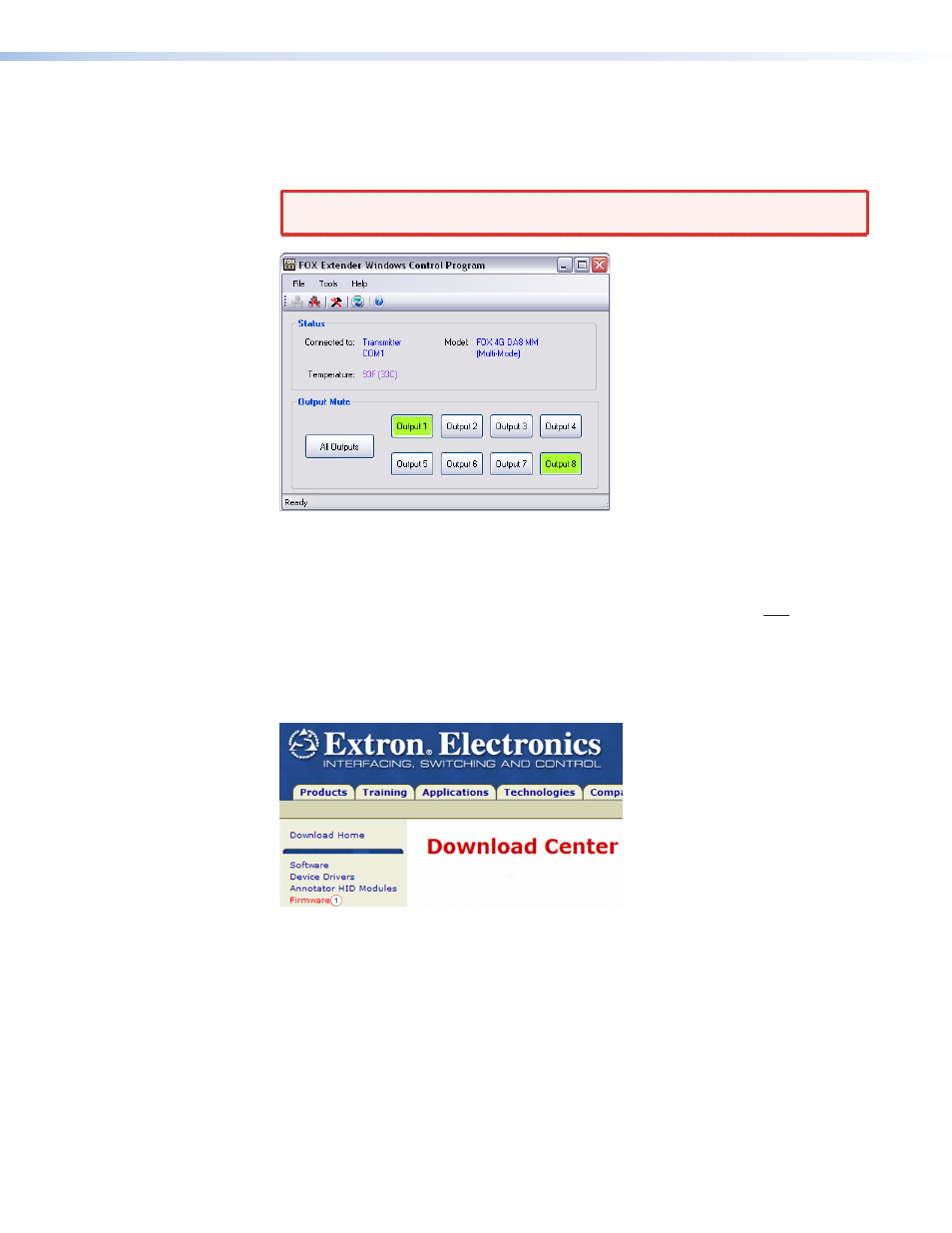
3.
Select the Com port to which your DA8 is connected. Click
OK
.
The FOX Extender program window appears (see
4.
Mute or unmute individual outputs or all outputs by clicking the appropriate buttons.
WARNING: The channel mute command mutes the data on the output only. The
output continues to emit light.
Figure 10.
FOX Extender Program Window
Firmware Upgrade
Firmware can be upgraded via the front panel Configuration port of the unit only, using the
Extron Firmware Loader utility from the FOX Extender program.
Upload replacement firmware as follows:
1.
Visit the Extron website,
Download
tab.
2.
On the Download Center page, click the
Firmware
(
a
) link (see
).
Figure 11.
Accessing Firmware Upgrade Files
3.
Select the appropriate firmware files to download and copy them to your computer.
Note the folder to which you save the firmware files.
4.
In the Windows Explorer or other file browser, double-click the downloaded executable
(*.exe) files to self-extract the firmware files.
5.
Connect a Windows-based computer to the front panel Configuration port of the unit
to be updated (see “
6.
Start the FOX Extender program (see “
Extron FOX DA8 • Remote Control
12
