Extron Electronics CIA116 User Manual
Page 6
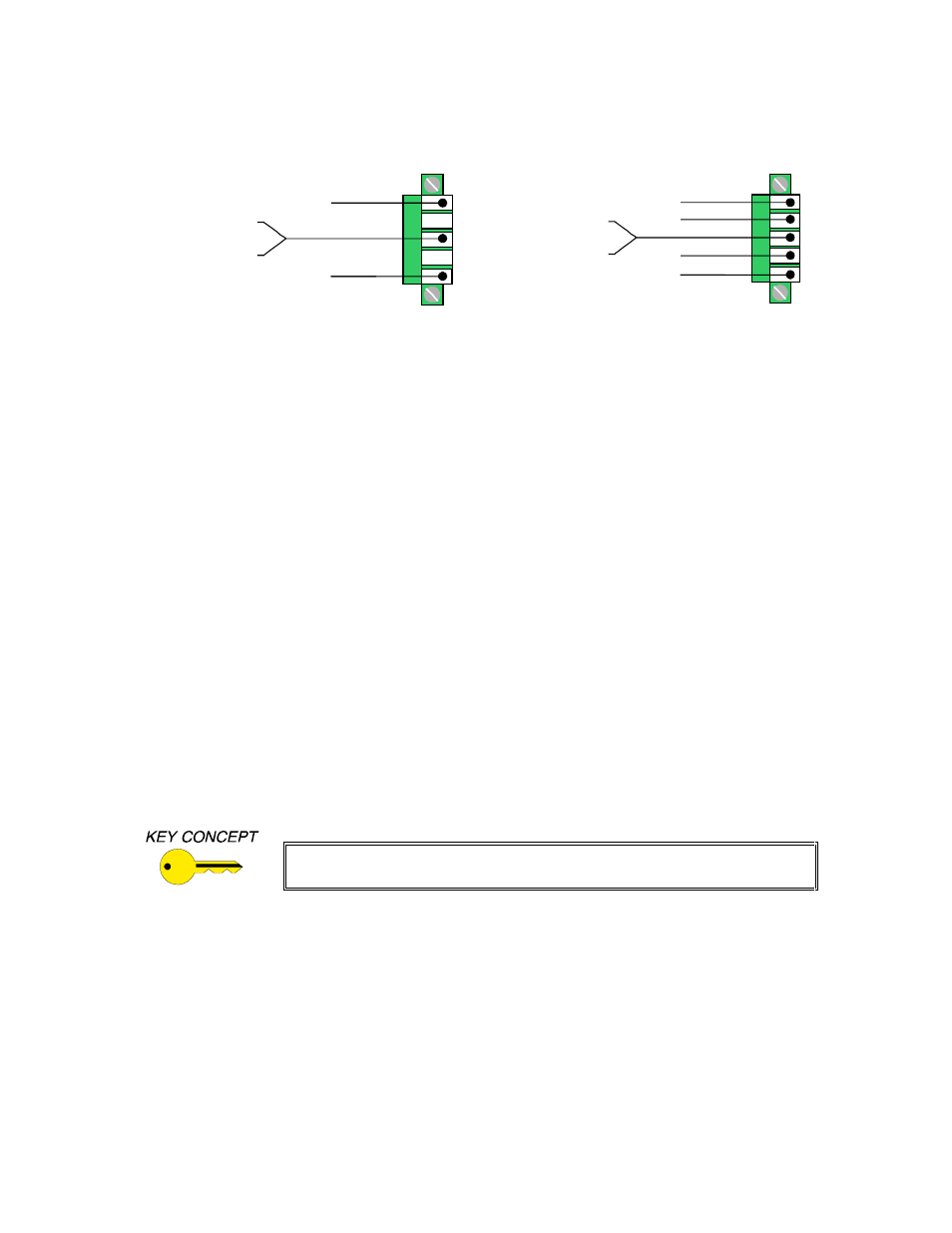
4
CIA116 Operation Manual - V1.3 01/03/01
©2001 - INLINE, Inc.
Unbalanced Output - connect to the Left, Right and Ground connectors.
Balanced Output - connect to Left +, Left-, Right+, Right- and Ground connectors.
5LJKW *URXQG
/HIW *URXQG
/HIW
5LJKW
8Q
EDO
DQ
FH
G
%D
OD
QF
HG
5LJKW *URXQG
/HIW *URXQG
/HIW
5LJKW
5LJKW
/HIW
9.) Apply power to the CIA116 using the IN9230 power cord (included). The power LED on the
front of the unit will illuminate.
10.) Turn the computer and computer monitor off. Disconnect the computer monitor from the
video output port on the computer.
11.) Connect the computer graphics card to the CIA116 15-pin video input port.
•
PC / MAC / SGI Computers with 15-pin HD Video Ports - can be connected via
IN8000M-1 / IN8200M-1 Series high-resolution coaxial VGA cables.
•
Older Macintosh (15-pin D) / SUN (13W3) / Workstations (4 or 5 BNC) - can be
connected using the appropriate input / output cables listed in the chart on the following page.
12).Connect the computer sound card output (if applicable) to the CIA116 3.5mm female stereo
audio input connector using an IN8200-1 Series cable [15-pin HD with 3.5mm (M-M) mini
DIN], or an IN9106 audio patch cable (3.5mm stereo mini male to 3.5mm stereo mini male).
For computers with RCA connectors, use the IN9107 audio adapter cable [(1) 3.5mm stereo mini
male to (2) RCA male].
13.) Connect the local computer monitor (if applicable) to the local monitor output port of the
CIA116. Monitors with 15-pin VGA connectors will attach directly to the interface. For
other types of monitors, refer to the table on the next page.
If a local monitor is required, disengage the monitor emulation feature by
pressing the Monitor Emulation Button. See page 9 for more details.
14.) Turn the computer and computer monitor on. If necessary, adjust the sharpness and
horizontal position controls (see page 8 for more details).
