Installing and removing a hard disk drive, Installing a hard disk drive with carrier – Acer AT310 F1 User Manual
Page 50
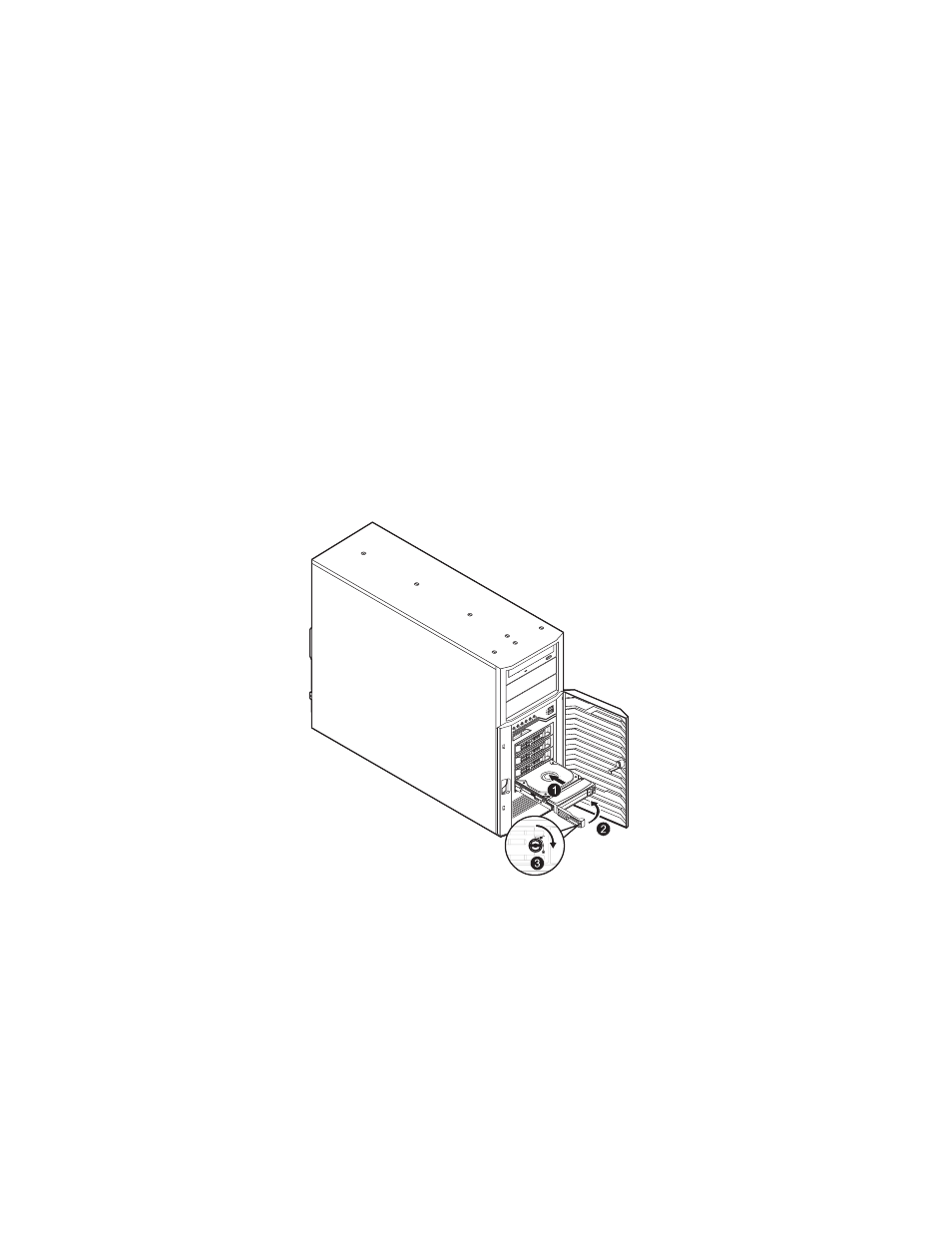
3 System upgrades
32
Installing and removing a hard disk drive
This section describes how to install a new HDD in an empty drive bay,
remove the HDD, and install an additional HDD.
Installing a hard disk drive with carrier
1
Observe the ESD precautions described on page 28.
2
If necessary, unlock the bezel door then pull it open.
3
Install the hard disk drive with carrier.
(1) Use the lever to push the HDD carrier in the empty bay until it
locks into place.
(2) Close the HDD carrier lever.
(3) Lock the HDD carrier.
4
Close the bezel door.
5
Observe the post-installation instructions on page 29.
