Raid configuration utilities, Megaraid sas 8204elp configuration – Acer AT310 F1 User Manual
Page 121
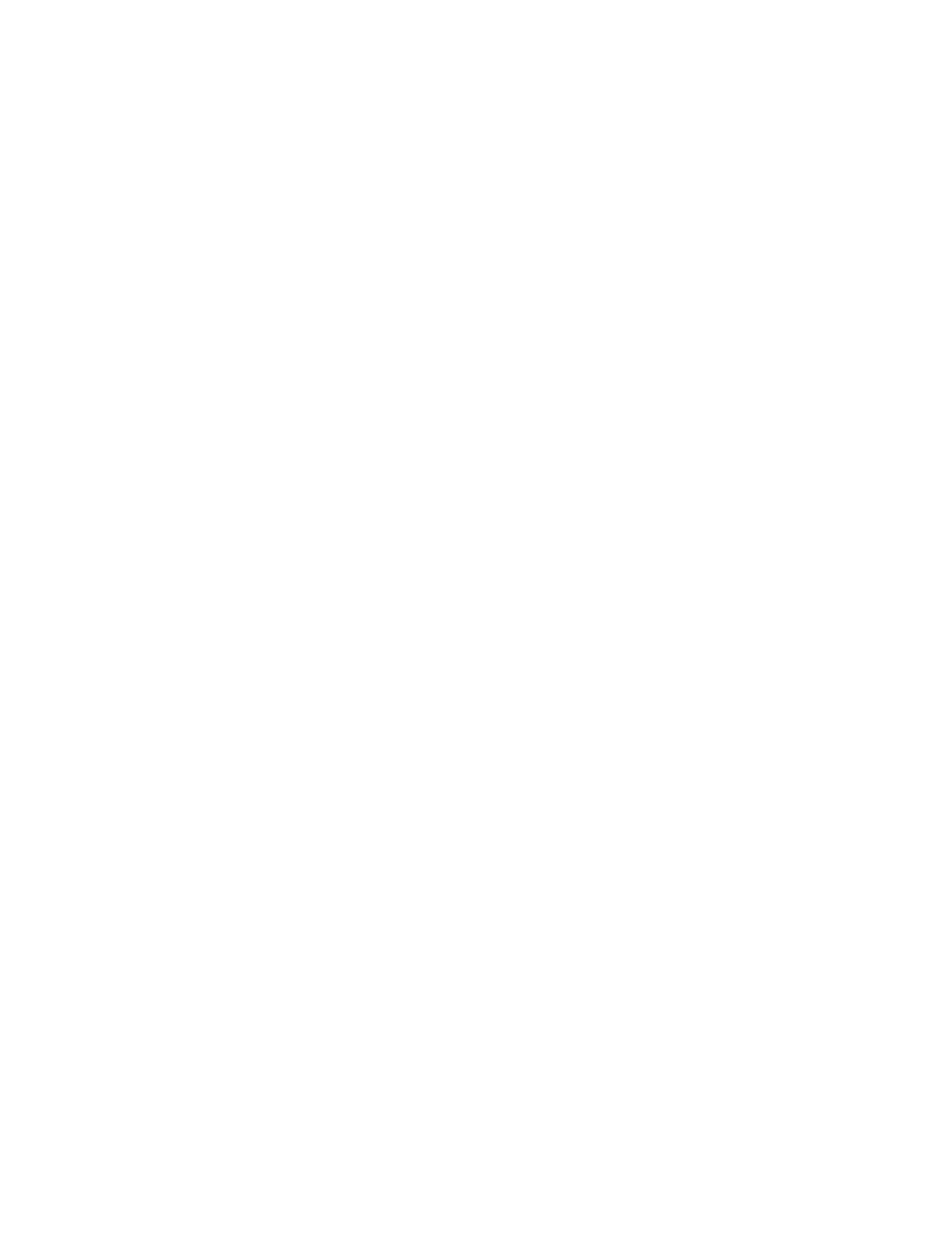
103
RAID configuration utilities
MEGARAID SAS 8204ELP configuration
This section briefly shows how to create a RAID volume with
MegaRAID SAS 8204ELP.
Entering MegaRAID SAS RAID Configuration Utility
To start MegaRAID SAS RAID Configuration Utility for MegaRAID SAS
8204ELP, press
Loading factory default settings
1
Select Objects from Management menu.
2
Select Adapter from Objects. The screen shows a list of available
adapters.
3
Select an adapter and press
settings. You can change the settings from this menu.
4
Select Factory Default and Yes to load the default settings.
5
Exit the configuration utility and press to
reboot the server.
Creating RAID Volume
1
Select Configuration from the Management Menu.
2
Select New Configuration from the Configuration menu. An array
selection window displays the devices connected to the current
controller.
3
Press the arrow keys to choose specific physical drives and press the
space bar to associate the selected drive with the current array.
The indicator for the selected drive changes from READY to
ONLINE.
4
After adding the drives to the current array, press
creating the current array.
5
Press
6
Press the space bar to select the array and press
the logical drive.
7
Select Accept and press
RAID volume.
