Configuring the hard disk drive, Accessing the drive bays, Guidelines for configuring hard disk drives – Acer AT310 F1 User Manual
Page 48
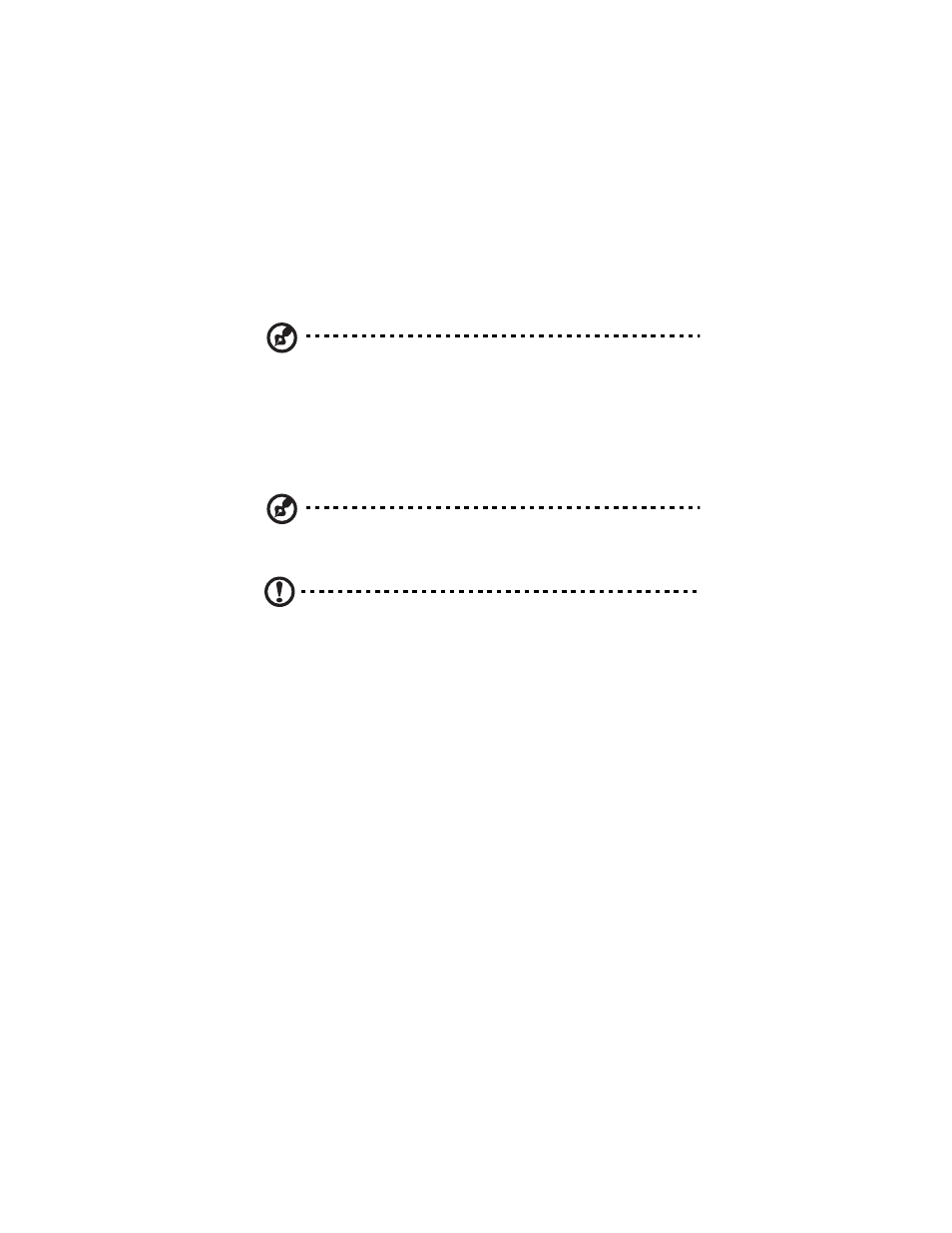
3 System upgrades
30
Configuring the hard disk drive
The AT310 F1 accommodates up to four 3.5" hot-plug SATA/SAS hard
disk drives.
Note: Max HDD support is SKU dependent.
Accessing the drive bays
Since SATA/SAS drives have hot-plug capability, you do not need to
access the inside of the chassis or power down the system to install or
replace SATA/SAS drives. Proceed to the next step for instructions.
Note: The operating system you use must have RAID support to
enable the hot-plug capability of the SATA drives.
Caution! When working around the SATA backplane, do not
touch the backplane with any metal objects and make sure no
cables touch the backplane. Also, regardless of how many SATA
drives are installed, all four drive carriers must remain in the
chassis to maintain proper airflow.
Guidelines for configuring hard disk drives
Observe these guidelines when replacing or installing a hard disk drive.
•
Use only qualified SATA or SAS HDDs. To purchase a SATA or SAS
HDD, contact your local representative.
•
Install hard disk drives in the special drive carriers that fit in the
hard drive bays.
•
Before removing an HDD, make sure to back up all important
system files.
•
Check HDD status by checking the status LED indicators on the
HDD carrier.
