Changing language and text options, Managing applications – Acer Liquid Glow User Manual
Page 38
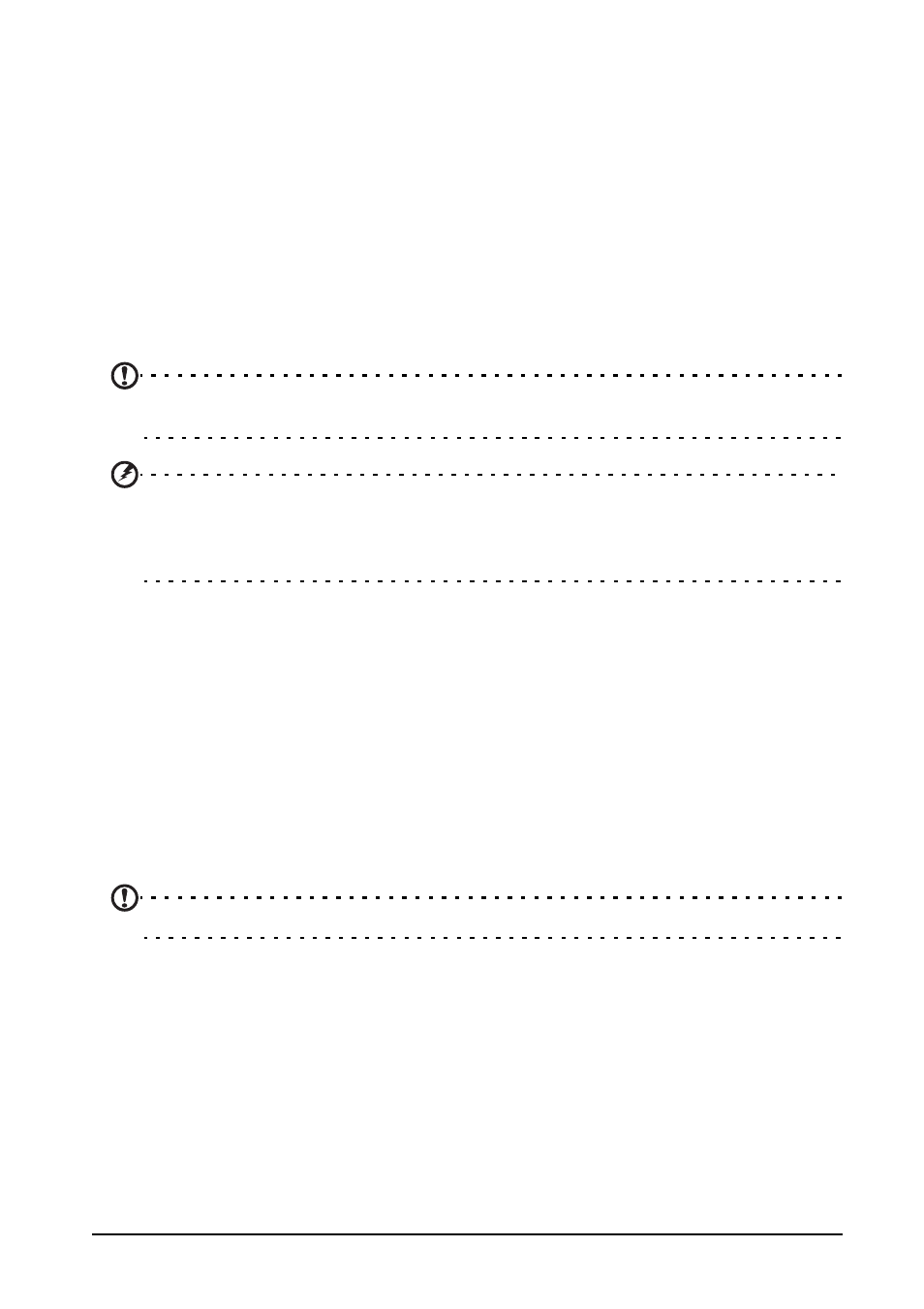
38
• Set a ringtone.
• Enable or disable vibrate.
• Give it a label.
Changing language and text options
Set your location and language input preferences by opening the Applications
menu and going to Settings > Language & input.
Managing applications
App-2-SD
When installing an application, you may have a choice to install the program to the
internal memory or installed memory card.
Note: Not all applications support App-2-SD. Please see application specifications for
compatibility.
Warning! Make sure you trust the source of any application you install. If you are not
sure of the source, do not install an application. Installing applications from
unknown sources increases your risk of virus attacks and theft of personal and
private data.
Moving applications to the installed memory card
Once an application is installed, it may be possible to move it to the installed
memory card to free up more space on the device’s internal storage.
To move an application to the installed memory card:
1. In the Applications menu, tap Settings > Apps.
2. Tap on the Downloaded tab and then tap on the application you would like to
move.
3. If it is possible to move the application, then you will be able to tap Move to SD
card. If the option is greyed-out, then the application can not be moved. If you
see the Move to phone option, then the application is already on SD card.
Note: Not all applications can be moved to the external memory card.
Closing an application
To close an active application, in the Applications menu tap Settings > Apps. Tap
the Running tab, then tap the program you wish to close. Select Stop to close the
program.
Uninstalling an application
You can remove programs installed on your smartphone to free up extra storage
memory.
1. In the Applications menu tap Settings > Apps.
2. Click on the Downloaded tab.
