Sound, Display, Phone settings – Acer Liquid Glow User Manual
Page 35: Data usage control settings
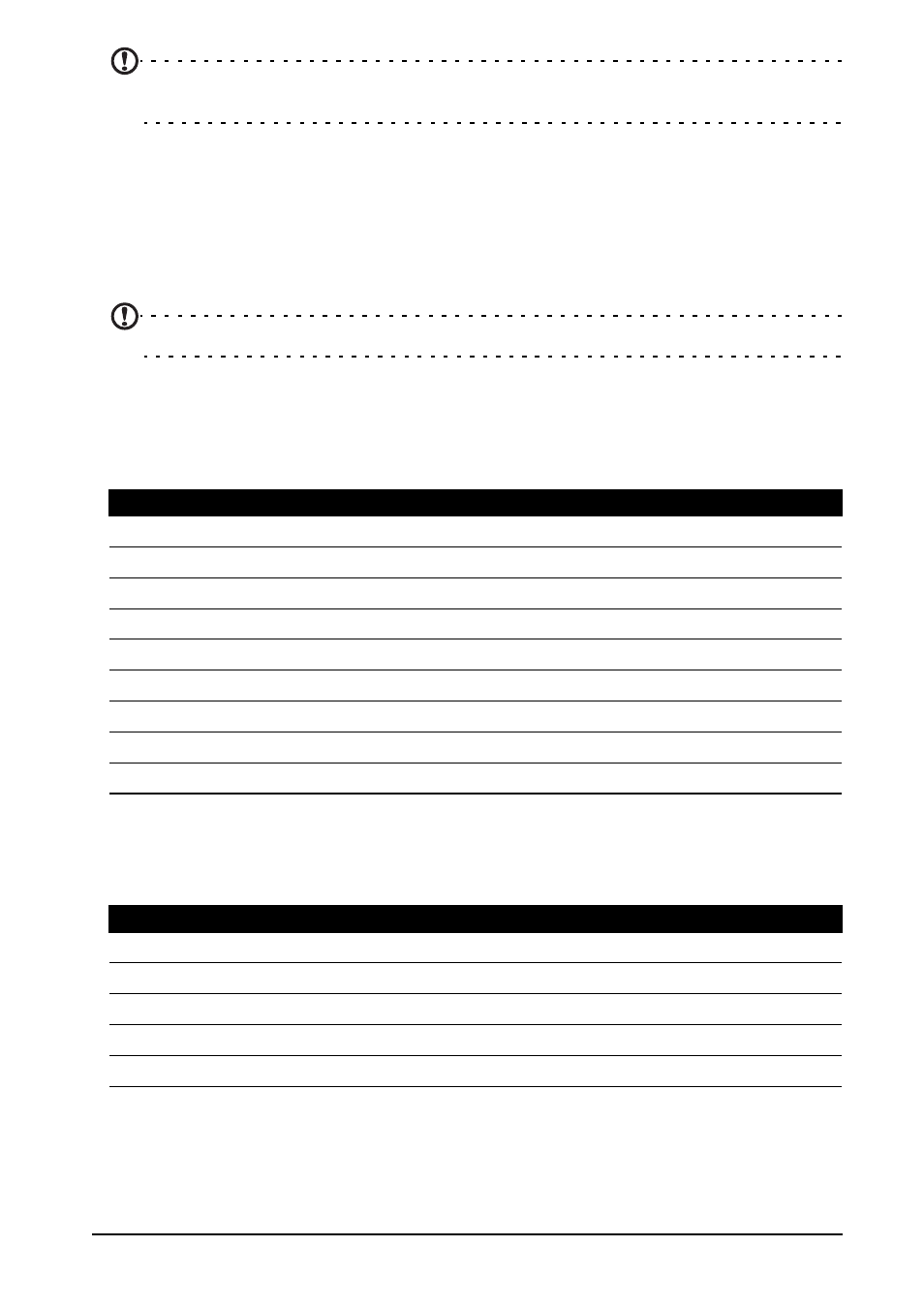
35
Note: Contact your service provider should you have any problems obtaining voice mail
and the text message service center numbers.
Data usage control settings
Data usage controls let you monitor total usage by network type and application
and then set limits if needed.
To access the Data usage settings, from the Application menu tap Settings > Data
usage.
Note: To set a data limit, Wi-Fi or Mobile data must be enabled.
Sound
To adjust your phone’s sound settings, in the Application menu tap Settings >
Sound.
Display
To adjust your phone’s display settings, in the Application menu tap Settings >
Display.
Phone settings
Many phone settings are automatically configured by your smartphone when you
insert a SIM card. The device will communicate with your provider and
Item
Description
Volumes
Adjust the media, ringtone & notification, and alarm volumes.
Silent mode
Silence all sounds except media and alarms.
Phone ringtone
Sets your phone’s ringtone.
Default notification
Set your phone’s default notification sound.
Vibrate and ring
Set your phone to vibrate and ring when not in silent mode.
Dial pad touch tones
Play tones when using dial pad.
Touch sounds
Play sounds when touching certain UI elements.
Screen lock sound
Play sound when locking and unlocking the screen.
Vibrate on touch
Vibrate when pressing soft keys and on certain UI interactions.
Item
Description
Brightness
Adjust screen brightness.
Wallpaper
Change the Home screen’s wallpaper
Auto-rotate screen
Enable rotation of the screen when device is tilted.
Sleep
Adjust the delay before the screen automatically turns off.
Font size
Change the default font size for the UI.
