The application menu, Notification area, Recent apps – Acer Liquid Glow User Manual
Page 14: Connection icons
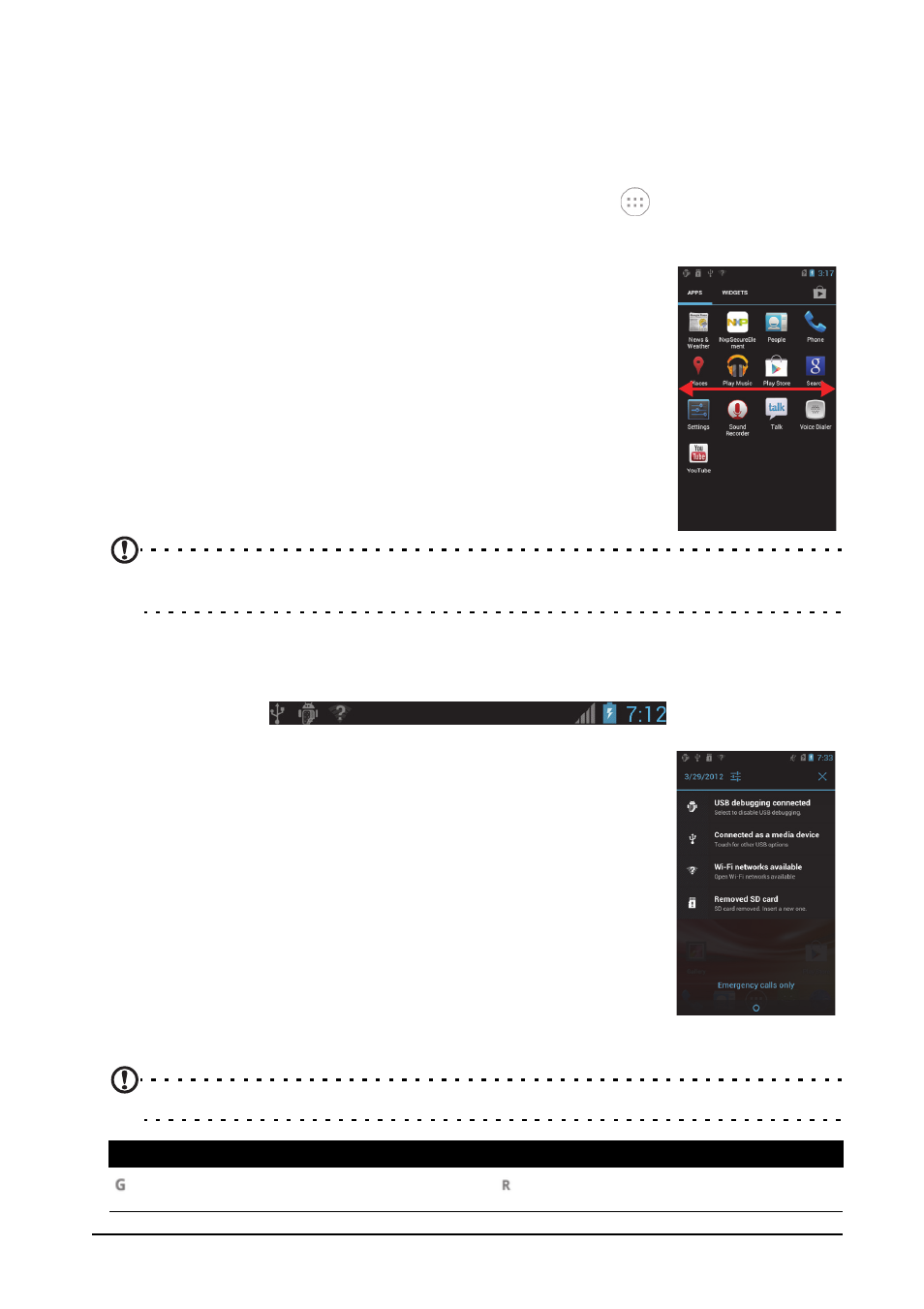
14
Recent apps
To a
ccess recently opened apps while working on another process, press and hold
the Home button.
The Application menu
To access the Application menu, on the Home screen tap
in the center of the
dock.
Applications are displayed in alphabetical order. If more
applications are available, an outline of the second page will
be shown on the side of the screen. Swipe the outline towards
the center of the screen to switch pages.
Otherwise swipe to the left to see more Applications. When
you are on the last page of applications, swipe to the left to
see widgets available on your tablet.
Tap the Shop icon to open the Google Play.
To quickly jump to applications or widgets, tap the APPS or
WIDGETS tabs at the top of the Application menu.
Note: All images are for reference only. The applications installed on your device can be
different from the applications shown in illustrations.
Notification area
The Notification area is at the top of the screen.
This area contains a variety of icons to inform you of your
phone’s status. The left side of the Notification area displays
event icons that indicate a new event (such as a new
message). The icons on the right side indicate signal strength,
connection, battery status and the time.
Drag the Notification area down the screen to view more
information about new events.
Connection icons
Note: Some connection icons appear blue if you have an active Google account.
Icon
Description
Icon
Description
Connected to GPRS mobile network
Roaming
