Camcorder settings, Taking a photo, Shooting a video – Acer Liquid Glow User Manual
Page 31: Supported formats, Viewing and sharing photos and videos
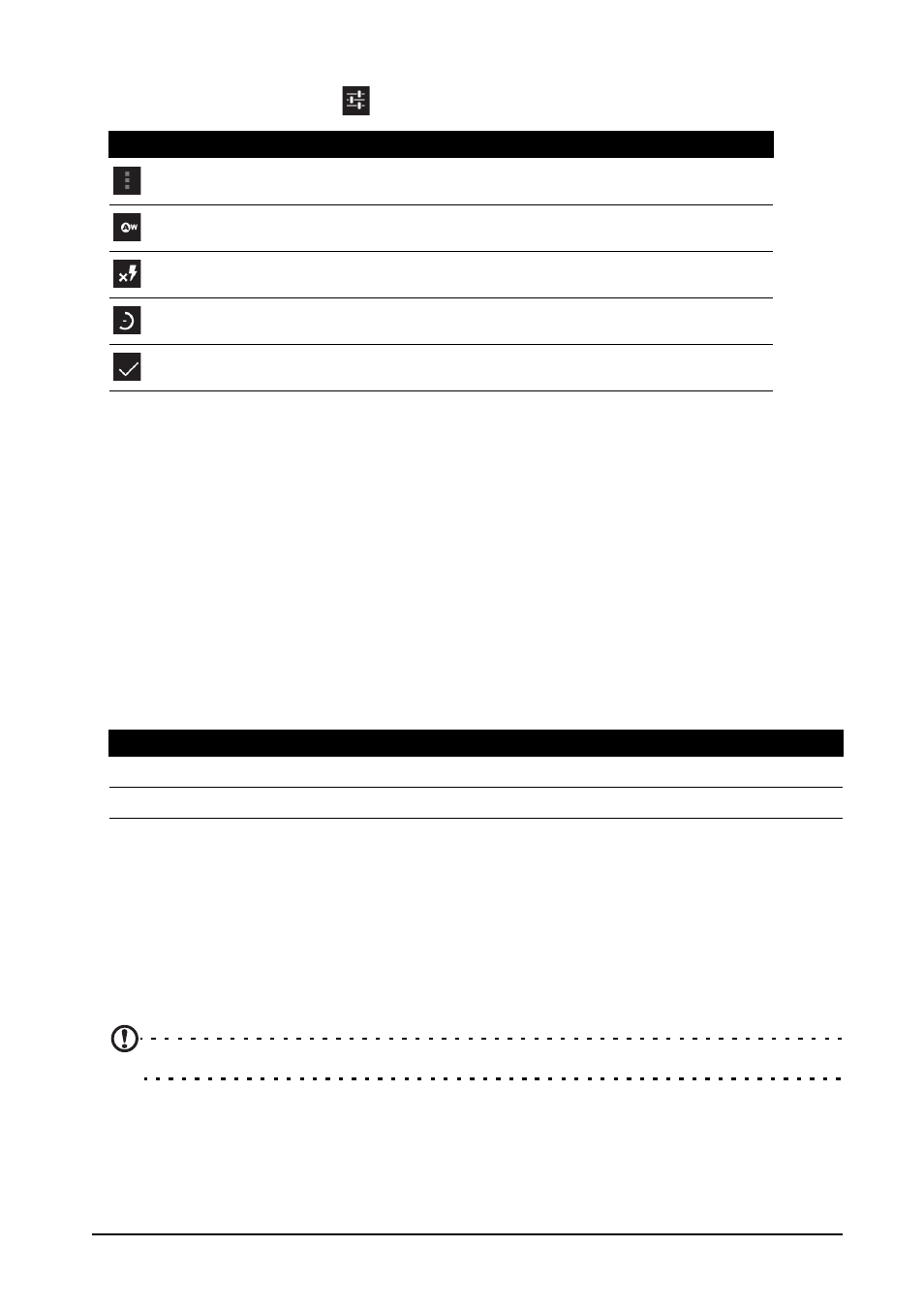
31
Camcorder settings
To adjust the settings, tap
while the camcorder is active. The menu options are:
Taking a photo
1. Frame your subject and steady your smartphone.
2. Zoom in or out as needed.
3. Tap the blue button to take the photo.
Shooting a video
Turn on camcorder mode by tapping the camcorder icon.
1. Frame your subject and steady your smartphone and zoom in or out as needed.
2. Tap the record button to begin recording.
Supported formats
Viewing and sharing photos and videos
After you have taken your photo or video, it is automatically saved.
Once you have taken a photo or video, you can view it in Gallery or share it on
various services by tapping the thumbnail icon in the lower right corner.
Alternatively, open the Applications tab and tap Gallery. From Gallery you can
share the file directly using various services.
Note: Share options vary depending on the file type.
Icon
Description
Display additional camcorder settings.
Set white balance.
Set the flash on or off.
Set the time lapse interval.
Set the video quality.
Type
Formats
Image
JPEG
Video
MPEG-4, H.263, H.264
