Fm radio, Multimedia playback, Media server – Acer Liquid Glow User Manual
Page 37: Fm radio multimedia playback, Adjusting the volume, Setting the date and time, Setting alarms
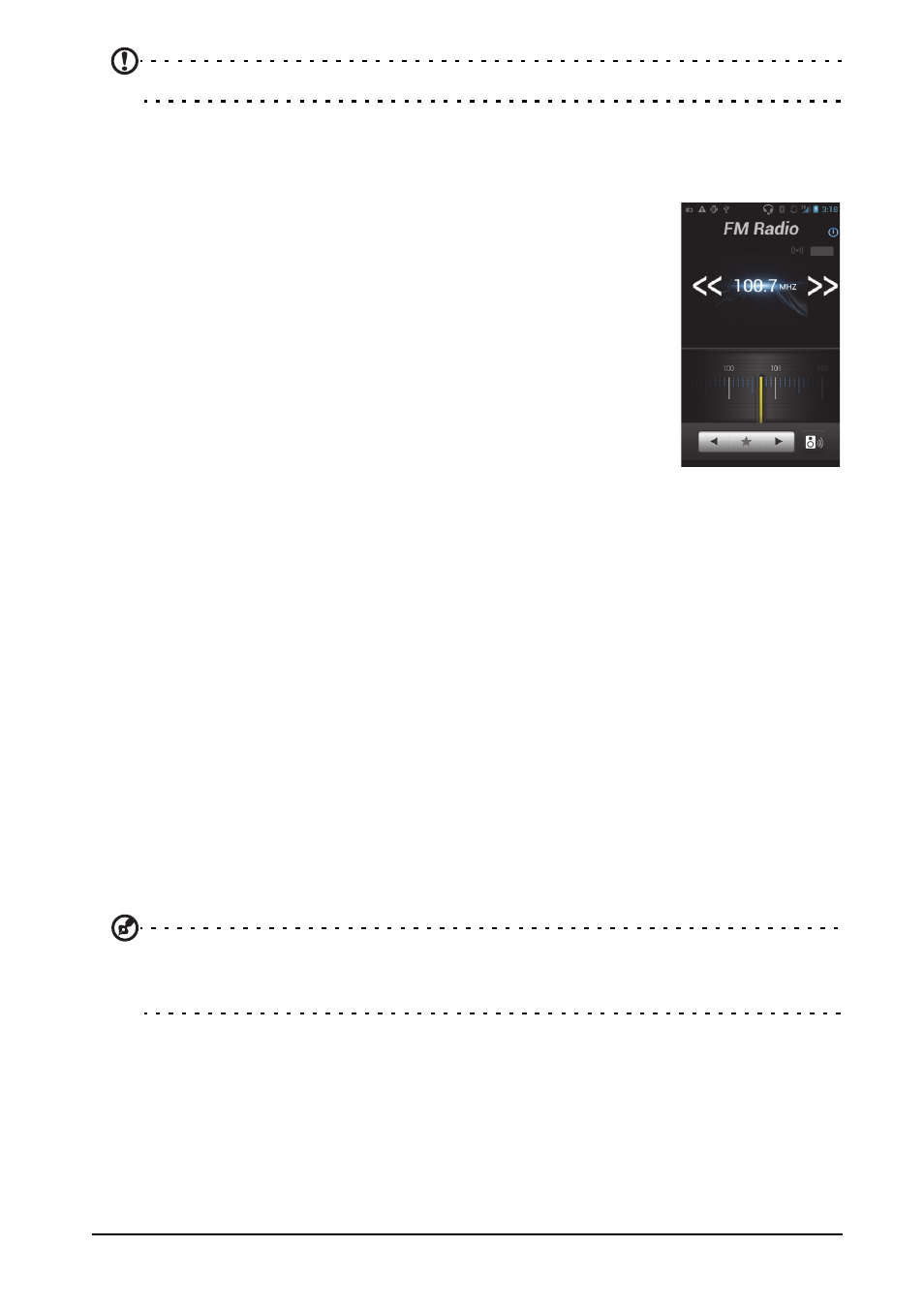
37
Note: You need a Google account to sync your calendar and appointments.
FM radio
The FM radio allows you to listen to your favorite stations while
on the move. Headphones must be inserted to the 3.5 mm jack
as it functions as an antenna.
You can access the radio by tapping FMRadio from the
Applications menu.
Tap the power button on the upper right corner to turn the radio
off.
Multimedia playback
Your smartphone comes supplied with a variety of programs
that you can use to enjoy multimedia content.
Media server
Your phone can act as a digital media server using uPnP technology. This means
that you can use it to send media content to other uPnP-enabled home
entertainment devices that are connected to a home wireless network.
To set up the media server, open the Applications menu and tap Media server.
You will need to enable Share Contents before you can start using the service.
Adjusting the volume
Adjust the volume of your phone using the volume button on the side of the phone.
Alternatively, you can set the Ringer volume and Media volume by opening the
Applications menu and tapping Settings > Sound > Volumes.
Setting the date and time
To set the date and time, open the Applications menu and tap Settings > Date &
time.
Tip: If you travel frequently or live in an area that uses daylight saving time, activate
Automatic date & time from this menu. This will enable your smartphone to set the date
and time based on information it receives from the network.
Setting alarms
There are two predefined alarms on your phone by default. Tap Clock in the
Applications menu, and then tap the alarm icon to edit alarm settings. You may:
• Turn the alarm on or off.
• Set the alarm time.
• Set which days to repeat the alarm.
