Using the camera, Camera icons and indicators, Camera settings – Acer Liquid Glow User Manual
Page 30
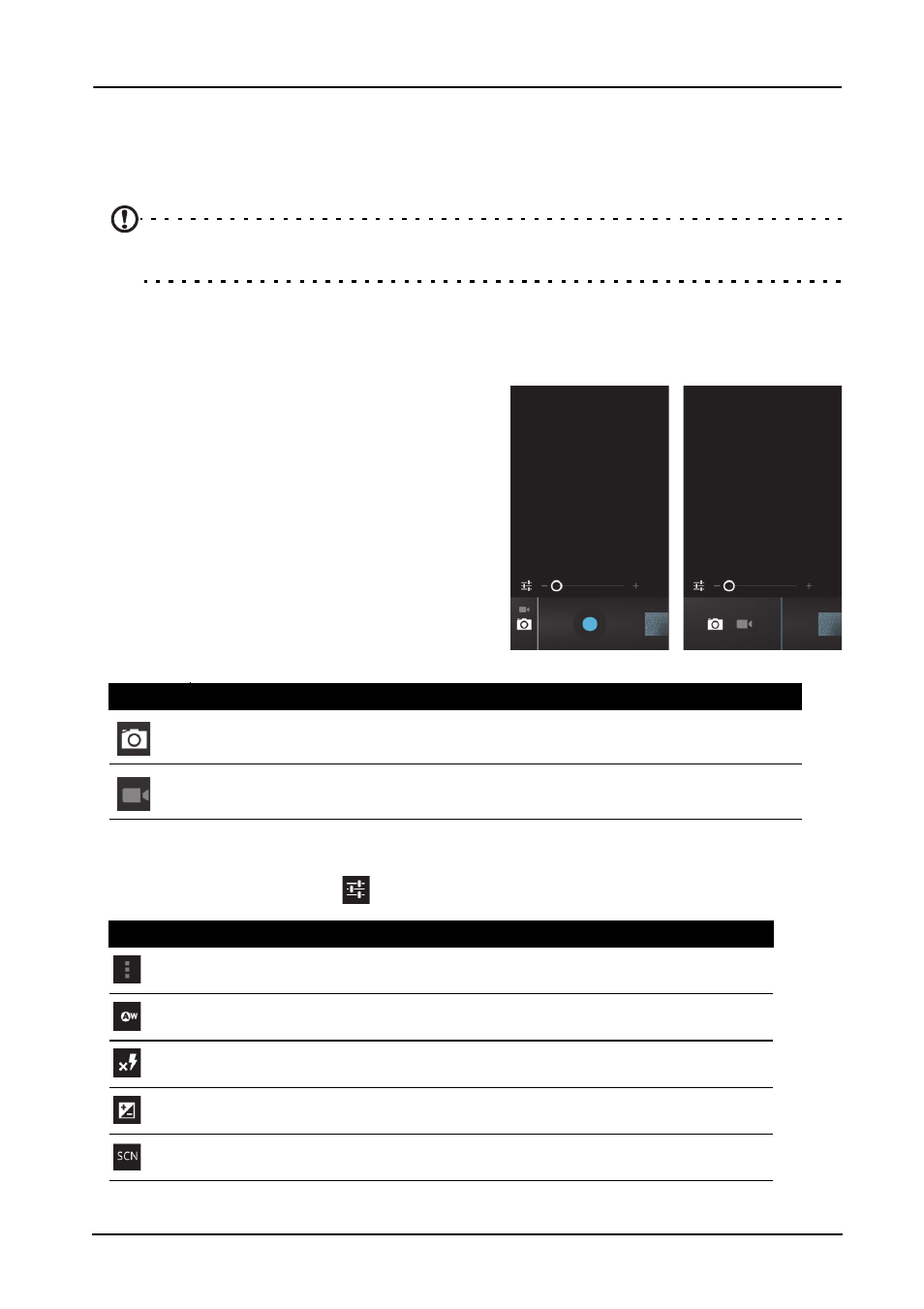
30
Using the camera
Your smartphone features a 5-megapixel digital camera mounted on the rear. This
section will take you through all the steps in taking photos and videos with your
smartphone.
Note: You need to have a microSD Card inserted into the microSD slot before using the
camera.
To activate the camera, open the Applications tab and tap Camera.
Camera icons and indicators
In the camera window, the three icons on
the left can be tapped to expand. They
allow you to switch between the camera,
or camcorder. Use the zoom slider at the
bottom of the screen to adjust the zoom.
Camera settings
To adjust the settings, tap
while the camera is active. The menu options are:
Icon
Description
Activates the camera.
Activates the video recorder.
Icon
Description
Display additional camera settings.
Set white balance.
Set the flash on, off, or auto.
Set the exposure.
Set the scene mode.
