Configuring the storage devices, Removing and installing a hard disk drive – Acer Altos R5250 User Manual
Page 53
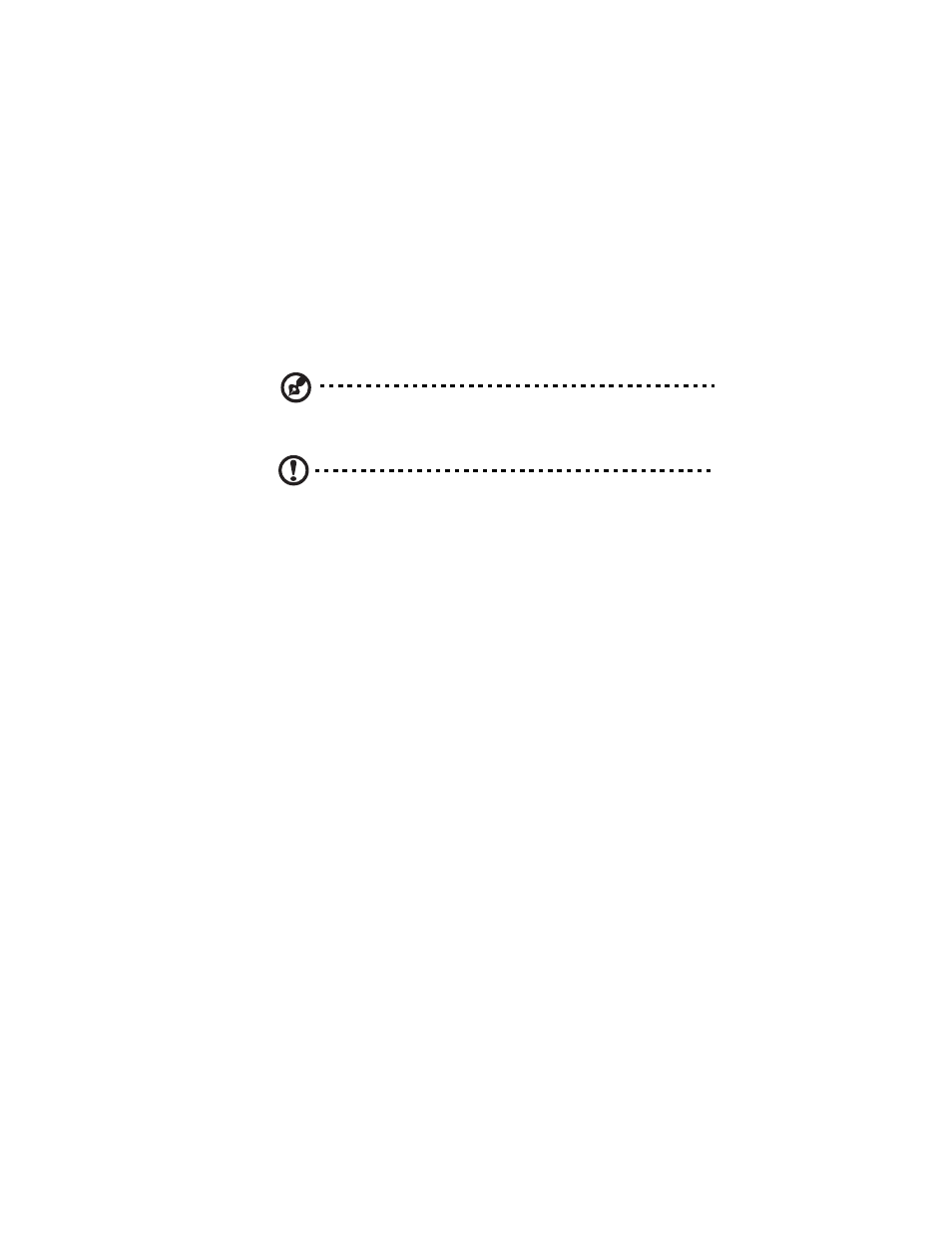
35
Configuring the storage devices
The system accommodates slim-line optical drives and can support up
to three 3.5-inch hot-plug SAS/SATA2 hard disk drives.
Removing and installing a hard disk drive
Note: Use only Acer-qualified SAS or SATA2 HDDs. To purchase a
SAS or SATA2 HDD, contact your local Acer representative.
Caution! To ensure proper airflow and server cooling, all drive
bays must contain either a carrier with a hard drive installed in it
or a hard disk carrier cover.
Determining drive status
Each HDD carrier features two status LED indicators to display the hard
drive status. If you are replacing a failed HDD, determine which drive
has failed by checking the drive status LED. For more information on
how to determine the drive status, refer to “Hot-plug HDD LED
indicator” on page 16.
To remove an HDD:
1
Observe the ESD precautions described on page 28.
2
Remove the front bezel. Perform the instructions described in “To
remove the front bezel” section on page 29.
3
If you are removing a failed HDD, determine which drive has failed
by checking the drive status LEDs.
