Sas daughter board configuration utility – Acer Altos R5250 User Manual
Page 120
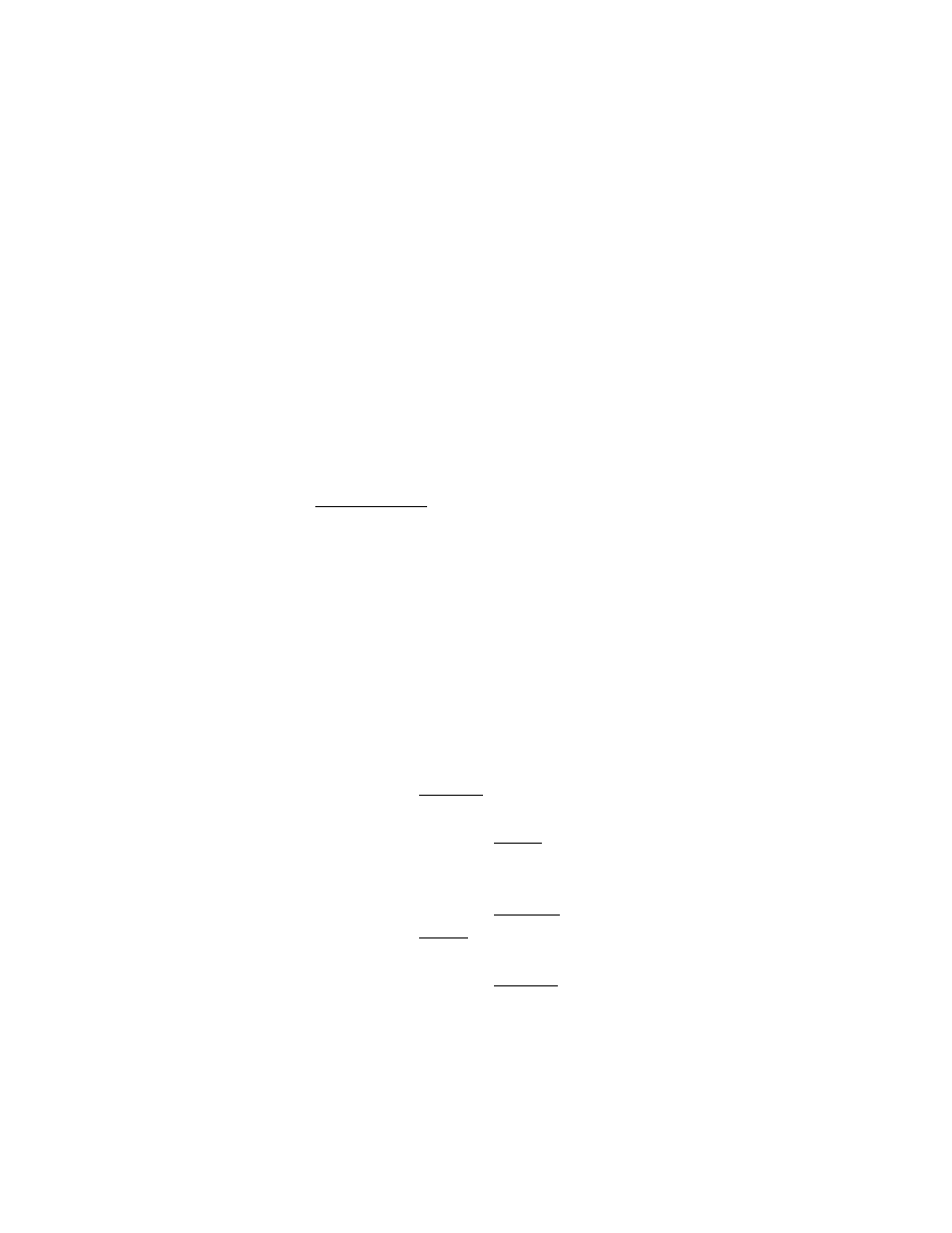
Appendix A: Server management tools
102
SAS Daughter Board Configuration Utility
This section explains how to create a RAID 1 volume when the SAS
daughter board is installed.
To initialize the SAS Daughter Board Configuration Utility:
1
Turn on the server and the monitor.
If the server is already turned on, close all open applications, then
restart the server.
2
During POST, press Ctrl-C on the SAS BIOS prompt.
To load the factory default setting:
1
On the SAS Daughter Board Configuration Utility, press Alt-N to
display Global Properties.
2
Select Restore Defaults, then press Enter.
3
Press Esc, then select Save Changes then exit this menu.
4
Select SAS 1068E, then press Enter.
5
Select Advanced Adapter Properties, then press Enter.
6
Select Restore Defaults, then press Enter.
7
Press Esc twice, then select Save changes then exit this menu.
To create a RAID 1 volume with a hot spare disk:
1
On the SAS Daughter Board Configuration Utility, select SAS
1068E, then press Enter.
2
Select RAID Properties, then press Enter.
3
Select Create IM Volume, then press Enter.
4
Move the cursor to the RAID Disk column.
5
Press the space bar and D to change the setting from No to Yes.
The Drive Status will be marked as Primary.
6
Move the cursor to another disk.
7
Press the space bar to change the setting from No to Yes.
The Drive Status will be marked as Secondary.
8
Move the cursor to the Hot Spr column and select another disk.
9
Press the space bar to change the setting from No to Yes.
The Drive Status will be marked as Hot Spare.
