Wireless projection, Connecting to a projector – Acer PD726 User Manual
Page 41
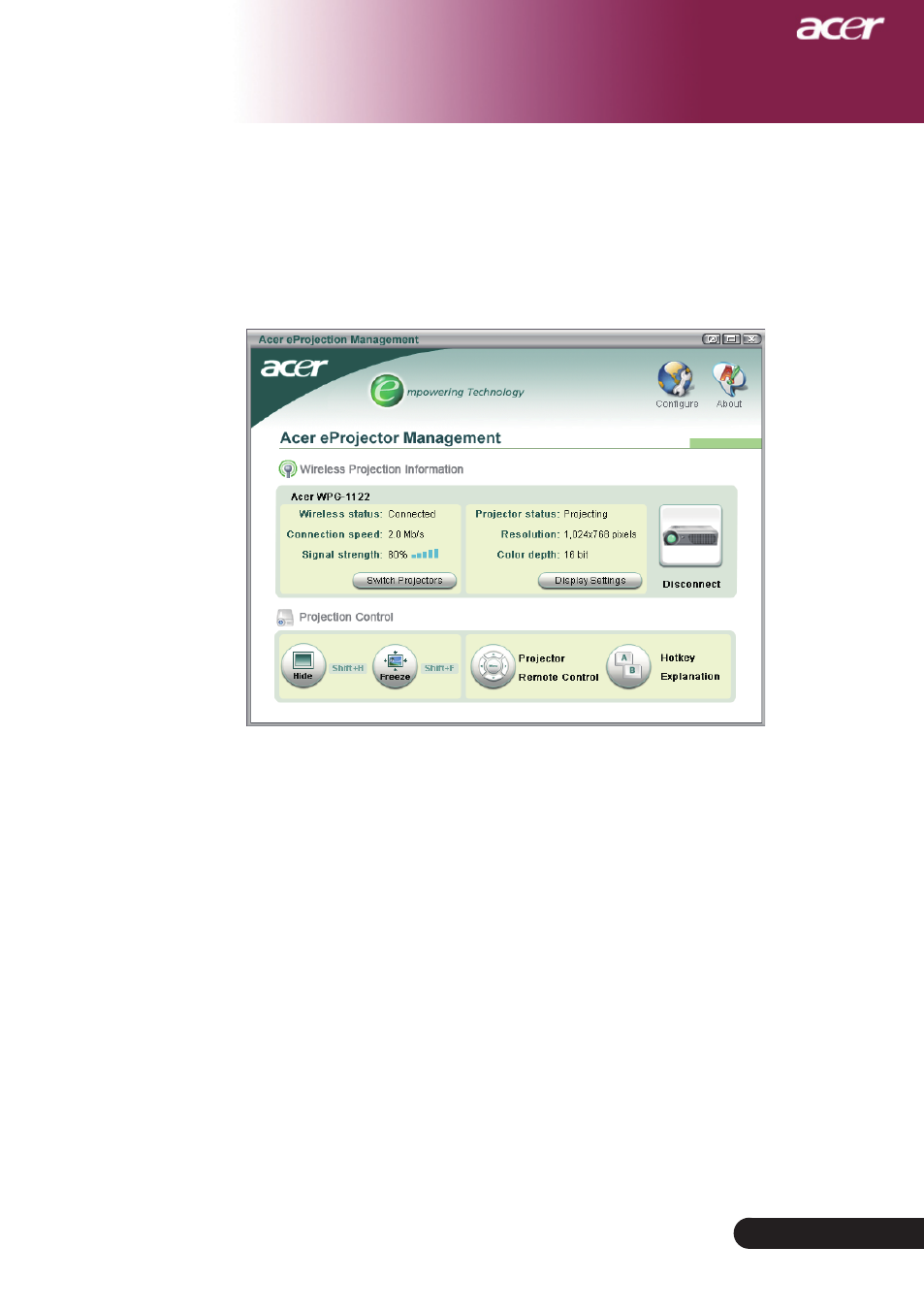
9
... English
Wireless projection
Connecting to a projector
Once you’ve installed the software, you will be able to connect to any projector
that is equipped with the Acer WPG. To connect to a projector, simply double-
click the Acer WPG icon on your desktop to launch the application.
The application will automatically detect available WPGs. Each WPG is
identifiable by the “AcerWirelessGatway-” indicator in the SSID. If the
projector is installed in a permanent location, you may also choose to assign a
specific SSID to that projector, indicating, for example, the number of the room
in which the projector is installed (refer to “Configuration” later in this guide).
If there are multiple WPGs within the range of your notebook's receiver (they
may be in different rooms), and the feature is enabled (refer to “Configuration”
later in this guide), you will be able to identify the correct one by the “Projector
ID” indicated in the top left-hand corner of the projected screen. The Projector
ID consists of four randomly-generated numbers. Entering these numbers into
the WPG application on your notebook will restrict your connection to only
that projector.
Only one user can use the WPG at any time; if another user wishes to use the
projector, you will need to click Disconnect to stop using the projector, and
allow someone else to use the projector.
