Personal, Synchronization, Changing language and text options – Acer A110 User Manual
Page 41: System, Setting the date and time
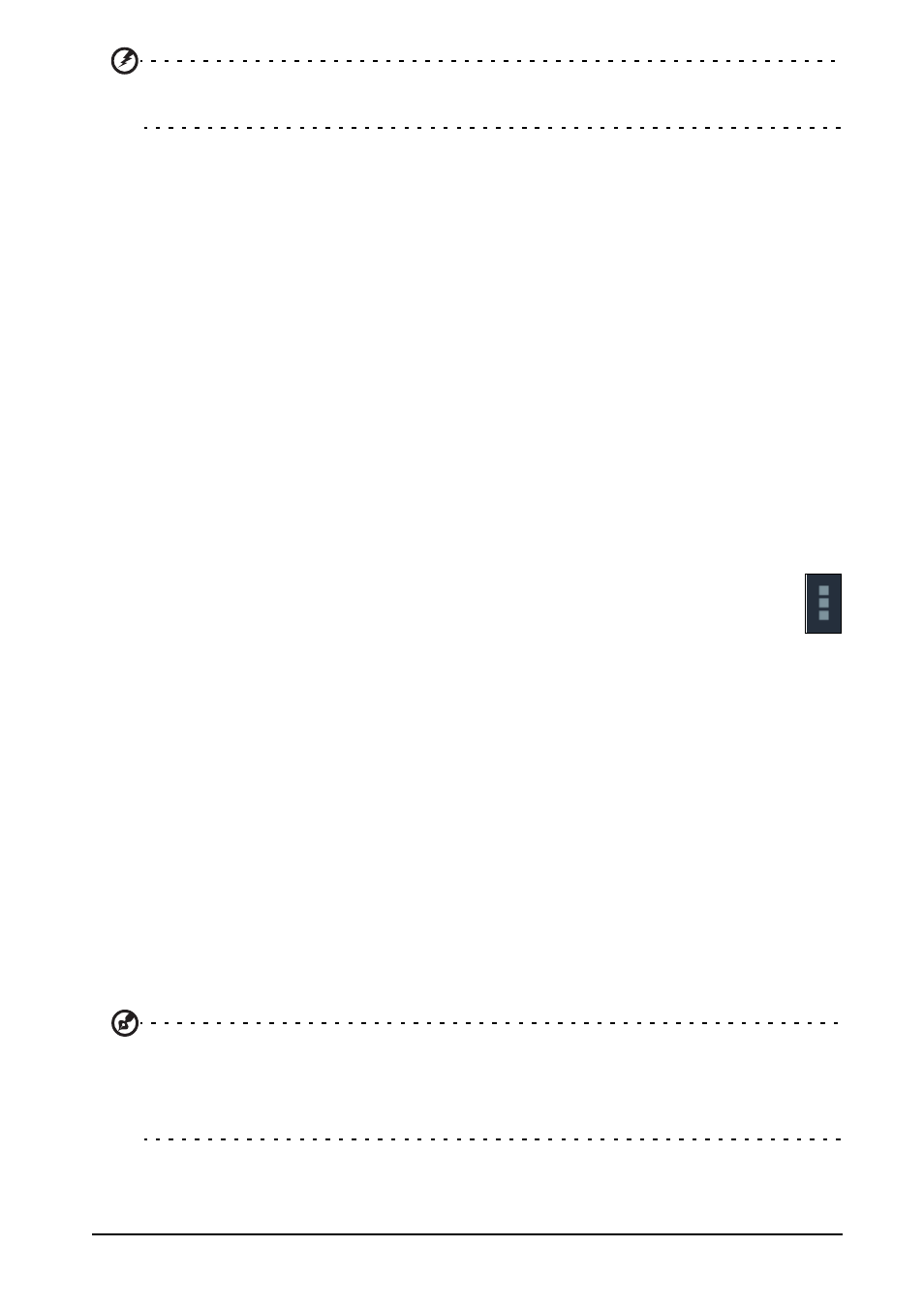
41
Personal
Warning! You should only remove programs if you are familiar with the
Android operating system.
Personal
Synchronization
You can configure synchronization options for many applications on your tablet. You
can also configure what types of data you synchronize for each account.
Some applications, such as People, Gmail, and Calendar, can sync data from
multiple accounts. Others sync data only from the first Google Account you sign in to
on your tablet, or from an account associated specifically with that application.
For some applications, such as People or Calendar, all changes that you make on
your tablet are made to the synchronised copy on the Internet. Other applications
only copy information from account on the Internet; the information on your tablet
cannot be changed directly, you must change the information stored in the Internet
account.
Tap APPS > Settings > [Account] to manage the synchronization of individual
accounts.
Some applications, such as Gmail and Calendar, have additional
synchronization settings. Open the application and tap the Menu button (three
dots) and then tap Settings.
Multiple Google accounts
If you have multiple Google accounts, such as separate accounts for personal and
business contacts, you can access and synchonize them from the Accounts settings
section. Tap APPS > Settings > Add account.
Changing language and text options
Set your location and language input preferences by tapping APPS > Settings >
Language & input.
System
Setting the date and time
To set the date and time, tap APPS > Settings > Date & time.
Tip: If you travel frequently or live in an area that uses daylight saving time, and
have mobile network access, activate Automatic date & time from this menu.
Your tablet will set the date and time based on information it receives from the
network.
