Google talk, Using downloaded applications, Uninstalling downloaded applications – Acer A110 User Manual
Page 29
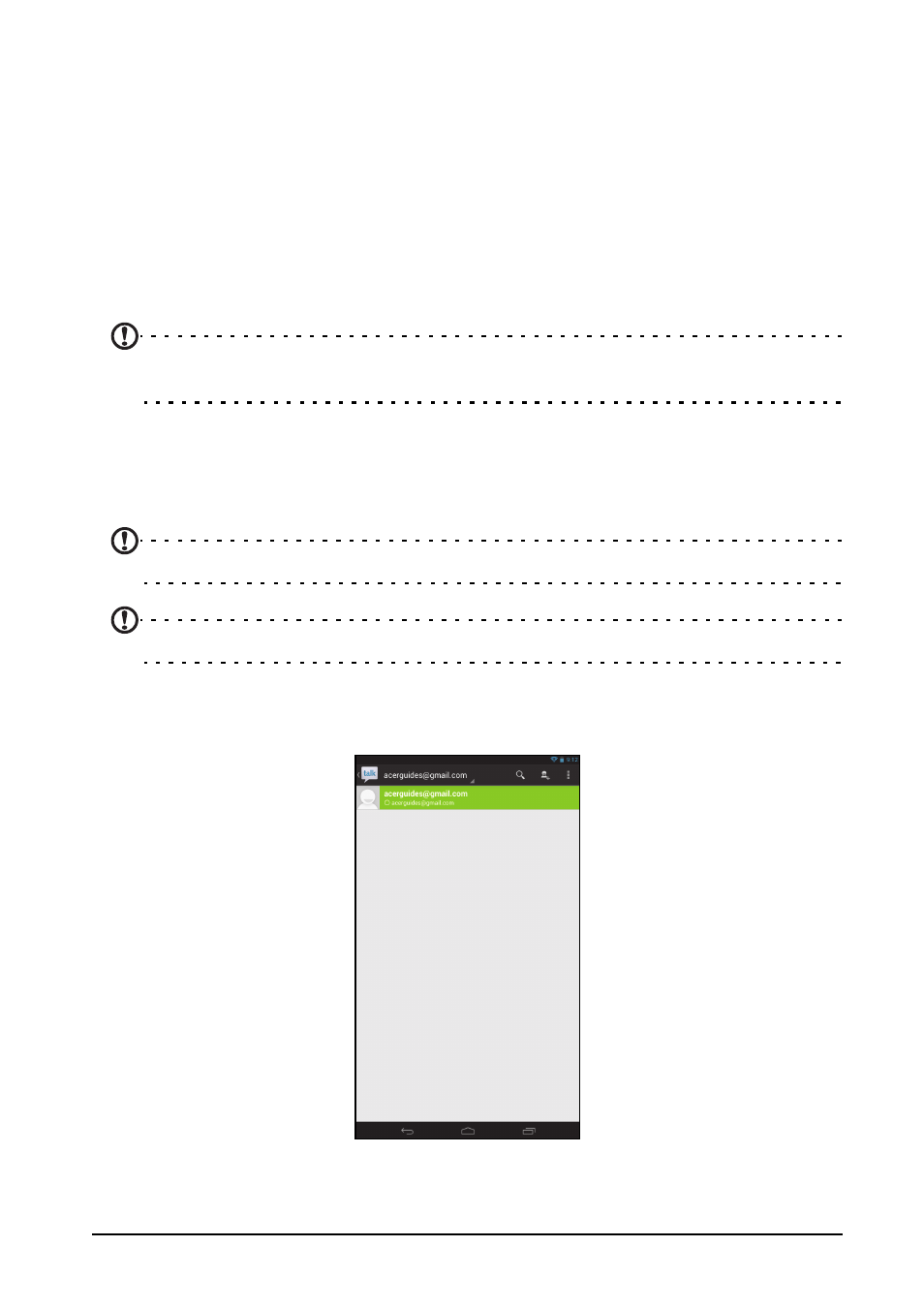
29
Online applications
Using downloaded applications
Once you’ve downloaded and installed an application, you may find it in the APPS
or WIDGETS sections of the Application menu.
Certain applications provide both an App and widgets, or only provide a widget (with
no application icon). See "Personalizing the Home screen" on page 15.
Uninstalling downloaded applications
Once you’ve downloaded and installed an application, you may uninstall the
application from the APPS menu by pressing and holding the application icon and
dragging it to the Uninstall trash can located at the top-left of the Home screen.
Note: Deleting an app from the Home screen only deletes the shortcut. See
"Adding or removing shortcuts or widgets" on page 15.
Alternatively, you can go to Settings from the application menu and select APPS.
Tap the application you wish to uninstall, tap Uninstall and confirm.
Google Talk
Note: Google Talk may not be available in all countries and regions.
Note: You need to activate a Google account before you can use Google Talk.
Tap Talk from application menu to open Google Talk. Here you can see a list of your
contacts connected to Google Talk services. Tap on a contact to open a chat
session. After you have connected, you can open a video chat session.
