Locking your tablet, Waking your tablet, Lock screen apps – Acer A110 User Manual
Page 20: Security options
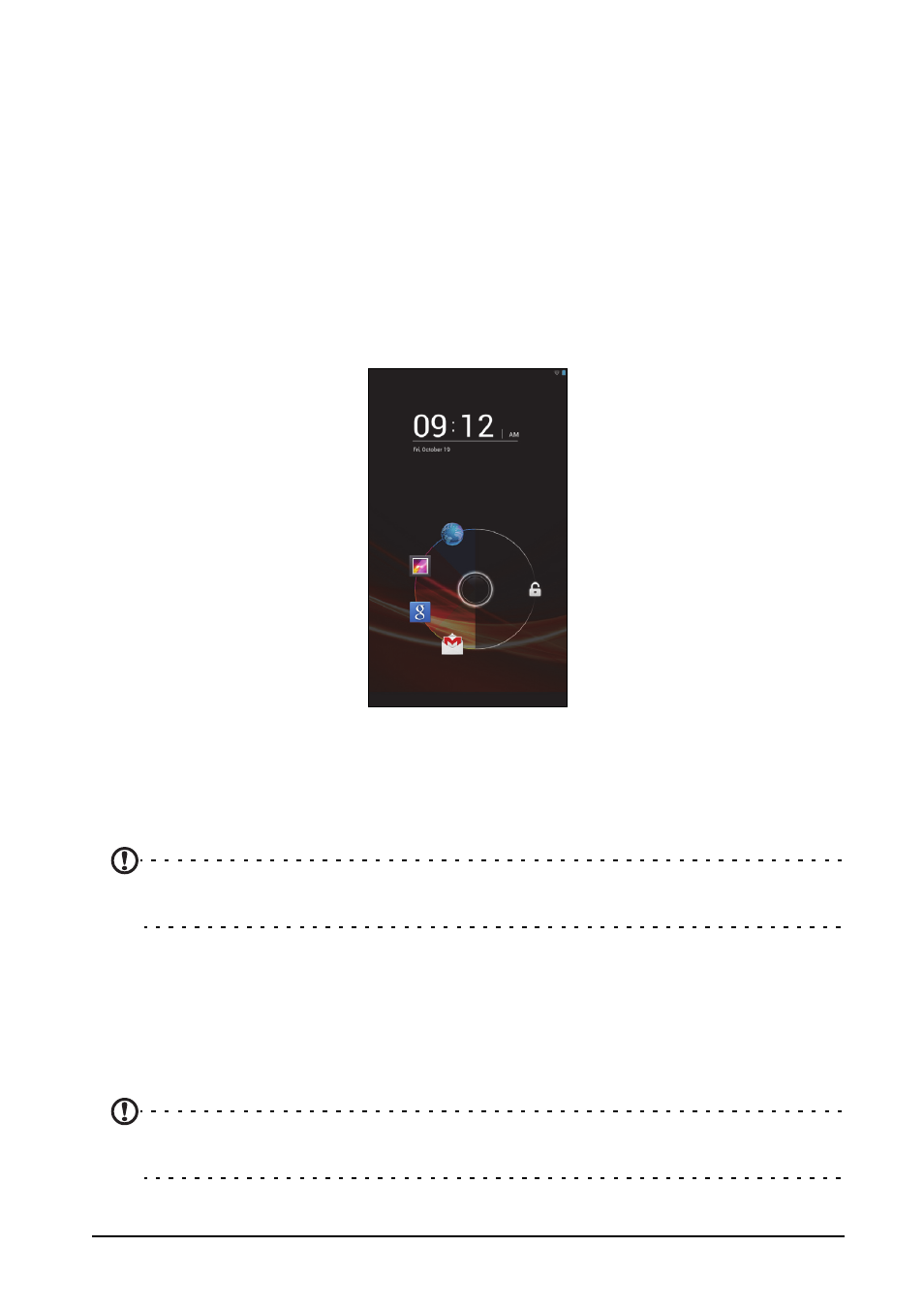
20
Locking your tablet
If you will not use your tablet for a while, briefly press the power button to lock
access. This saves power and ensures your tablet does not unintentionally use any
services. Your tablet will lock automatically if it is not used after a while. To change
the delay, tap APPS > Settings > Display > Sleep.
Waking your tablet
If the screen is off and the tablet does not react to any taps on the screen, then it has
been locked and is in sleep mode.
To wake your tablet, press the power button. Your tablet will display the Lock screen.
To unlock the screen, press the lock button and follow the lock to the right side of the
circle.
Lock screen apps
To activate frequently used applications, press the lock button and drag to one of
four Lock screen apps on the left side of the circle. This unlocks the tablet and opens
that application immediately.
Note: Open APPS > Settings > Lock screen apps to change these
applications.
Security Options
For additional security, you may set a code or number that must be entered to
access the tablet, such as an unlock pattern (a set of dots that must be tapped in the
correct order). Open the Home screen and tap APPS > Settings > Security >
Screen lock.
Note: If you forget an unlock pattern, please refer to "Unlock pattern" on page
44.
