Status and notification area, Adding an application to a home screen, Status and notification icons – Acer A110 User Manual
Page 14
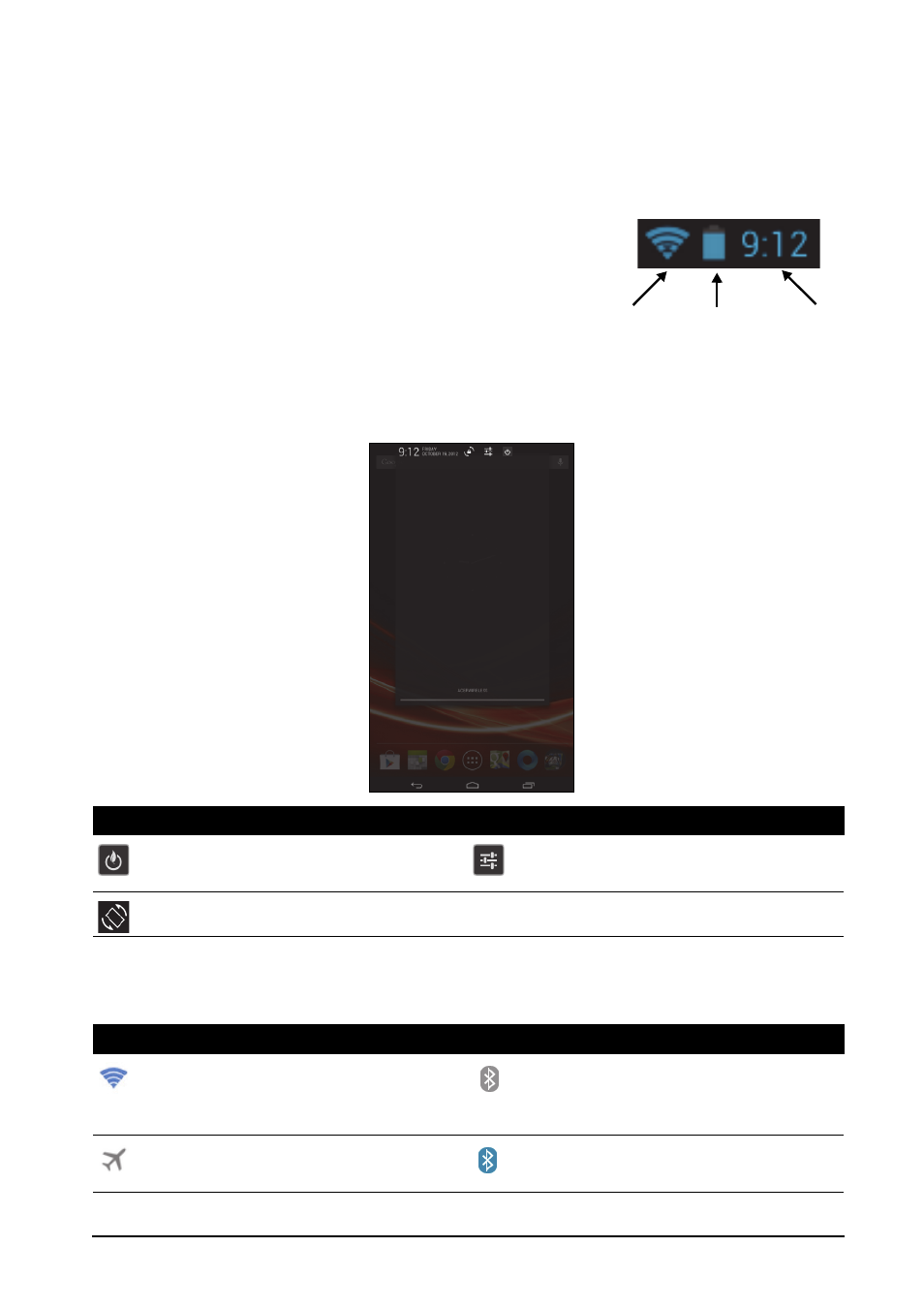
14
Adding an application to a Home screen
Tap and hold an icon to add a shortcut to one of your Home screens. When you
select an icon, you are taken to the initial Home screen. You can drag the selected
icon to any extended home screen.
Status and notification area
Status and notification icons are shown in the top-
right corner of the screen.
Time
Wireless
Battery
charge
reception
status
This area contains a variety of icons to inform you of
your tablet’s status, such as connectivity, battery
status and other event notification icons.
From the notification area, swipe down to display the
status ribbon. The status ribbon contains notifications
such as current downloads and media controls such as "play/pause" and "next
track" when music is playing.
Status and notification icons
Connection icons
Icon
Description
Icon
Description
Opens power management
options
Opens the Settings menu
Locks/unlocks screen rotation.
Icon
Description
Icon
Description
Connected to a wireless network
(waves indicate connection
strength)
Bluetooth is on
Airplane mode (wireless
connectivity disconnected)
Connected to a Bluetooth device
