P5g41-m evo keyboard power setting, P5g41-m evo usb device wake up – Asus P5G41-M EVO User Manual
Page 19
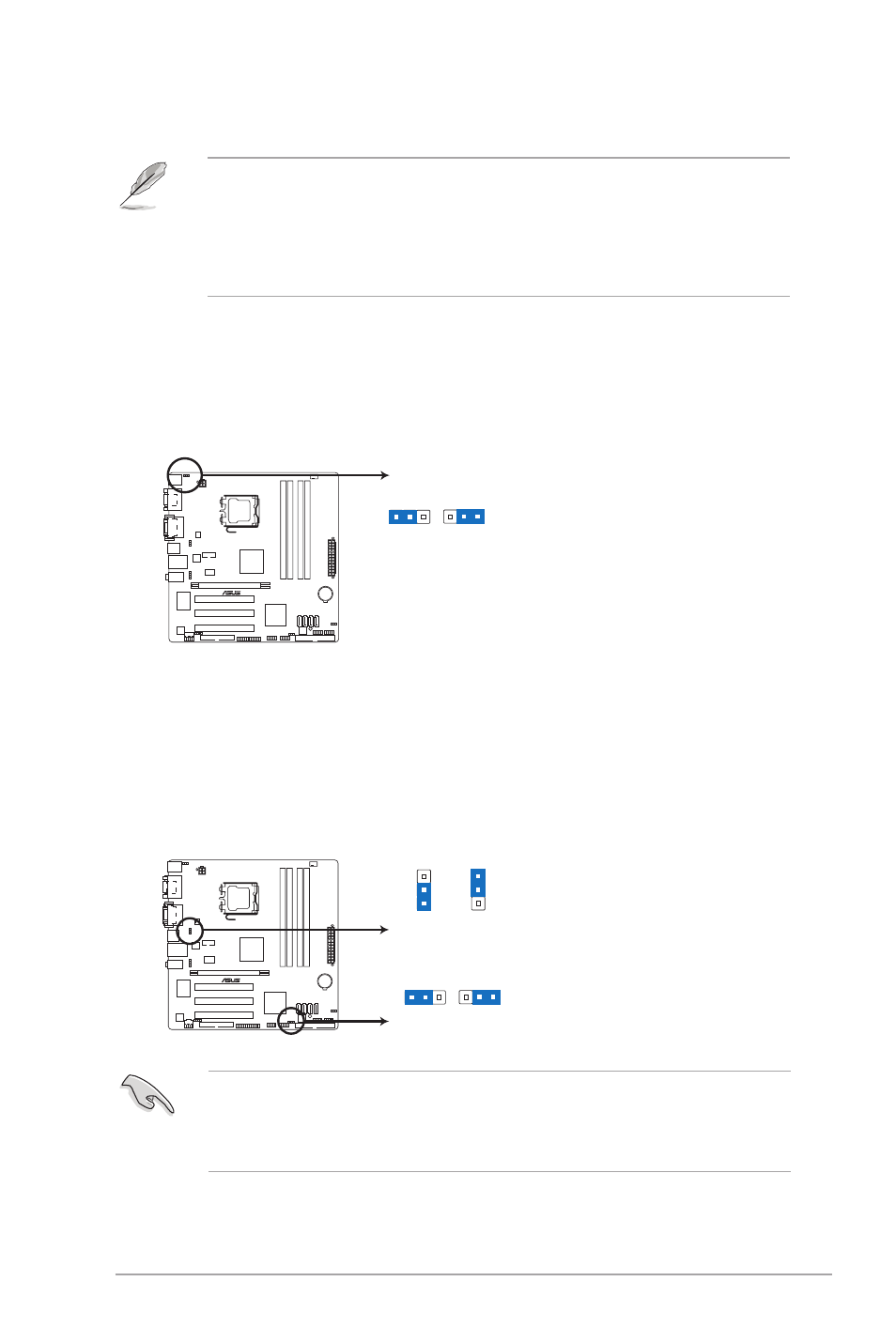
2.
Keyboard power (3-pin KBPWR)
This jumper allows you to enable or disable the keyboard wake-up feature. When you
set this jumper to pins 2–3 (+5VSB), you can wake up the computer by pressing a key
on the keyboard (the default is the Space Bar)s. This feature requires an ATX power
supply that can supply at least 1A on the +5VSB lead, and a corresponding setting in
the BIOS.
P5G41-M EVO
P5G41-M EVO Keyboard Power Setting
2
1
2 3
+5V
(Default)
+5VSB
KBPWR
• If the steps above do not help, remove the onboard battery and move the jumper again
to clear the CMOS RTC RAM data. After clearing the CMOS, reinstall the battery.
• You do not need to clear the RTC when the system hangs due to overclocking. For
system failure due to overclocking, use the CPU Parameter Recall (C.P.R.) feature. Shut
down and cut off the AC power, then reboot the system, the BIOS automatically resets
parameter settings to default values.
3.
USB device wake-up (3-pin USBPW1-4, USBPW5-8)
Set the jumper to +5V to wake up the computer from S1 sleep mode (CPU stopped,
DRAM refreshed, system running in low power mode) using the connected USB
devices. Set to +5VSB to wake up from S3 and S4 sleep modes (no power to CPU,
DRAM in slow refresh, power supply in reduced power mode).
P5G41-M EVO
P5G41-M EVO USB Device Wake Up
2
1
2 3
+5V
(Default)
+5VSB
USBPW5-8
2
1
2
3
+5V
+5VSB
(Default)
USBPW1-4
• The USB device wake-up feature requires a power supply that can provide 500mA on
the +5VSB lead for each USB port; otherwise, the system would not power up.
• The total current consumed must NOT exceed the power supply capability (+5VSB)
whether under normal condition or in sleep mode.
ASUS P5G41-M EVO
1-9
