8 intel® extreme tuning utility, Intel, Extreme tuning utility -10 – Asus P7H57D-V EVO User Manual
Page 108: Chapter 4, 8 intel, Extreme tuning utility, Launching and using intel, The intel
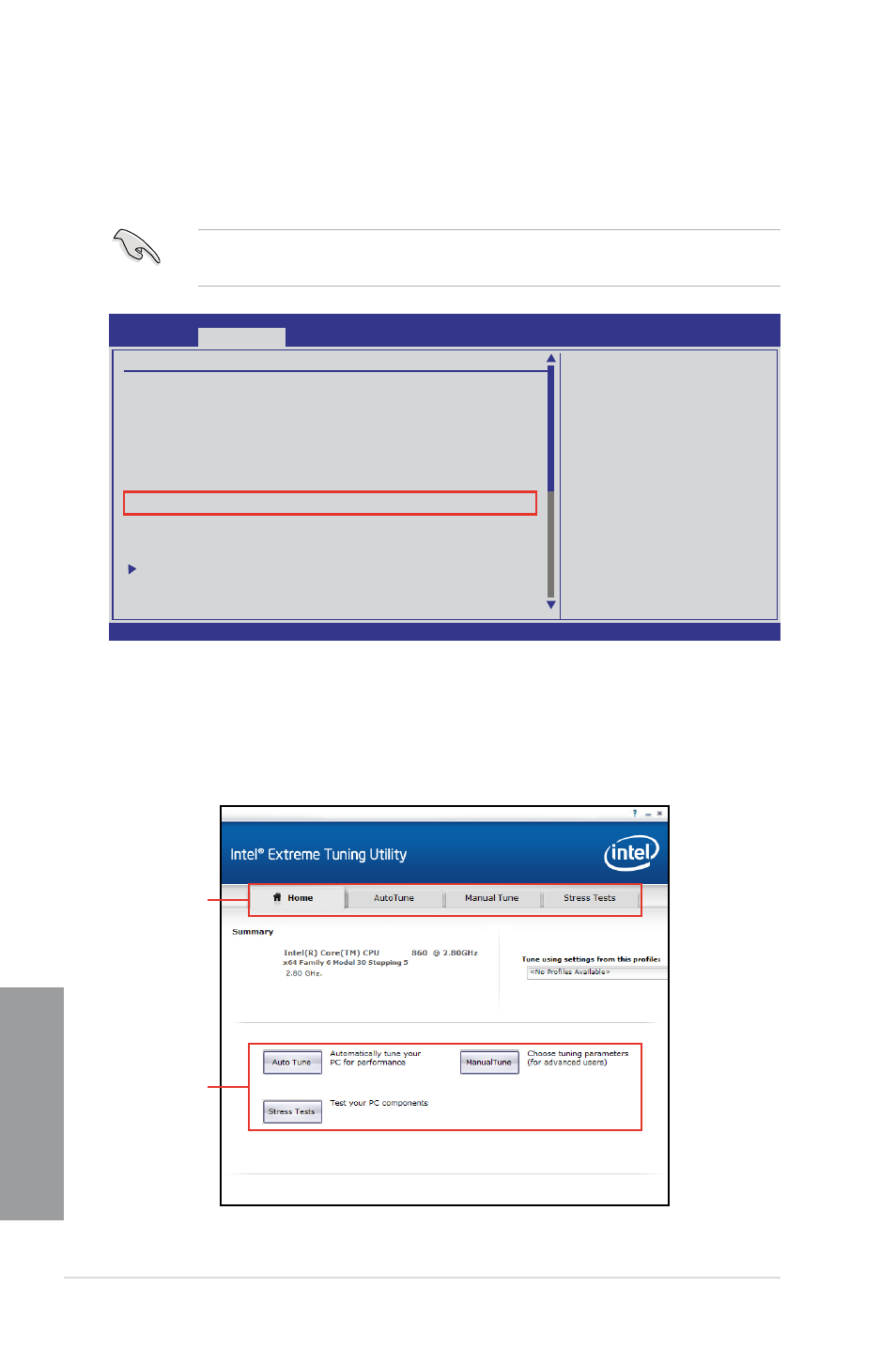
4-10
Chapter 4: Software support
Chapter 4
4.3.8
Intel
®
Extreme Tuning Utility
The Intel
®
Extreme Tuning Utility (IXTU) allows easy overclocking for your system. To use
IXTU, first set the ASUS/3rd Party UI Priority item in the Ai Tweaker BIOS menu to [3rd
Party Utility] and install IXTU from the motherboard support DVD.
To use ASUS utilities (ASUS EPU, TurboV EVO, etc.), set the ASUS/3rd Party UI Priority
BIOS item to [ASUS Utility].
v02.61 (C)Copyright 1985-2009, American Megatrends, Inc.
BIOS SETUP UTILITY
Main
Ai Tweaker
Advanced Power Boot Tools Exit
Warning: this function
belongs to overclock-
ing, and it may cause
instability.
Select a CPU level,
and the rest will be
auto-adjusted. If you
want to adjust more,
set Ai Overclock Tuner
to Manual after you
select a CPU level.
←→
Select Screen
↑↓
Select Item
+- Change Option
F1 General Help
F10 Save and Exit
ESC Exit
Configure System Performance Settings
CPU Level UP
[Auto]
-------------------------------------------------
Ai Overclock Tuner
[Auto]
CPU Ratio Setting
[Auto]
Intel(R) SpeedStep(TM) Tech [Enabled]
Intel(R) TurboMode Tech
[Enabled]
Xtreme Phase Full Power Mode [Auto]
DRAM Frequency
[Auto]
QPI Frequency
[Auto]
ASUS/3rd Party UI Priority
[3rd Party Utility
OC Tuner
[Turbo Profile]
Start auto tuning
DRAM Timing Control
CPU Differential Amplitude
[Auto]
CPU Clock Skew
[Auto]
Launching and using Intel
®
Extreme Tuning Utility
Launch IXTU by clicking Start > All Programs > Intel > Intel(R) Extreme Tuning Utility
> Intel(R) Extreme Tuning Utility. The IXTU main window appears. Follow the on-screen
instructions to start overclocking or testing your system.
Function tabs
Function
short cuts and
introductions
