4 asus unique overclocking utility—turbov evo, 1 using asus turbov, Using asus turbov -11 – Asus P7H57D-V EVO User Manual
Page 109
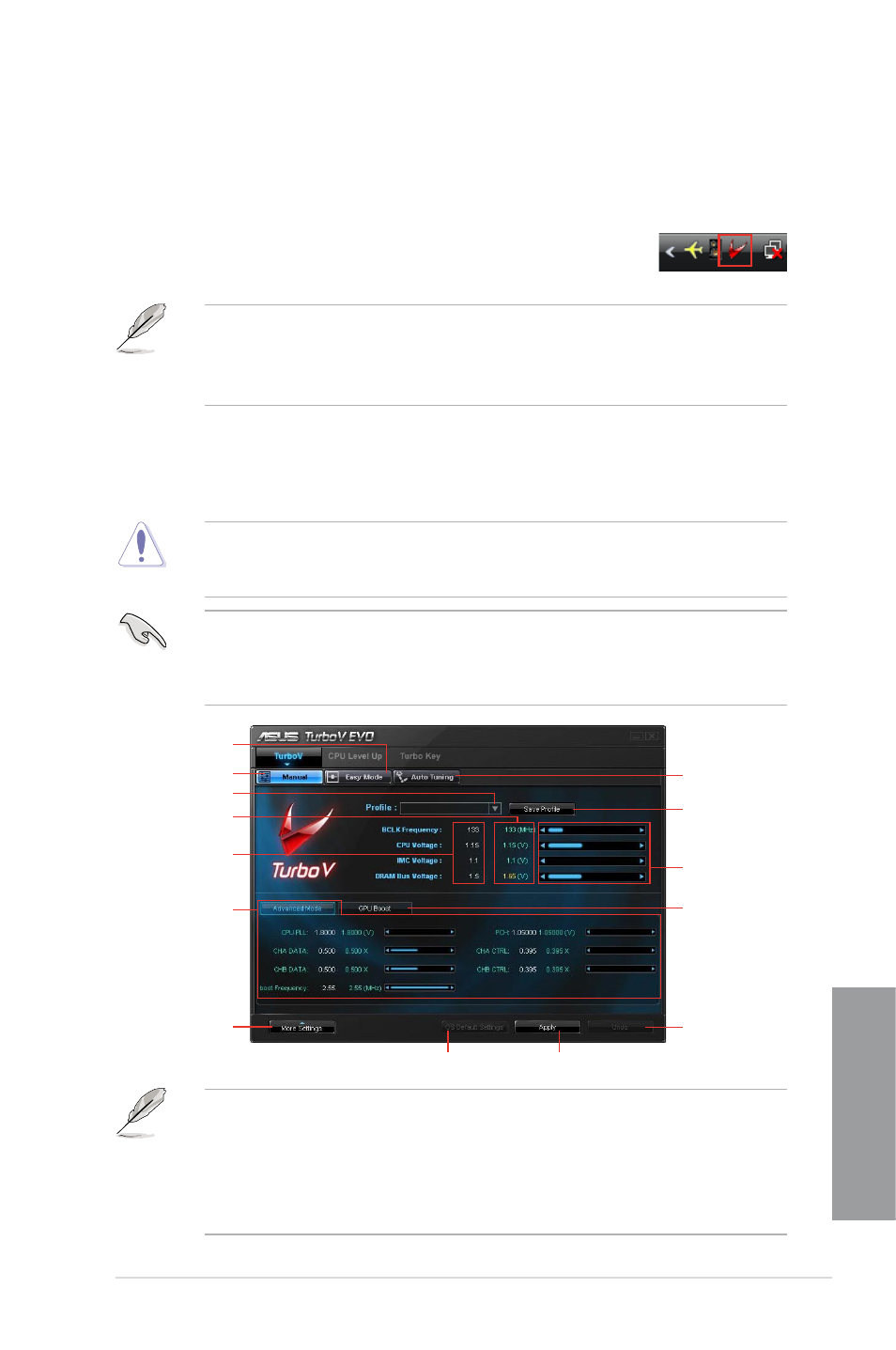
ASUS P7H57D-V EVO
4-11
Chapter 4
4.4
ASUS Unique Overclocking Utility—
TurboV EVO
ASUS TurboV EVO introduces TurboV, CPU Level UP and Turbo Key—three powerful
tools that allow you to overclock your system effectively. Install ASUS TurboV EVO from the
support DVD that came with the motherboard package.
If the TurboV EVO is correctly installed, you will find the TurboV EVO icon
on the Windows
®
notification area. Click on the icon to display the TurboV
EVO control panel.
•
Refer to the software manual in the support DVD or visit the ASUS website at
www.asus.com for detailed software configuration.
•
When TurboV EVO is enabled, ASUS EPU will be set to High Performance mode
automatically.
4.4.1
Using ASUS TurboV
ASUS TurboV allow you to overclock the BCLK frequency, CPU voltage, IMC voltage, DRAM
Bus voltage, and iGPU voltage/frequency in Windows
®
environment and takes effect in real-time.
Refer to the CPU documentation before adjusting CPU voltage settings. Setting a high
voltage may damage the CPU permanently, and setting a low voltage may make the
system unstable.
For system stability, all changes made in ASUS TurboV (except for Auto Tuning) will not
be saved to BIOS settings and will not be kept on the next system boot. Use the Save
Profile function to save your customized overclocking settings and manually load the
profile after Windows starts.
•
GPU Boost is available only when you install the GPU Boost driver from the
motherboard support DVD.
•
Set the CPU Ratio Setting item in BIOS to [Auto] before using the CPU Ratio function
in TurboV. See Chapter 3 for details.
•
For advanced overclock ability, adjust first the BIOS items, and then proceed more
detailed adjustments using TurboV.
Save the current
settings as a
new profile
Click to show / hide
more settings
Applies all changes immediately
Undoes all changes
without applying
Voltage
Adjustment bars
Advanced CPU,
chipset and DRAM
voltage settings
Click to restore all start-up settings
Start-up values
Target values
Load profile
Manual Mode
Easy Mode
Auto Tuning Mode
Adjusts iGPU
voltage and
frequency
