11 asus/3rd party ui priority [asus utility, 12 oc tuner [turbo profile, 13 start auto tuning – Asus P7H57D-V EVO User Manual
Page 76: 14 dram timing control, Asus/3rd party ui priority -18, Oc tuner -18, Start auto tuning -18, Dram timing control -18, Chapter 3
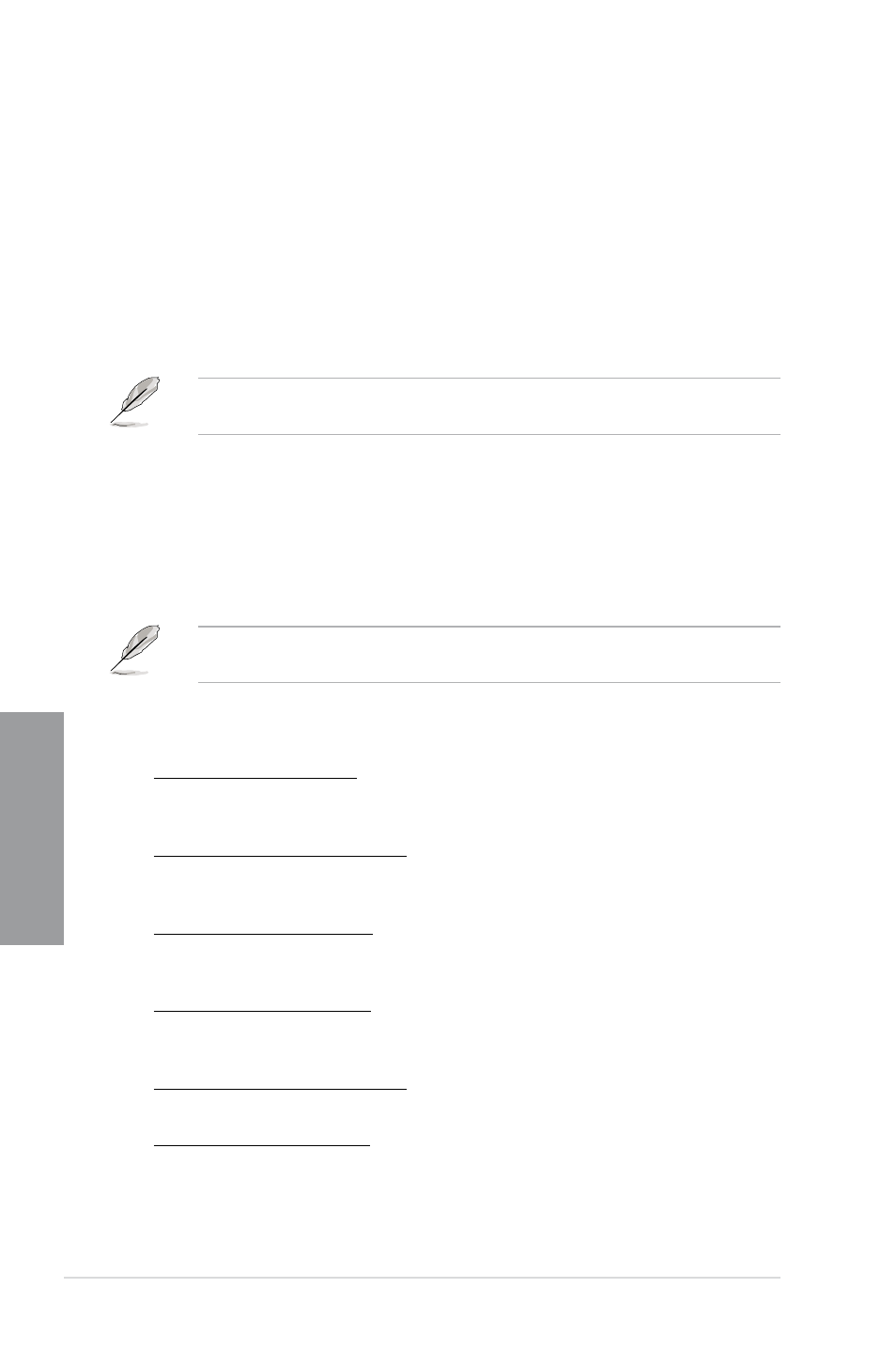
3-18
Chapter 3: BIOS setup
Chapter 3
3.5.14
DRAM Timing Control
The items in this menu allow you to set the DRAM timing control features.
The configuration options for some of the following items vary depending on the DIMMs
you install on the motherboard.
1st Information: 7-7-7-20-4-60-8-5-20
The values vary depending on your settings of the following sub-items:
DRAM CAS# Latency [Auto]
Configuration options: [Auto] [3 DRAM Clock] [4 DRAM Clock] – [10 DRAM Clock]
[11 DRAM Clock]
DRAM RAS# to CAS# Delay [Auto]
Configuration options: [Auto] [3 DRAM Clock] [4 DRAM Clock] – [14 DRAM Clock]
[15 DRAM Clock]
DRAM RAS# PRE Time [Auto]
Configuration options: [Auto] [3 DRAM Clock] [4 DRAM Clock] – [14 DRAM Clock]
[15 DRAM Clock]
DRAM RAS# ACT Time [Auto]
Configuration options: [Auto] [3 DRAM Clock] [4 DRAM Clock] – [30 DRAM Clock]
[31 DRAM Clock]
DRAM RAS# to RAS# Delay [Auto]
Configuration options: [Auto] [1 DRAM Clock] – [7 DRAM Clock]
DRAM REF Cycle Time [Auto]
Configuration options: [Auto] [48 DRAM Clock] [60 DRAM Clock] [72 DRAM Clock] [82
DRAM Clock] [88 DRAM Clock] [90 DRAM Clock] [100 DRAM Clock] [110 DRAM Clock]
[114 DRAM Clock] [118 DRAM Clock] [122 DRAM Clock] [126 DRAM Clock] [130 DRAM
Clock] [134 DRAM Clock] [138 DRAM Clock] [142 DRAM Clock] [150 DRAM Clock] [160
DRAM Clock] [170 DRAM Clock] [180 DRAM Clock] [190 DRAM Clock] [200 DRAM Clock]
3.5.11
ASUS/3rd Party UI Priority [ASUS Utility]
[ASUS Utility] Prioritizes the usage of ASUS utilities (ASUS EPU, TurboV EVO, etc.).
Other third-party OC utilities may not be full-functioned.
[3rd Party Utility] Prioritizes third-party OC utilities (IXTU, SetFS, etc.). ASUS utilities can’t be
launched.
3.5.12
OC Tuner [Turbo Profile]
OC Tuner automatically overclocks the frequency and voltage of CPU and DRAM. Choose
[Good Performance] or [Better Performance] as a stable setting for daily use. Choose [Turbo
Profile] as an advanced overclocking setting for special purposes.
Configuration options: [Good Performance] [Better Performance] [Turbo Profile]
When using the Clarkdale CPU, only Turbo Profile mode appears. Good Performance and
Better Performance modes are supported by Lynnfield CPUs only.
3.5.13
Start auto tuning
Press
several times before finish. After auto tuning, the C-State feature will be disabled.
