Asus PIKE 2208 User Manual
Page 66
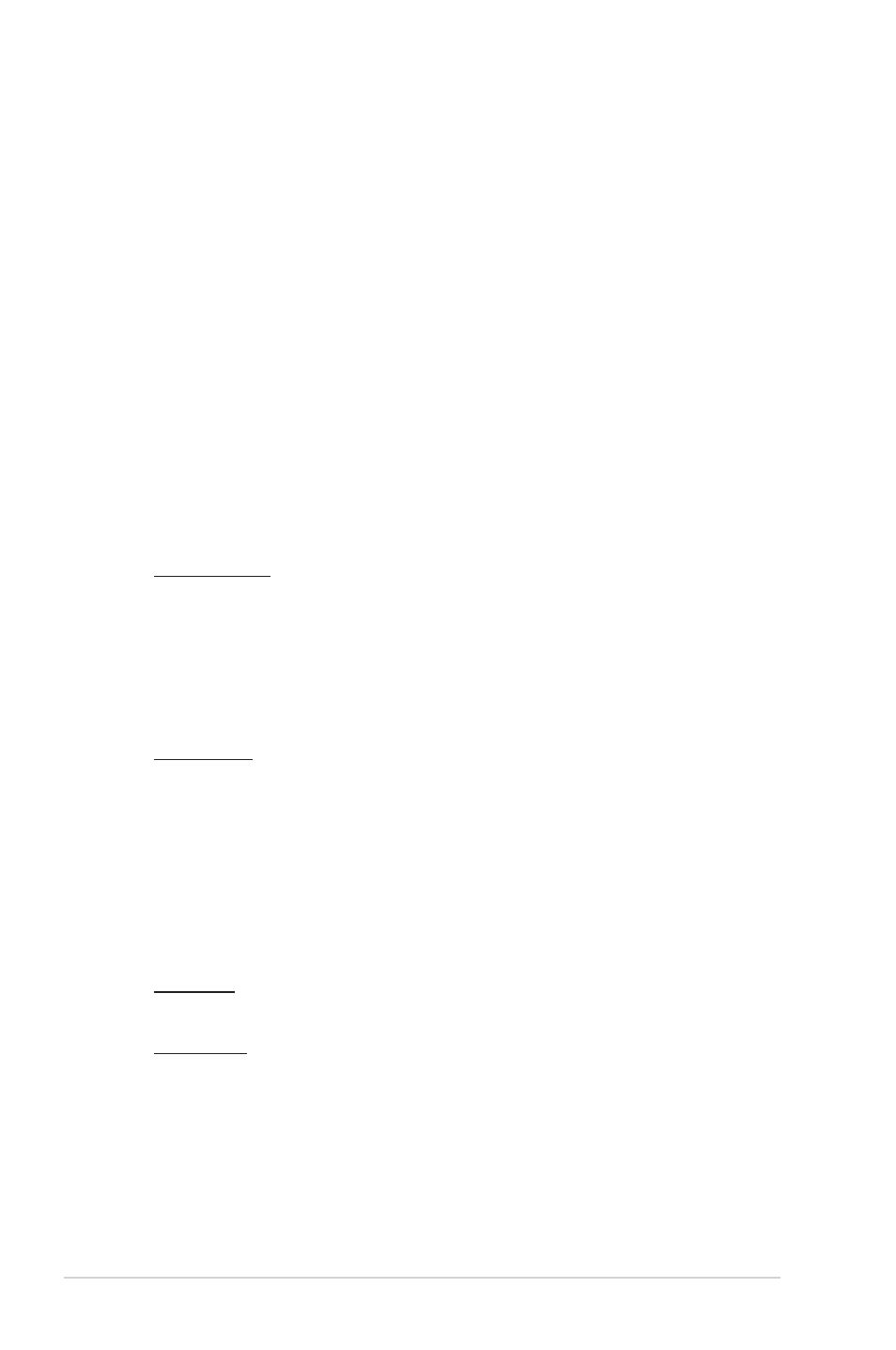
2-52
Chapter 2: RAID configuration
Properties View Panel
The right panel of the MegaRAID Storage Manager window has the Properties
tab that displays information about the selected device. For example, if a controller
icon is selected in the left panel, the Properties tab lists information such as the
controller name, NVRAM size, and device port count.
Event Log Panel
The lower part of the MegaRAID Storage Manager window displays the system
event log entries. New event log entries appear during the session. Each entry has
an ID, a timestamp and date, an error level indicating the severity of the event, and
a brief description of the event.
Menu Bar
Here are brief descriptions of the main selections on the MegaRAID Storage
Manager menu bar.
Manage Menu
The Manage menu has an Exit option for exiting from the MegaRAID
Storage Manager software. It also has a Refresh option for updating the
display in the MegaRAID Storage Manager window. (Refresh is seldom
required; the display normally updates automatically.)
The Manage menu options also include Check Consistency, Initialize, and
Show Progress.
Go To Menu
The Go To menu is available when a controller, physical drive, or virtual disk
is selected in the MegaRAID Storage Manager window. The Go To menu
options vary depending on what type of device is selected in the left panel of
the MegaRAID Storage Manager window. For example, the Scan Foreign
Configuration option is available only when a controller is selected. The
options also vary depending on the current state of the selected device. For
example, if you select an offline physical drive, the Make Drive Online option
will be available in the Go To menu.
Log Menu
The Log menu includes options for saving and clearing the message log.
Tools Menu
On the Tools menu you can select Configure Alerts to access the Event
Configuration Notification screen, which you can use to set the alert delivery
rules, event severity levels, exceptions, and email settings.
