Asus PIKE 2208 User Manual
Page 32
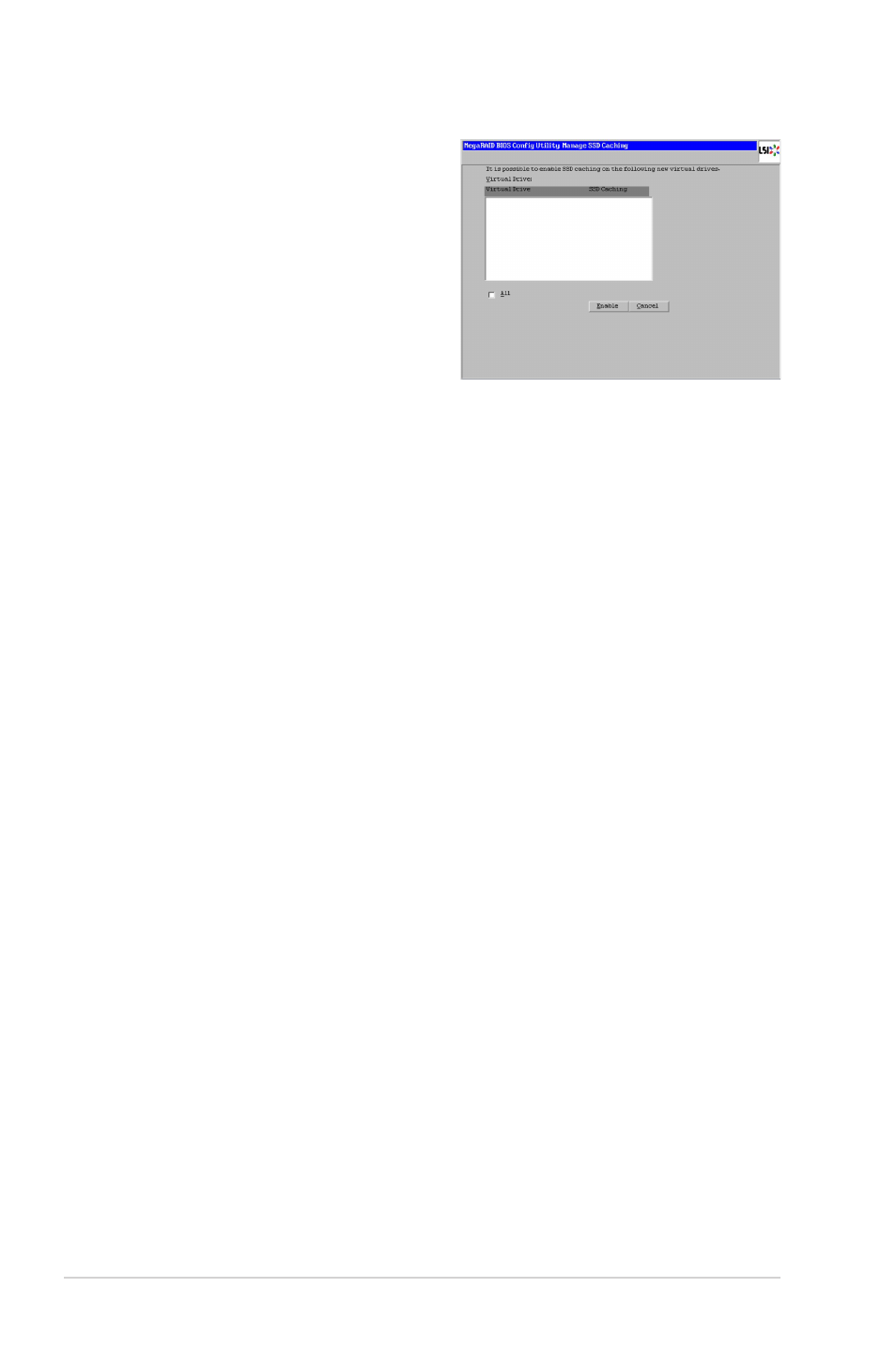
2-18
Chapter 2: RAID configuration
23. After the virtual drive is successfully
created, the Manage SSD Caching
screen appears. Click Cancel to
close the sceen.
Using Manual Configuration: RAID 5
RAID 5 uses drive striping at the block level and parity. In RAID 5, the parity
information is written to all drives. It is best suited for networks that perform a
lot of small input/output (I/O) transactions simultaneously. RAID 5 provides data
redundancy, high read rates, and good performance in most environments. It also
provides redundancy with lowest loss of capacity.
RAID 5 provides high data throughput. RAID 5 is useful for transaction processing
applications because each drive can read and write independently. If a drive fails,
the RAID controller uses the parity drive to recreate all missing information. You
can use RAID 5 for office automation and online customer service that require
fault tolerance. In addition, RAID 5 is good for any application that has high read
request rates but low write request rates.
When you select Manual Configuration and click Next, the Drive Group
Definition screen appears. You use this screen to select drives to create drive
groups.
1. Hold
on the left.
2. Click Add To Arrary to move the drives to a proposed drive group
configuration in the Drive Groups panel on the right.
3. Select a preferred power save mode. The power save mode can be Max,
Max without cache, Auto, None, and Controller defined. If you need to
undo the changes, click Reclaim.
4. After you finish selecting drives for the drive group, click Accept DG.
5. Click Next. The Span Definition screen appears. Select one of the available
drive groups, and then click Add to SPAN.
6. When finish, click Next. The Virtual Drive Definition screen appears. You
use this screen to select the RAID level, strip size, read policy, and other
attributes for the new virtual drives.
7. Change the virtual drive options from the defaults listed on the screen as
needed.
