3 creating a storage configuration, Creating a storage configuration -8 – Asus PIKE 2208 User Manual
Page 22
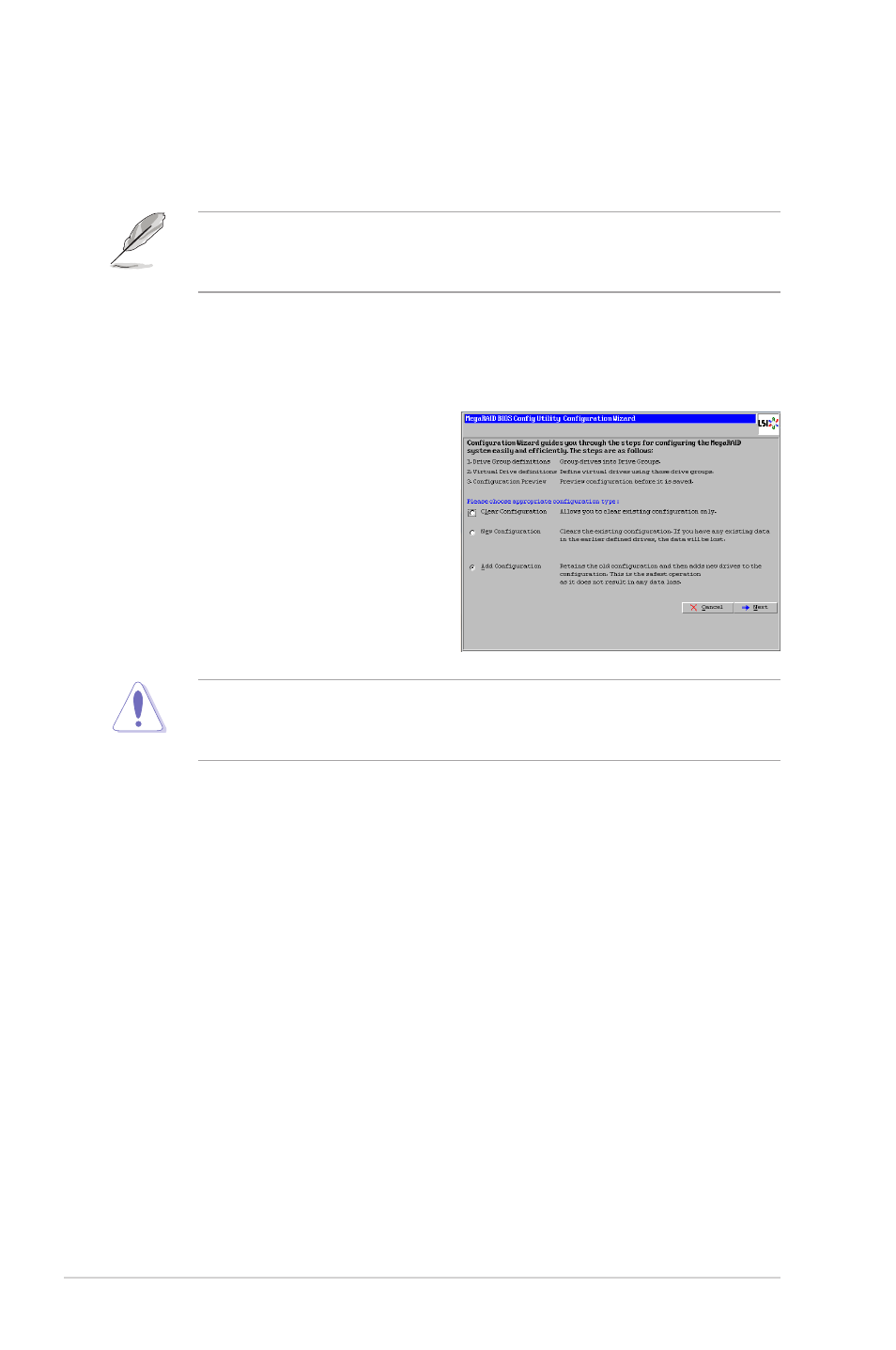
2-8
Chapter 2: RAID configuration
2.2.3
Creating a Storage Configuration
This section explains how to use the WebBIOS CU Configuration Wizard to
configure RAID arrays and virtual drives to create storage configurations.
The default settings of the configuration items mentioned in this section are
subject to change without notice, but the functions of the items will not be
affected.
Selecting the Configuration with the Configuration Wizard
Follow these steps to start the Configuration Wizard, and select a configuration
option and mode:
1. Click Configuration Wizard on
the WebBIOS main screen. The
first Configuration Wizard screen
appears, as shown in the right
figure.
2. Select a configuration option.
If you choose the first or second option, all existing data in the configuration
will be deleted. Make a backup of any data that you want to keep before you
choose an option.
•
Clear Configuration: Clears the existing configuration.
•
New Configuration: Clears the existing configuration and lets you
create a new configuration.
•
Add Configuration: Retains the existing storage configuration and adds
new drives to it (this does not cause any data loss).
3. Click Next. A dialog box warns that you will lose data if you select Clear
Configuration or New Configuration.
4. On the next screen, select a configuration mode:
•
Manual Configuration: Allows you to control all attributes of the new
storage configuration.
•
Automatic Configuration: Automatically creates an optimal RAID
configuration.
