Asus PIKE 2208 User Manual
Page 43
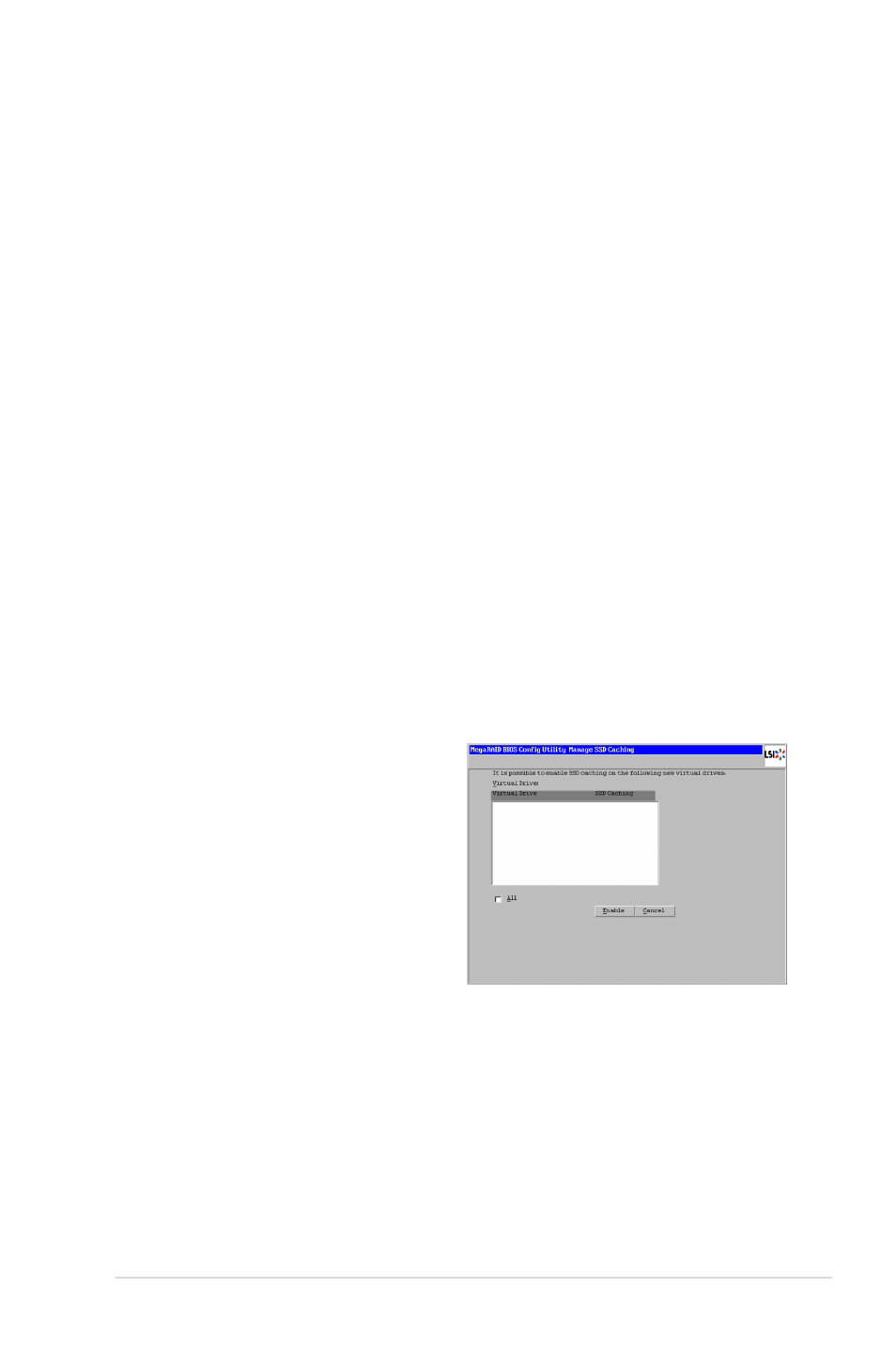
ASUS PIKE 2208
2-29
◊ No: Leave background initialization enabled. This means that a new
configuration can be initialized in the background while you use
WebBIOS to do other configuration tasks. This is the default.
◊ Yes: Select Yes if you do not want to allow background initializations
for configurations on this controller.
• Select Size: Specify the size of the virtual drive in terabytes, gigabytes,
megabytes, or kilobytes. Normally, this would be the full size for RAID 60
shown in the Configuration panel on the right. You may specify a smaller
size if you want to create other virtual drives on the same drive group.
15. Click Accept to accept the changes to the virtual drive definition, or click
Reclaim to undo the changes.
16. Click Yes to confirm the write policy mode you have chosen.
17. Click Next after you finish defining virtual drives. The configuration preview
screen appears.
18. Check the information in the configuration preview screen.
19. If the virtual drive configuration is acceptable, click Accept to save the
configuration. Otherwise, click Cancel to end the operation and return to the
WebBIOS main menu, or click Back to return to the previous screens and
change the configuration.
20. If you accept the configuration, click Yes at the prompt to save the
configuration.
21. Click Yes at the prompt to start initialization.
22. After the virtual drive is successfully
created, the Manage SSD Caching
screen appears. Click Cancel to
close the sceen.
