Asus PIKE 2208 User Manual
Page 28
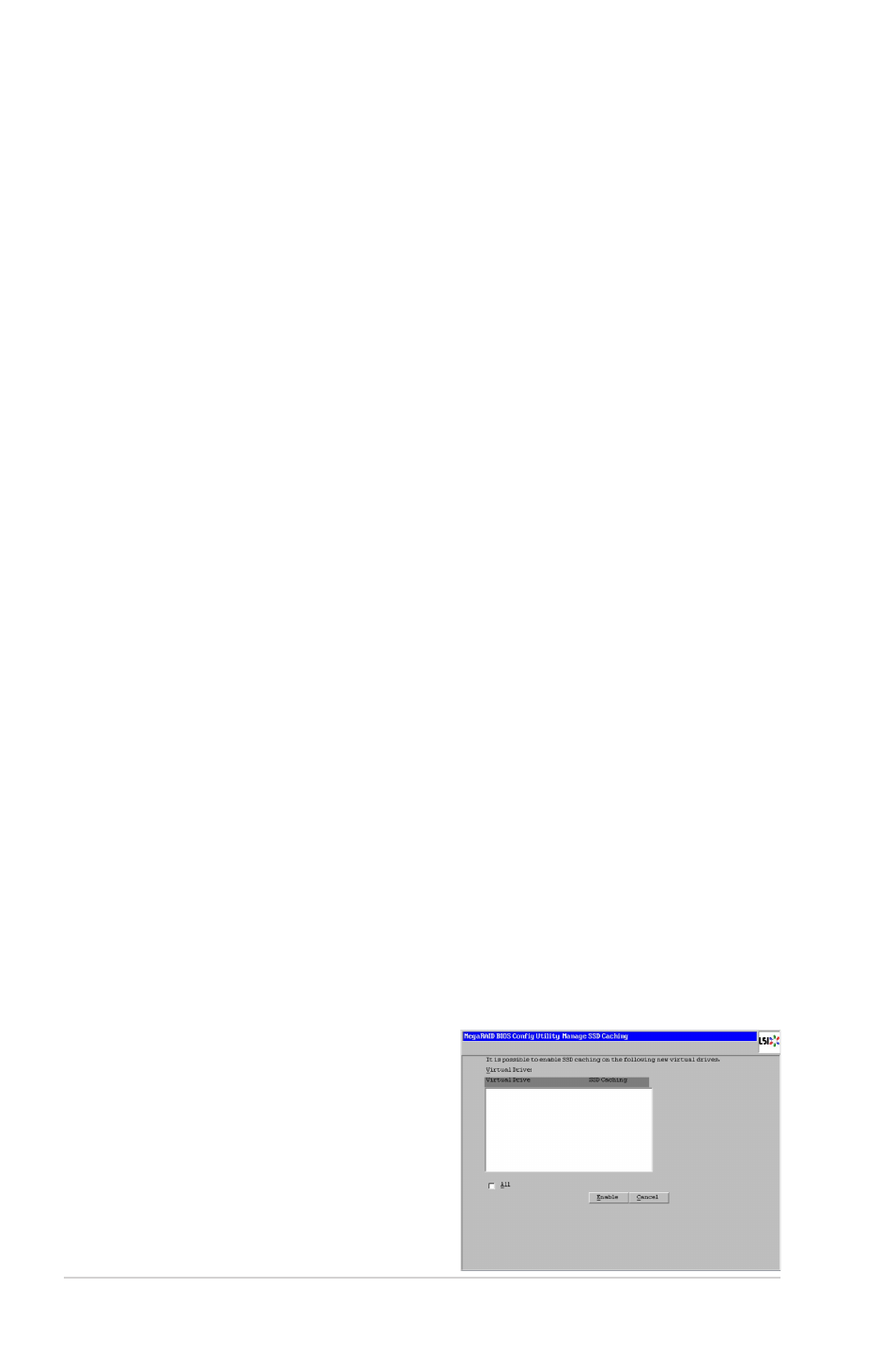
2-14
Chapter 2: RAID configuration
◊ Direct: In direct I/O mode, reads are not buffered in cache memory.
Data is transferred to the cache and the host concurrently. If the same
data block is read again, it comes from cache memory. This is the
default.
◊ Cached: In cached I/O mode, all reads are buffered in cache memory.
• Drive Cache: Specify the drive cache policy:
◊ Unchanged: Leave the current drive cache policy unchanged. This is
the default.
◊ Enable: Enable the drive cache.
◊ Disable: Disable the drive cache.
• Disable BGI: Specify the background initialization status:
◊ No: Leave background initialization enabled. This means that a new
configuration can be initialized in the background while you use
WebBIOS to do other configuration tasks. This is the default.
◊ Yes: Select Yes if you do not want to allow background initializations
for configurations on this controller.
• Select Size: Specify the size of the virtual drive in terabytes, gigabytes,
megabytes, or kilobytes. Normally, this would be the full size for RAID 1
shown in the Configuration panel on the right. You may specify a smaller
size if you want to create other virtual drives on the same drive group.
8. Click Accept to accept the changes to the virtual drive definition, or click
Reclaim to return to the previous settings.
9. Click Yes to confirm the write policy mode you have chosen.
10. Click Next after you finish defining virtual disks. The configuration preview
screen appears.
11. Check the information in the configuration preview screen.
12. If the virtual drive configuration is acceptable, click Accept to save the
configuration. Otherwise, click Back to return to the previous screens and
change the configuration.
13. If you accept the configuration, click Yes at the prompt to save the
configuration.
14. Click Yes at the prompt to start initialization.
15. After the virtual drive is successfully
created, the Manage SSD Caching
screen appears. Click Cancel to
close the sceen.
