5 delete a time range, 6 delete a schedule in a time range, 7 time range example – Asus SL1000 User Manual
Page 98
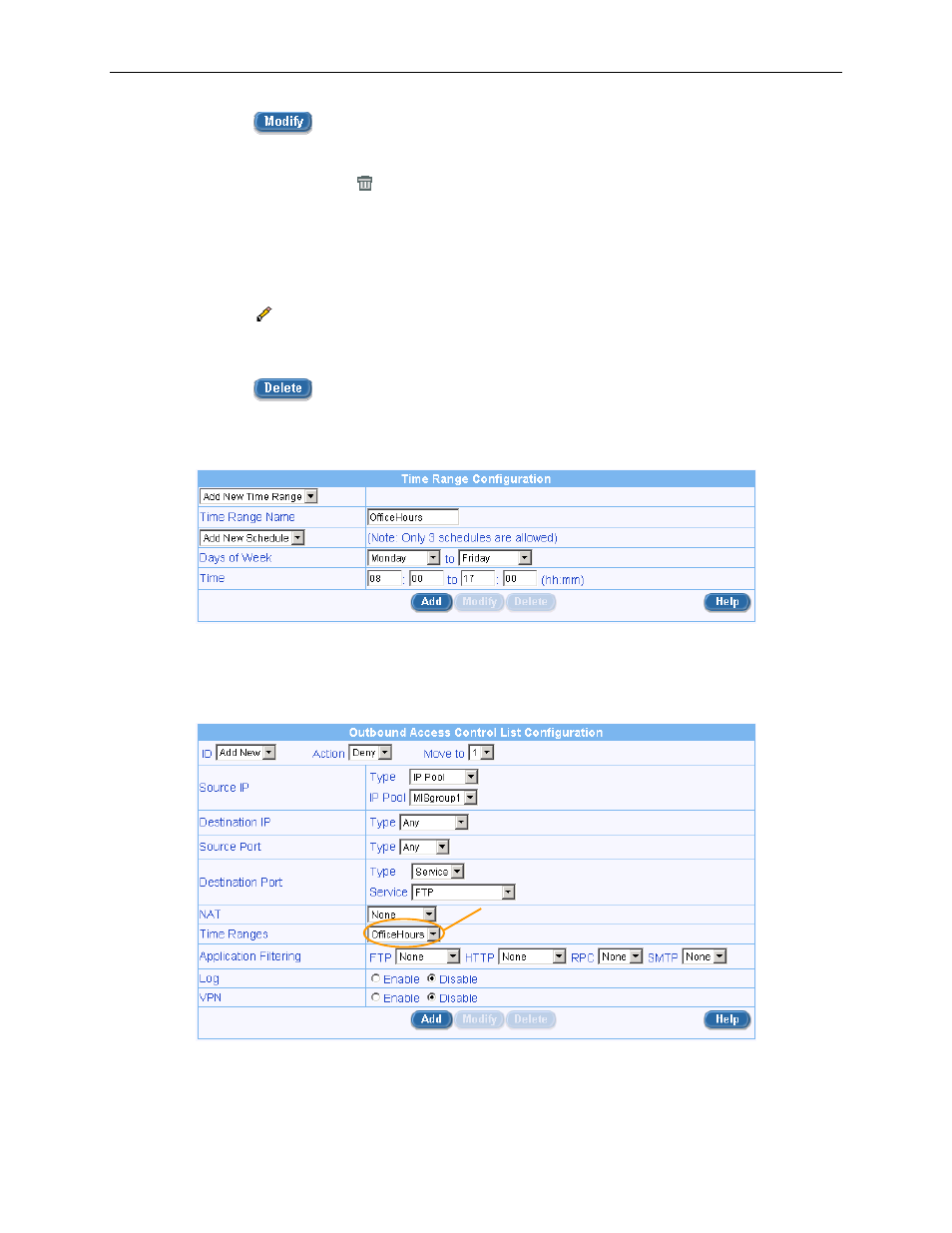
Chapter 9. Configuring Firewall/NAT Settings
Internet Security Router User
’s Manual
82
5. Click on the
button to save the new settings.
9.7.4.5
Delete a Time Range
To delete a Time Range, click on the icon of the Time Range to be deleted.
9.7.4.6
Delete a Schedule in a Time Range
To delete a schedule in a Time Range, follow the instructions below:
1. Open the Time Range Configuration page (see section 9.7.4.2 Access Time Range Configuration
Page
– (Firewall è Policy List è Time Range)).
2. Click on the
icon of the Time Range to be deleted in the Time Range list table or select the
Time Range from the Time Range drop-down list.
3. Select the Schedule from the drop-down list.
4. Click on the
button to delete this schedule.
9.7.4.7
Time Range Example
1. Create a time range
– see Figure 9.31.
Figure 9.34. Time Range Example
– Create a Time Range
2. Associate the time range to an outbound ACL rule by selecting an existing time range from the
Time Range drop-down list. Figure 9.35 shows that MISgroup1 is denied FTP access during
office hours.
Figure 9.35. Time Range Example
– Deny FTP Access for MISgroup1 During OfficeHours
Time Range drop-down list
