Configuring remote access, 1 remote access, 2 manage user groups and users – Asus SL1000 User Manual
Page 125: 1 user group configuration parameters
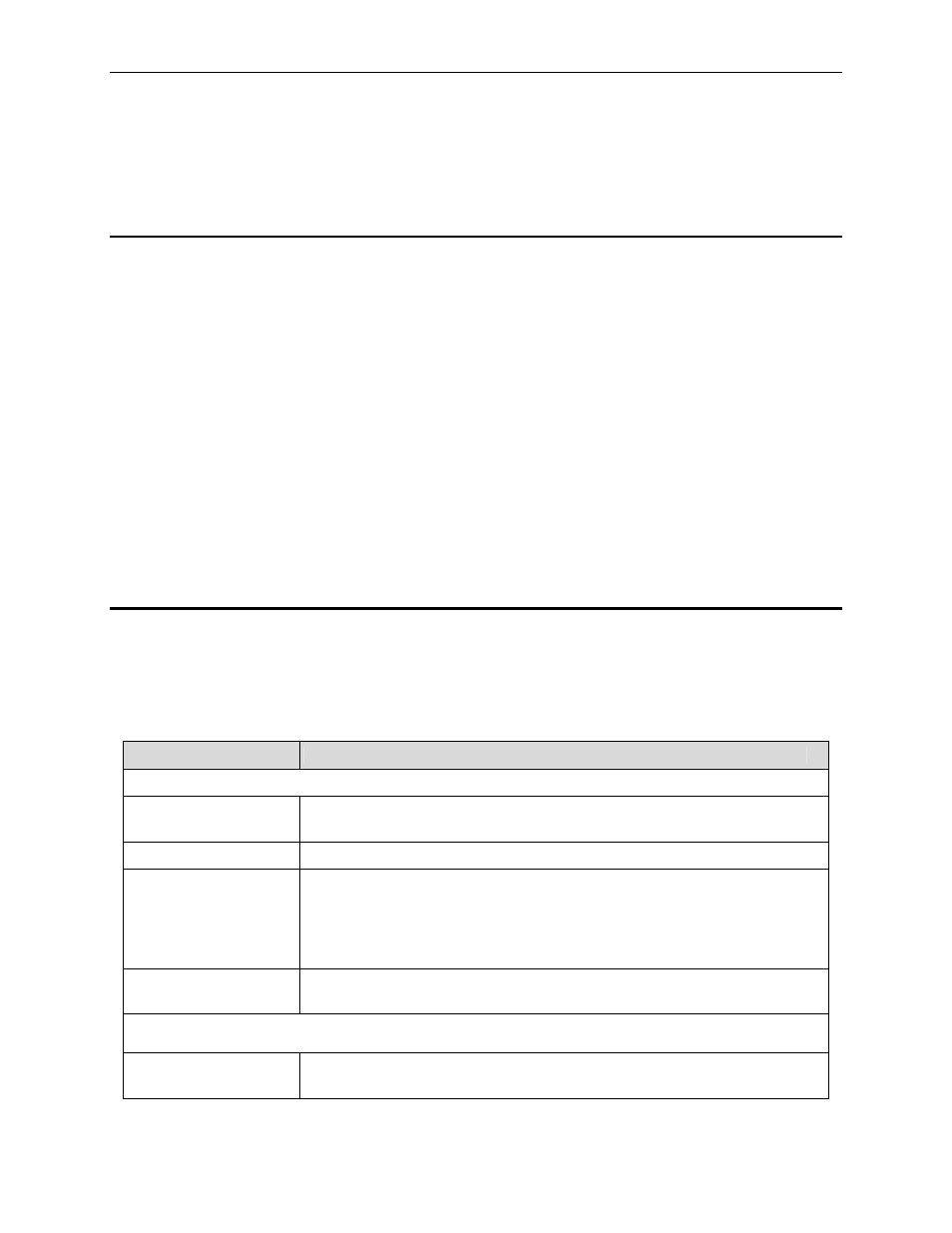
Internet Security Router User
’s Manual
Chapter 11. Configuring Remote Access
109
11
Configuring Remote Access
11.1 Remote Access
The Internet Security Router firewall allows telecommuters to securely access their corporate network using
the Remote Access mechanism based on the notions of groups, users and access policies. Each group is
associated with a set of access policies that are activated when a user belonging to that group logs in. The
Internet Security Router maintains details about the access policies defined for the remote access groups.
These access lists define the resources the remote users are allowed to access and the inactivity time-out
applicable to all the users in the group.
When a user belonging to a group logs in via the Internet or through the local network, the Internet Security
Router Firewall activates the policies associated with the group and creates dynamic policies associated with
the user. These dynamic policies are referred to for every connection from the user. They are deleted once the
user logs out of the Internet Security Router or in case of inactivity time-out.
A typical configuration for remote access involves the following actions:
„ Add/modify/delete a new user group and user information (including user name, password and etc) to
the group.
„ For VPN remote access, virtual IP address assignment is required for each remote access user.
„ Add/modify/delete group access policies.
11.2 Manage User Groups and Users
The Remote Access option allows you to configure users and groups.
11.2.1 User Group Configuration Parameters
Table 11.1 describes the configuration parameters available for remote access user group and users.
Table 11.1. User Group Configuration Parameters
Field
Description
User Group
User Group Drop-
down list
Select
“Add New User Group” to add a new group or select an existing
group from the drop-down list.
User Group Name
Enter a unique User group name for the group that you would like to add.
Group State
Click on the Enable or Disable radio button to enable or disable the group.
Disabling the group will force all the users to be disconnected in that group
who have already logged in. Further login of all the users in that group will
be disabled. Enabling the group will allow all the enabled-users in the group
to log in.
Inactivity Timeout
Enter the timeout period, which is used to delete the User related sessions
when there is no traffic across this connection.
User
User Drop-down list
Select
“Add New User” to add a new user or select an existing user from the
drop-down list.
