3 add an outbound acl rule, 4 modify outbound acl rules – Asus SL1000 User Manual
Page 73
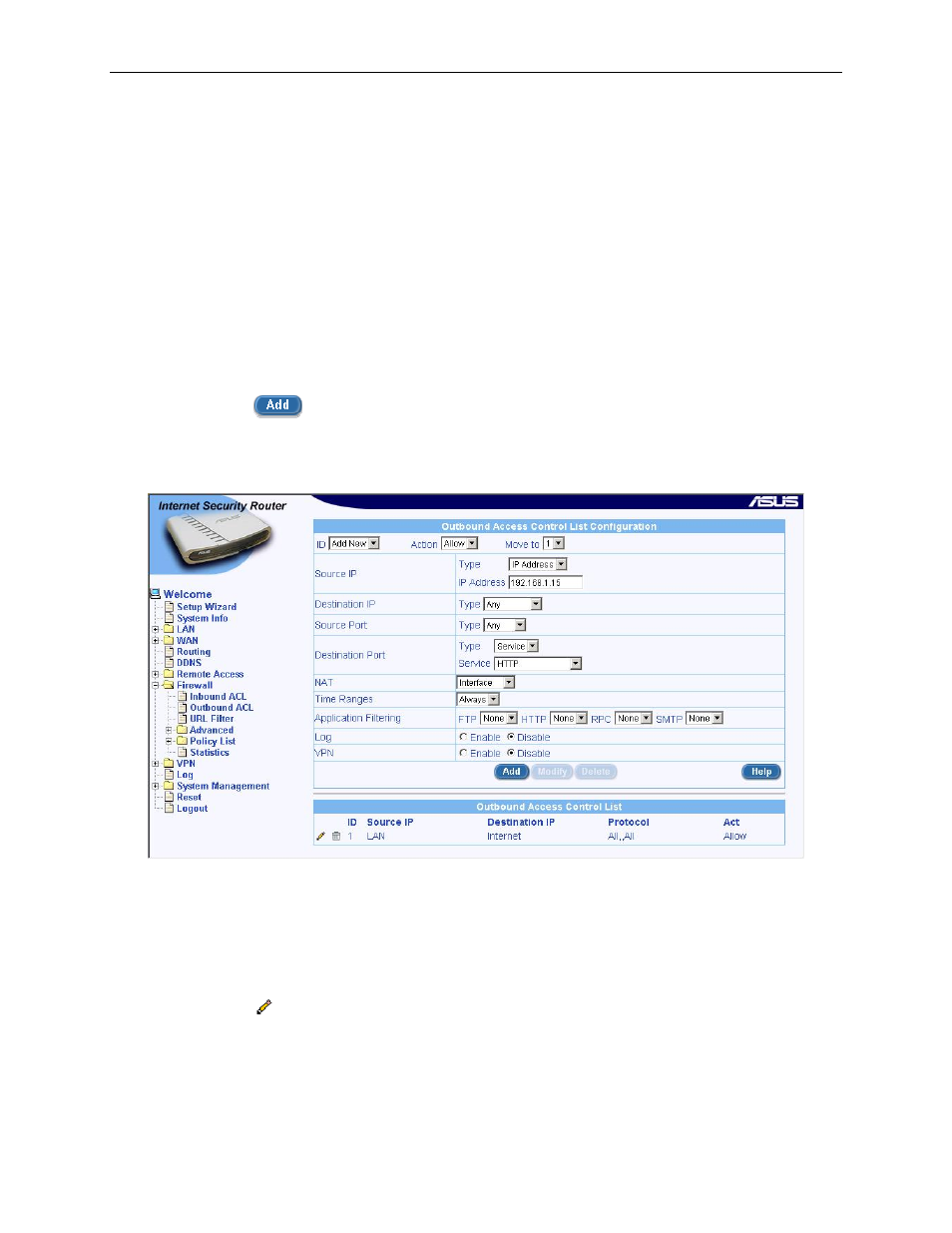
Internet Security Router User
’s Manual
Chapter 9. Configuring Firewall/NAT Settings
57
9.4.3
Add an Outbound ACL Rule
To add an outbound ACL rule, follow the instructions below:
1. Open the Outbound ACL Rule Configuration Page (see section 9.4.2 Access Outbound ACL Rule
Configuration Page).
2. Select
“Add New” from the “ID” drop-down list.
3. Set desired action (Allow or Deny) from the
“Action” drop-down list.
4. Make changes to any or all of the following fields: source/destination IP, source/destination port,
protocol, NAT, time ranges, application filtering, log, and VPN. Please see Table 9.2 for
explanation of these fields.
5. Assign a priority for this rule by selecting a number from the
“Move to” drop-down list. Note that
the number indicates the priority of the rule with 1 being the highest. Higher priority rules will be
examined prior to the lower priority rules by the firewall.
6. Click on the
button to create the new ACL rule. The new ACL rule will then be displayed in
the outbound access control list table at the bottom half of the Outbound ACL Configuration page.
Figure 9.10 illustrates how to create a rule to allow outbound HTTP traffic. This rule allows outbound HTTP
traffic to be directed to any host on the external network for a host in your LAN w/ IP address 192.168.1.15.
Figure 9.10. Outbound ACL Configuration Example
9.4.4
Modify Outbound ACL Rules
To modify an outbound ACL rule, follow the instructions below:
1. Open the Outbound ACL Rule Configuration Page (see section 9.4.2 Access Outbound ACL Rule
Configuration Page).
2. Click on the
icon of the rule to be modified in the outbound ACL table or select the rule
number from the
“ID” drop-down list.
3. Make desired changes to any or all of the following fields: action, source/destination IP,
source/destination port, protocol, NAT, time ranges, application filtering, log, and VPN. Please
see Table 9.2 for explanation of these fields.
