4 windows® 95, 98, and me pcs, 5 windows® nt 4.0 workstations – Asus SL1000 User Manual
Page 28
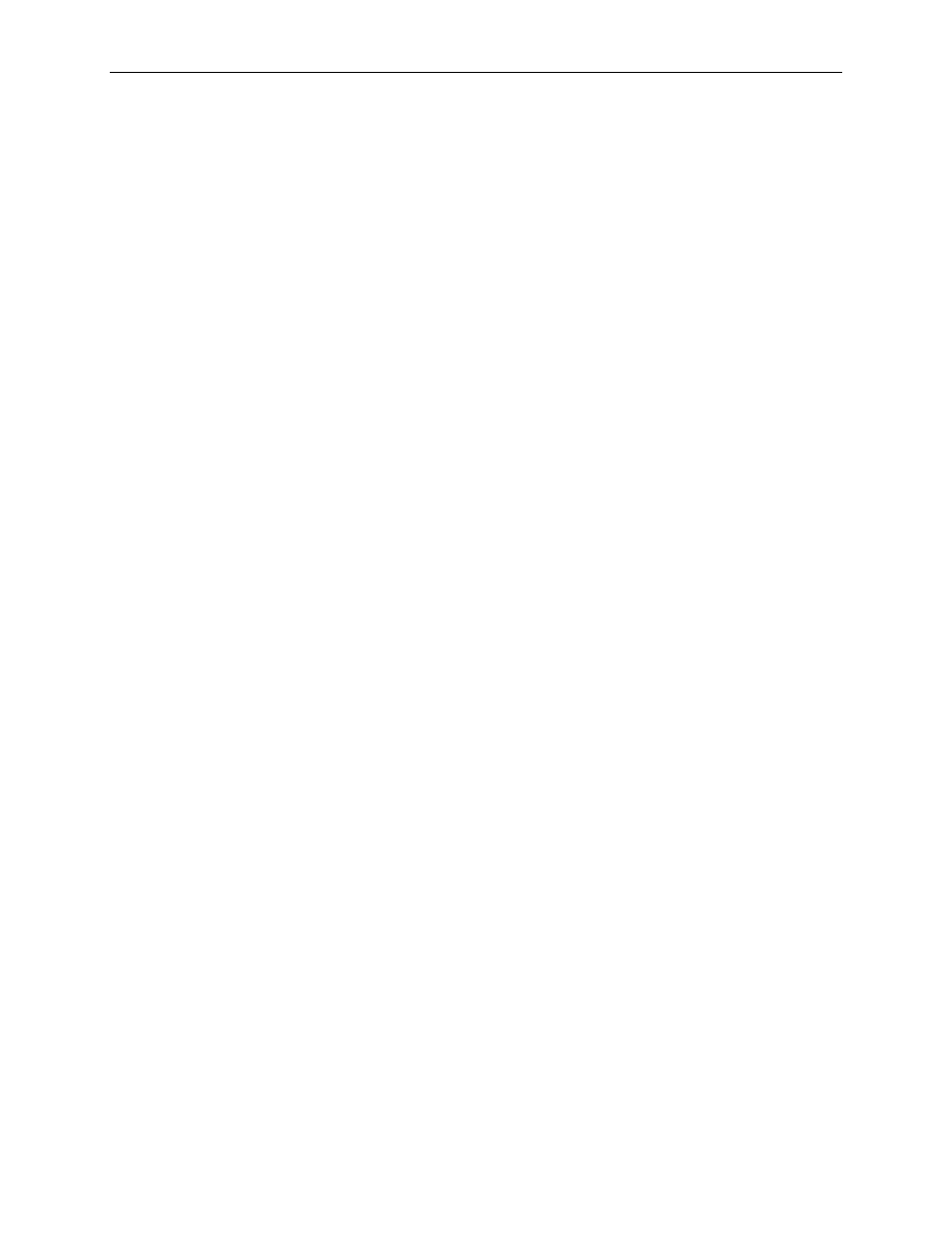
Chapter 3. Quick Start Guide
Internet Security Router User
’s Manual
12
You may be prompted to install files from your Windows 2000 installation CD or other media. Follow
the instructions to install the files.
7. If prompted, click
Next, configure the PCs to accept IP addresses assigned by the Internet Security Router:
8. In the Control Panel, double-click the Network and Dial-up Connections icon.
9. In Network and Dial-up Connections window, right-click the Local Area Connection icon, and
then select Properties.
10. In the Local Area Connection Properties dialog box, select Internet Protocol (TCP/IP), and then
click
11. In the Internet Protocol (TCP/IP) Properties dialog box, click the radio button labeled Obtain an
IP address automatically. Also click the radio button labeled Obtain DNS server address
automatically.
12. Click
3.2.4
Windows
® 95, 98, and Me PCs
1. In the Windows task bar, click the
2. Double-click the Network icon.
In the Network dialog box, look for an entry started w/
“TCP/IP ->” and the name of your network
adapter, and then click
If the list includes such an entry, then the TCP/IP protocol has already been enabled. Skip to step 8.
3. If Internet Protocol (TCP/IP) does not display as an installed component, click
4. In the Select Network Component Type dialog box, select Protocol, and then click
5. Select Microsoft in the Manufacturers list box, and then click TCP/IP in the Network Protocols list,
box and then click
You may be prompted to install files from your Windows 95, 98 or Me installation CD or other media.
Follow the instructions to install the files.
6. If prompted, click
Next, configure the PCs to accept IP information assigned by the Internet Security Router:
7. In the Control Panel, double-click the Network icon.
8. In the Network dialog box, select an entry started with
“TCP/IP ->” and the name of your network
adapter, and then click
9. In the TCP/IP Properties dialog box, click the radio button labeled Obtain an IP address
automatically.
10. In the TCP/IP Properties dialog box, click the
“Default Gateway” tab. Enter 192.168.1.1 (the
default LAN port IP address of the Internet Security Router) in the
“New gateway” address field
and click
11. Click
12. If prompted to restart your computer, click
3.2.5
Windows
® NT 4.0 workstations:
First, check for the IP protocol and, if necessary, install it:
