2printing a received fax when your computer is off, File print 09 – Canon MultiPASS 10 User Manual
Page 11
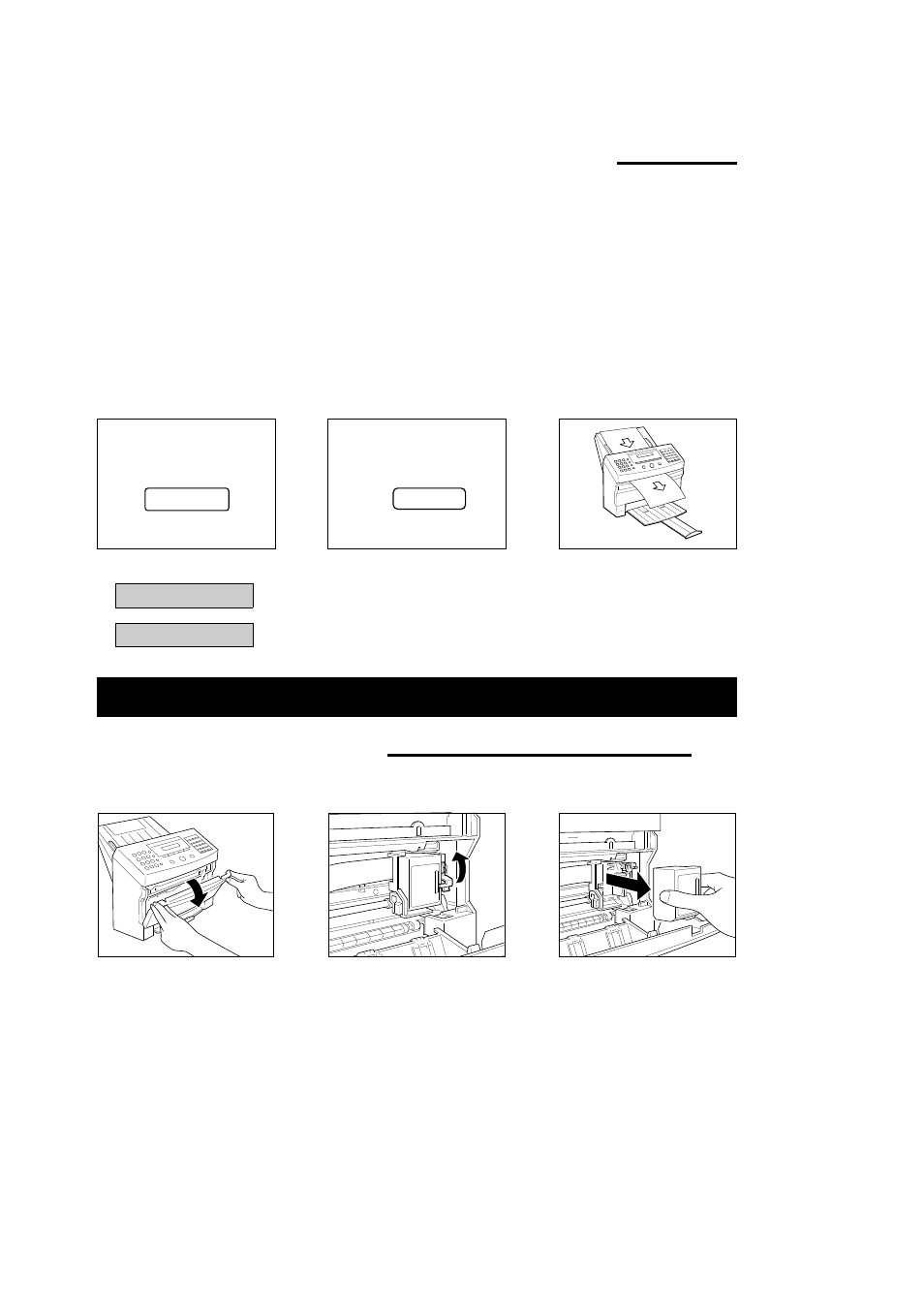
Canon
MultiPASS 10
QRG
ENGLISH
11
2
Printing a Received Fax when your Computer is Off
You can set the MultiPASS 10 to store received faxes in memory until you print them. You can also set the MultiPASS 10
to print incoming faxes as it receives them.
You can set the MultiPASS 10 to automatically print incoming faxes when your computer is off. This recommended
setting allows you to leave the computer off for an extended period of time and still be assured of receiving your faxes.
When a document is in memory, you see a message displayed in the LCD display area of the MultiPASS 10. The
message alternately flashes the date and words RECEIVED IN FILE.
To move received faxes to the MultiPASS Desktop Manager:
1
Turn the computer on.
2
Start Windows.
3
Double-click the MultiPASS Desktop Manager icon.
To print faxes without the computer, follow these steps:
F
1
Press [FUNCTION].
SELECT MENU
ĭ
TEL REGISTRATION
FILE PRINT
09
2
Press [FILE PRINT].
3
The fax begins printing.
When the faxes are done
printing, they are erased from
memory and you can not
upload them to the MultiPASS
Desktop Manager.
THE BUBBLE-JET INK CARTRIDGE
1
Replacing the BJ cartridge
(103)
Replace the BJ cartridge when you see the message CHANGE CARTRIDGE displayed.
1
Open the front cover of the
fax.
2
Raise the green cartridge
release lever up.
3
Remove the cartridge.
Dispose of the BJ cartridge
properly.
You may want to place it in a
plastic bag to keep from spilling
any residual ink.
The numbers in parentheses indicate the page in the MultiPASS
TM
10 INSTRUCTION BOOK on which you can find further details.
ቢͰĢĴ
a
a
a
a
aaaaa
a
a
a
aaaaaaaaaaaa
