Chapter 4, 2 using asus turbov auto tuning mode – Asus M4A88TD-V EVO/USB3 User Manual
Page 111
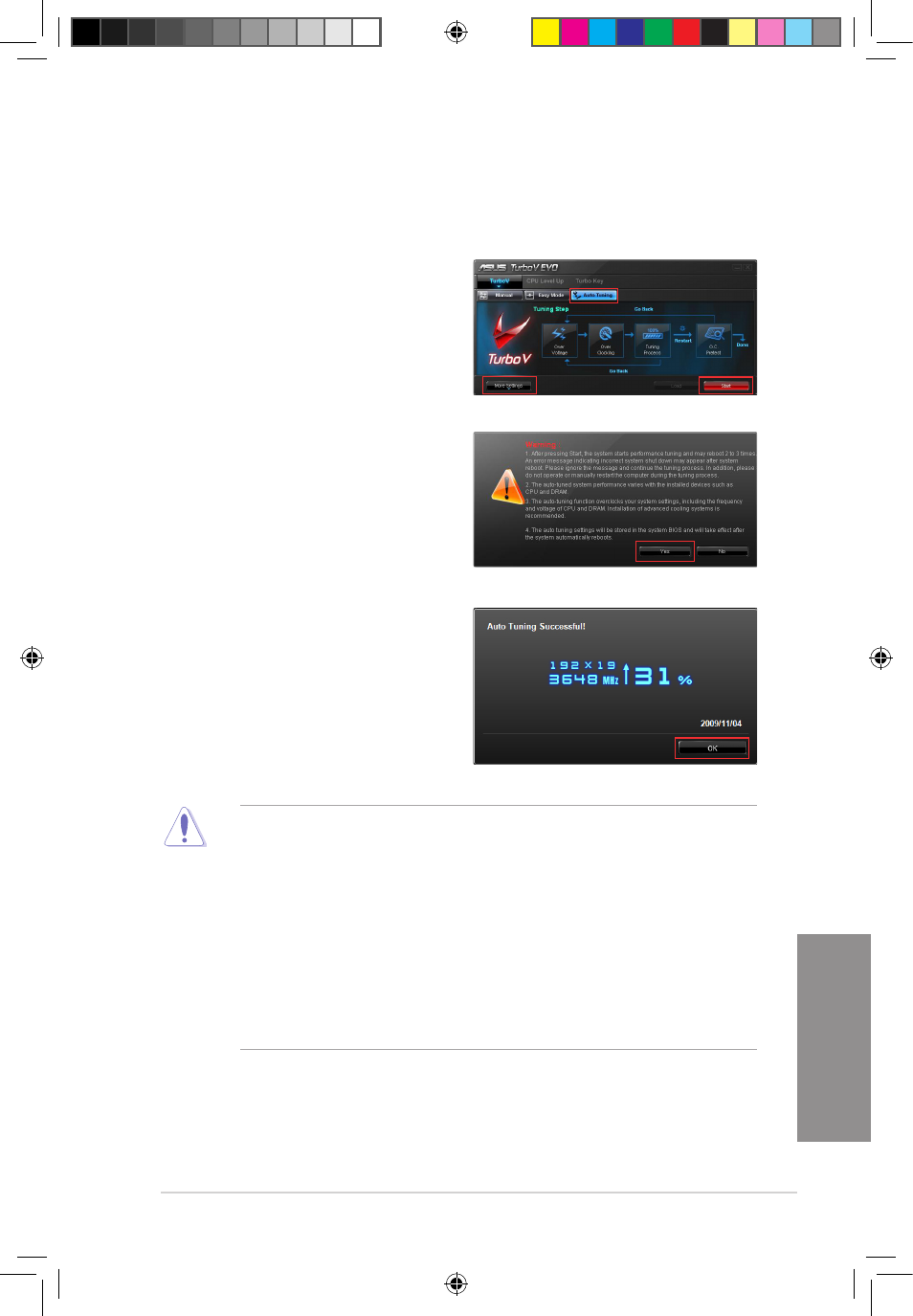
ASUS M4A88TD-V EVO
4-11
Chapter 4
4.4.2
Using ASUS TurboV Auto Tuning Mode
The Auto Tuning Mode allows smart auto-overclocking. Follow the instructions below to let
TurboV EVO detect and overclock your system.
•
After pressing Start, the system starts performance tuning and may reboot 2 to 3
times. An error message indicating incorrect system shut down may appear after
system reboot. Please ignore the message and continue the tuning process. In
addition, please do not operate or manually restart the computer during the tuning
process.
•
The auto-tuned system performance varies with the installed devices such as the CPU
and DRAM.
•
The auto-tuning function overclocks your system settings, including the frequency
and voltage of the CPU and DRAM. Installation of advanced cooling systems is
recommended.
•
The auto-tuned settings will be stored in system BIOS and will take effect after the
system automatically reboots.
1.
Click the Auto Tuning tab and then
click Start. You can also click More
Settings first to configure more
overclocking parameters before starting
auto-overclocking.
3.
TurboV automatically overclocks the
CPU, saves BIOS settings and restarts
the system. After re-entering Windows, a
message appears indicating auto tuning
success. Click OK to exit.
2.
Read through the warning messages
and click Yes to start auto-overclocking.
E5889_M4A88TD-V EVO_Contents V2.11 11
5/26/10 4:05:47 PM
