Chapter 3, 2 sata configuration – Asus M4A88TD-V EVO/USB3 User Manual
Page 71
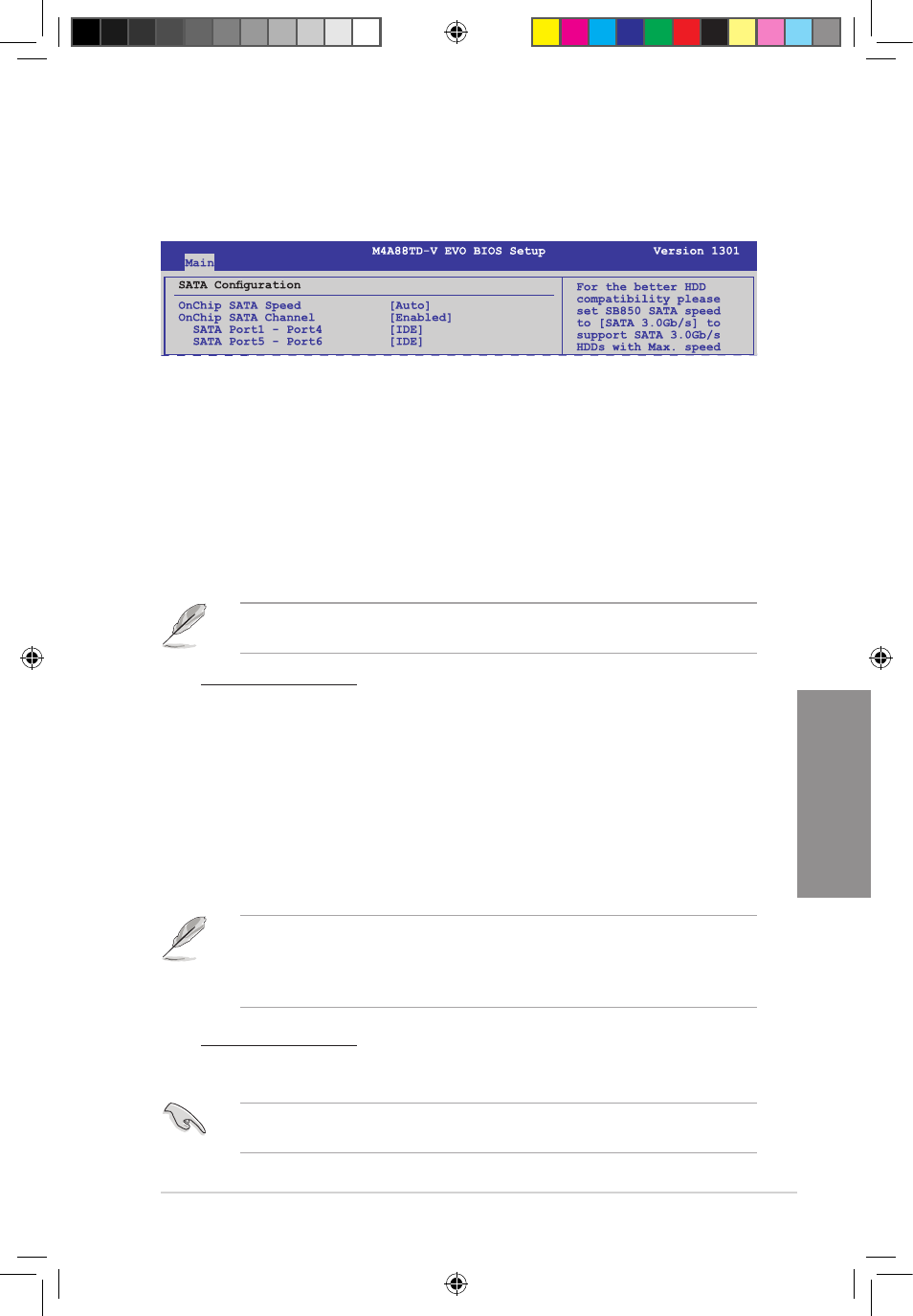
ASUS M4A88TD-V EVO
3-13
Chapter 3
3.4.2
SATA Configuration
The SATA Configuration menu allows you to configure your storage devices. Select an item
then press
OnChip SATA Speed [Auto]
[Auto]
Allows automatic detection of the SATA speed.
[SATA 3.0Gb/s] Set this item to [SATA 3.0Gb/s] if you installed 3.0Gb/s SATA HDDs on this
motherboard.
[SATA 6.0Gb/s] Set this item to [SATA 6.0Gb/s] if you installed 6.0Gb/s SATA HDDs on this
motherboard.
OnChip SATA Channel [Enabled]
[Enabled]
Enables the onboard channel SATA port.
[Disabled]
Disables the onboard channel SATA port.
The following two items appear only when you set the OnChip SATA Channel item to
[Enabled].
SATA Port1 - Port4 [IDE]
Allows you to set the SATA configuration.
[IDE]
Set to [IDE] when you want to use the Serial ATA hard disk drives as
Parallel ATA physical storage devices.
[RAID]
Set to [RAID] when you want to create a RAID configuration from the SATA
hard disk drives.
[AHCI]
Set to [AHCI] when you want the SATA hard disk drives to use the AHCI
(Advanced Host Controller Interface). The AHCI allows the onboard
storage driver to enable advanced Serial ATA features that increases
storage performance on random workloads by allowing the drive to
internally optimize the order of commands.
•
When this item is set to [AHCI], the information of the SATA connectors 1–6 can be
seen under the OS environment or during POST.
•
For Windows
®
XP OS, you have to install the AHCI driver, so that you could use the
SATA connectors 1–6 in AHCI mode under the OS environment.
SATA Port5 - Port6 [IDE]
Setting this item to [IDE] instead of [RAID] or [AHCI] allows the system to recognize the
optical dirves connected to the SATA connectors 5 or 6 when installing OS.
If you use a SATA optical drive to run the OS installation disk, we strongly recommend that
you install the optical dirve to the SATA connectors 5/6 and set them to [IDE] mode.
E5889_M4A88TD-V EVO_Contents V2.13 13
5/26/10 4:05:05 PM
