Chapter 3, Updating the bios file – Asus M5A88-V EVO User Manual
Page 64
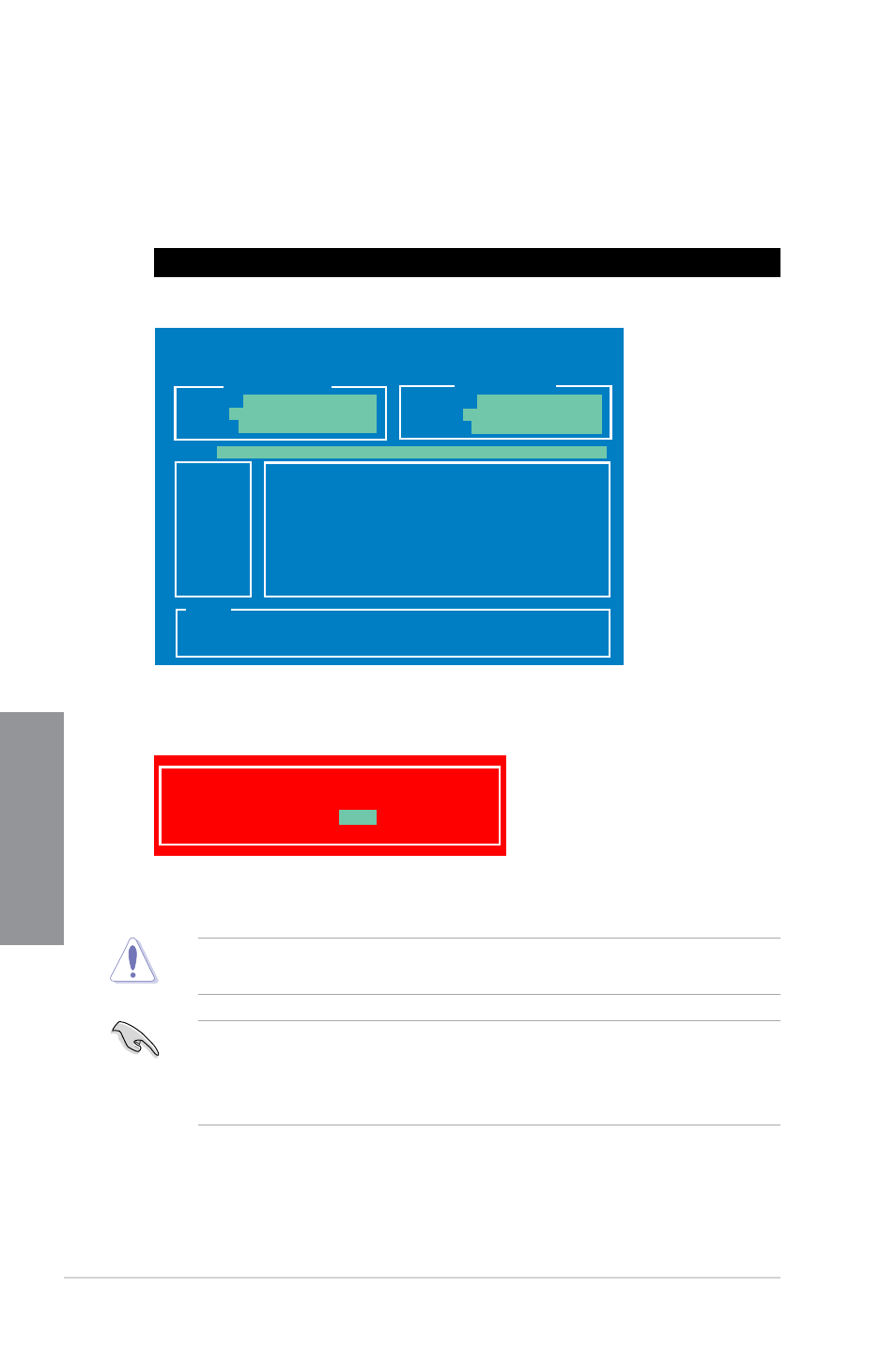
3-8
Chapter 3: BIOS setup
Chapter 3
4.
Select Yes and press
Updater. Restart your computer.
DO NOT shut down or reset the system while updating the BIOS to prevent system boot
failure!
•
Load the BIOS default settings to ensure system compatibility and stability. Select the
Load Setup Defaults item under the Exit BIOS menu.
•
Ensure to connect all SATA hard disk drives after updating the BIOS file if you have
disconnected them.
Updating the BIOS file
To update the BIOS file using BIOS Updater:
1.
At the FreeDOS prompt, type bupdater /pc /g and press
D:\>bupdater /pc /g
2.
The BIOS Updater screen appears as below.
3.
Press
to select the BIOS file and press
and prompts you to confirm BIOS update.
Are you sure to update BIOS?
Yes
No
ASUSTek BIOS Updater for DOS V1.18 [09/11/19]
Current ROM
Update ROM
A:
Note
[Enter] Select or Load [Tab] Switch [V] Drive Info
[Up/Down/Home/End] Move [B] Backup [Esc] Exit
M5A88VEV.ROM 2097152 2010-01-11 17:30:48
PATH:
A:\
BOARD:
M5A88-V EVO
VER:
0207 (H:00 B:05)
DATE:
03/21/2011
BOARD:
Unknown
VER:
Unknown
DATE:
Unknown
