3 central processing unit (cpu), 1 installing the cpu – Asus KFN5-D SLI User Manual
Page 27
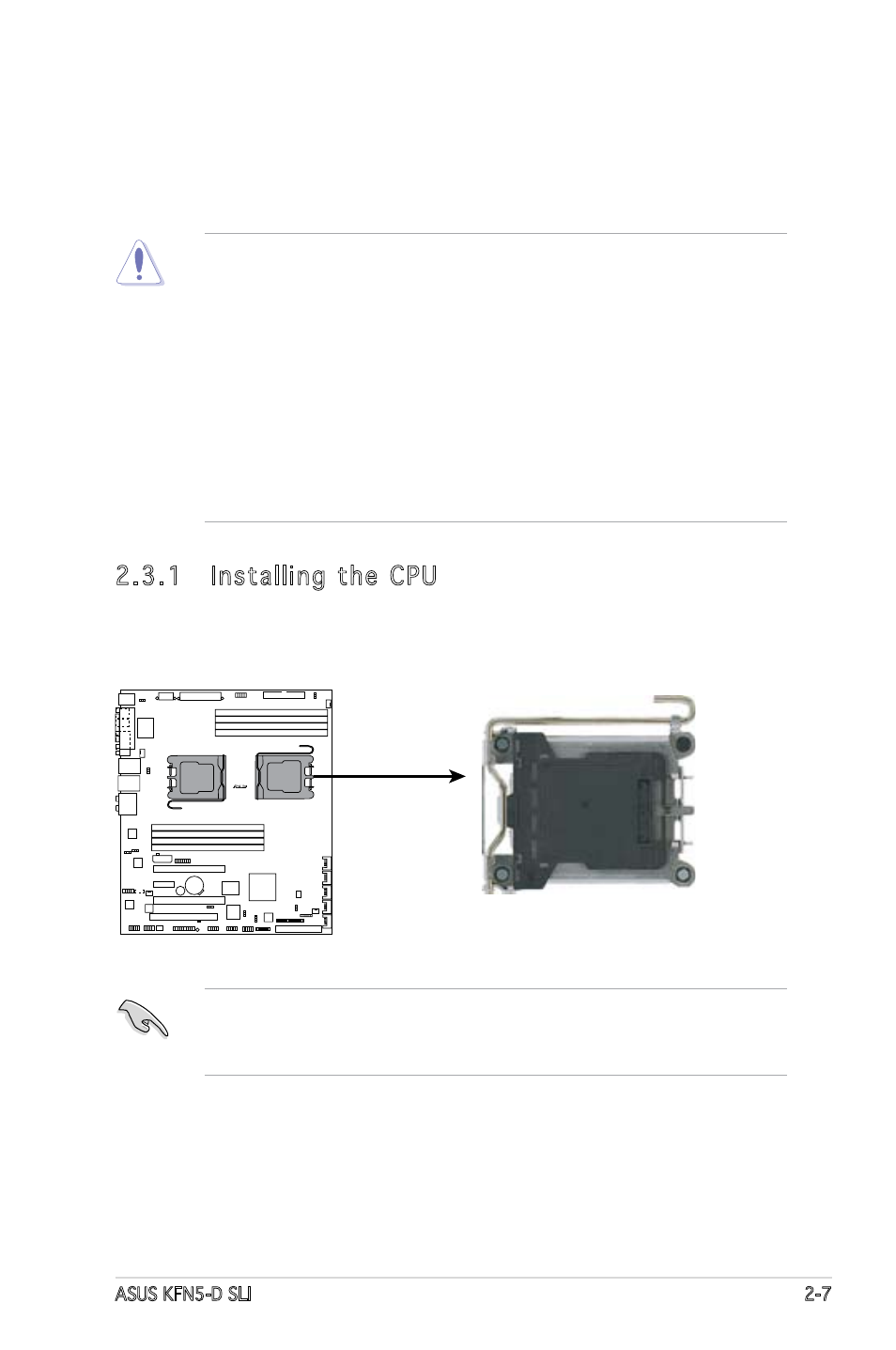
ASUS KFN5-D SLI
2-7
2.3.1 Installing the CPU
To install a CPU:
1. Locate the CPU socket on the motherboard.
2.3
Central Processing Unit (CPU)
The motherboard comes with a surface mount Socket F designed for the
AMD
®
Opteron
®
CPU in the Land Grid Array (LGA) package.
• Before installing the CPU, make sure that the cam box is facing
towards you and the load lever is on your left.
• If you install one CPU only, install it on CPU1 socket.
• Upon purchase of the motherboard, make sure that the PnP cap is
on the socket and the socket contacts are not bent. Contact your
retailer immediately if the PnP cap is missing, or if you see any
damage to the PnP cap/socket contacts/motherboard components.
ASUS shoulders the repair cost only if the damage is shipment/
transit-related.
• Keep the cap after installing the motherboard. ASUS will process
Return Merchandise Authorization (RMA) requests only if the
motherboard comes with the cap on the Socket 1207.
• The product warranty does not cover damage to the socket
contacts resulting from incorrect CPU installation/removal, or
misplacement/loss/incorrect removal of the PnP cap.
KFNS-D-SLI
R
KFN5-D SLI CPU Socket 1207
CPU2
CPU1
