4 hardware monitor, Smart fan control [enabled, Use the arrow down key to display additional items – Asus KFN5-D SLI User Manual
Page 100
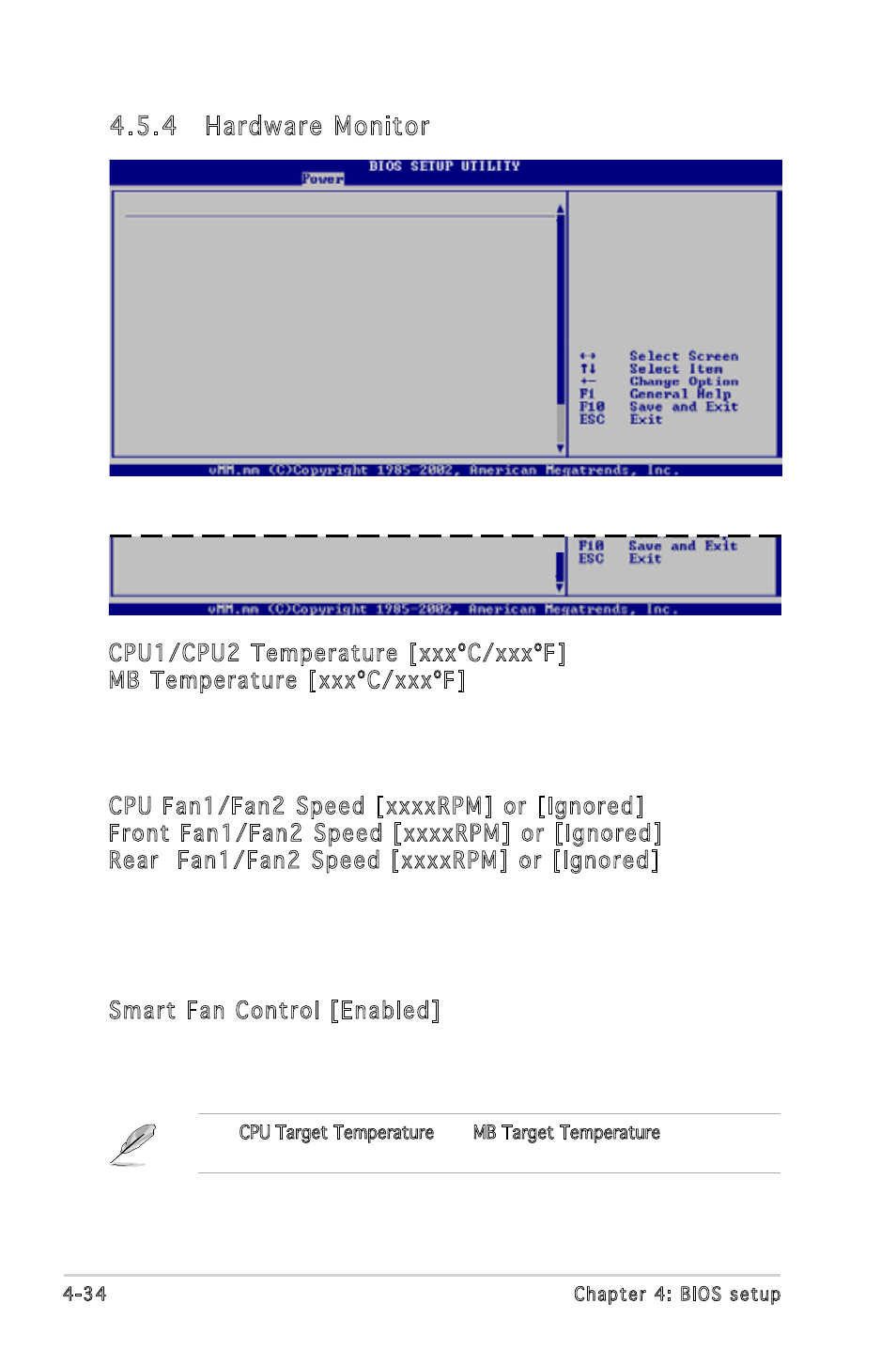
4-34
Chapter 4: BIOS setup
4.5.4 Hardware Monitor
Use the arrow down key to display additional items.
5V Voltage
[ 5.094V]
5VSB Voltage
[ 4.980V]
VBAT Voltage
[ 3.120V]
12V Voltage
[12.053V]
Hardware Monitor
CPU1 Temperature
[38ºC/100ºF]
CPU2 Temperature
[41ºC/105.5ºF]
MB Temperature
[47ºC/114ºF]
CPU Fan1 Speed
[3884RPM]
CPU Fan2 Speed
[3648RPM]
Front Fan1 Speed
[1917RPM]
Front Fan2 Speed
[N/A]
Rear Fan1 Speed
[N/A]
Rear Fan2 Speed
[N/A]
Smart Fan Control
[Enabled]
CPU Target Temperature
[045]
MB Target Temperature
[050]
VCORE1 Voltage
[ 1.320V]
VCORE2 Voltage
[ 1.320V]
3.3V Voltage
[ 3.345V]
CPU1 Temperature
CPU1/CPU2 Temperature [xxxºC/xxxºF]
MB Temperature [xxxºC/xxxºF]
The onboard hardware monitor automatically detects and displays the
motherboard and CPU temperatures. Select [Ignored] if you do not wish to
display the detected temperatures.
CPU Fan1/Fan2 Speed [xxxxRPM] or [Ignored]
Front Fan1/Fan2 Speed [xxxxRPM] or [Ignored]
Rear Fan1/Fan2 Speed [xxxxRPM] or [Ignored]
The onboard hardware monitor automatically detects and displays the CPU,
front, and rear fan speed in rotations per minute (RPM). If the fan is not
connected to the motherboard, the field shows N/A. Select [Ignored] if you
do not wish to display the detected temperatures.
Smart Fan Control [Enabled]
Allows you to enable or disable the ASUS Smart Fan feature that smartly
adjusts the fan speeds for more efficient system operation. Configuration
options: [Disabled] [Enabled]
The CPU Target Temperature and MB Target Temperature items appear
when you enabled the Smart Fan Control feature.
