3 creating a raid 0 set (stripe) – Asus KFN5-D SLI User Manual
Page 115
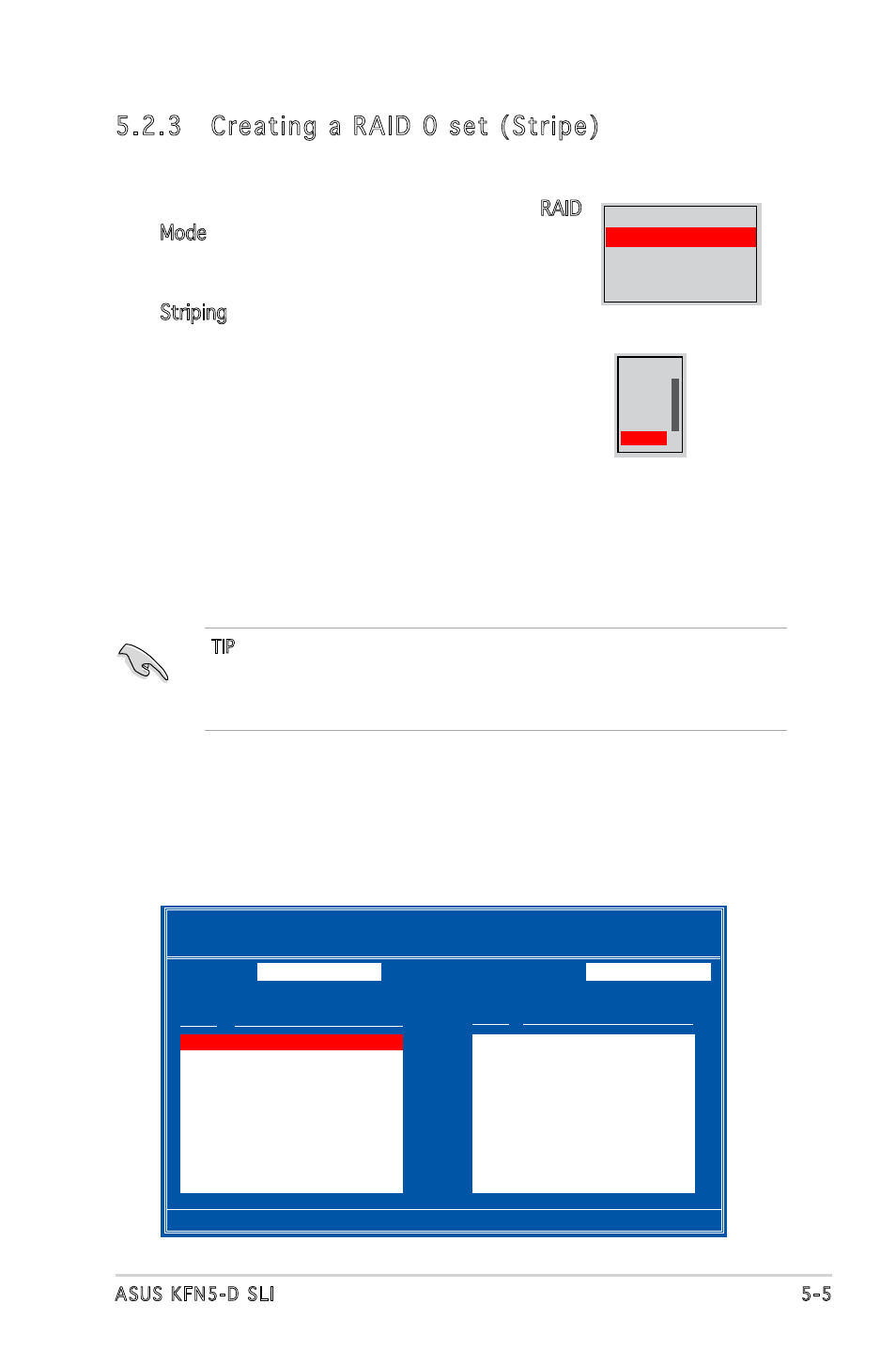
ASUS KFN5-D SLI
5-5
5. Press
6. Highlight the hard disk drives that you want to add in the RAID set,
then press the right arrow key to select. The selected hard disk drives
appear in the Array Disks section. Repeat the process until all desired
hard disk drives are added.
[F6] Back [F7] Finish [TAB] Navigate [↑↓] Select [ENTER] Popup
NVIDIA RAID Utility Oct 5 2004
- Define a New Array -
RAID Mode:
Striping
Striping Block:
Optimal
Free Disks
Array Disks
Loc Disk Model Name
Loc Disk Model Name
1.0.M XXXXXXXXXXXXXXXXXX
1.0.M XXXXXXXXXXXXXXXXXX
1.1.M XXXXXXXXXXXXXXXXXX
[→] Add
2.0.M XXXXXXXXXXXXXXXXXX
2.1.M XXXXXXXXXXXXXXXXXX
[←] Del
5.2.3 Creating a RAID 0 set (Stripe)
To create a RAID 0 set:
1. From the Define a New Array menu, select RAID
Mode, then press
appears.
2. Use the up or down arrow keys to select
Striping, then press
Mirroring
Striping
Stripe Mirroring
Spanning
RAID 5
3. Press
option, then press
4. Use the up or down arrow keys to select the
stripe block size appropriate to your drive usage,
then press
The available stripe size values range from 8KB to 128KB. The default
stripe size is 128KB. You must choose the stripe size value based on
the projected drive usage. For low disk usage, select 8KB/16KB. For
typical disk usage, select 64KB. Select 128KB for performance disk
usage.
8K
↑
16K
32K
64K
128K
Optim ↓
TIP: For server systems, we recommend using a lower array block
size. For multimedia computer systems used mainly for audio and
video editing, we recommend a higher array block size for optimum
performance.
