8 tools menu, 1 asus o.c. profile, Tools menu -23 2.8.1 – Asus P7Q57-M DO User Manual
Page 53: Asus o.c. profile -23
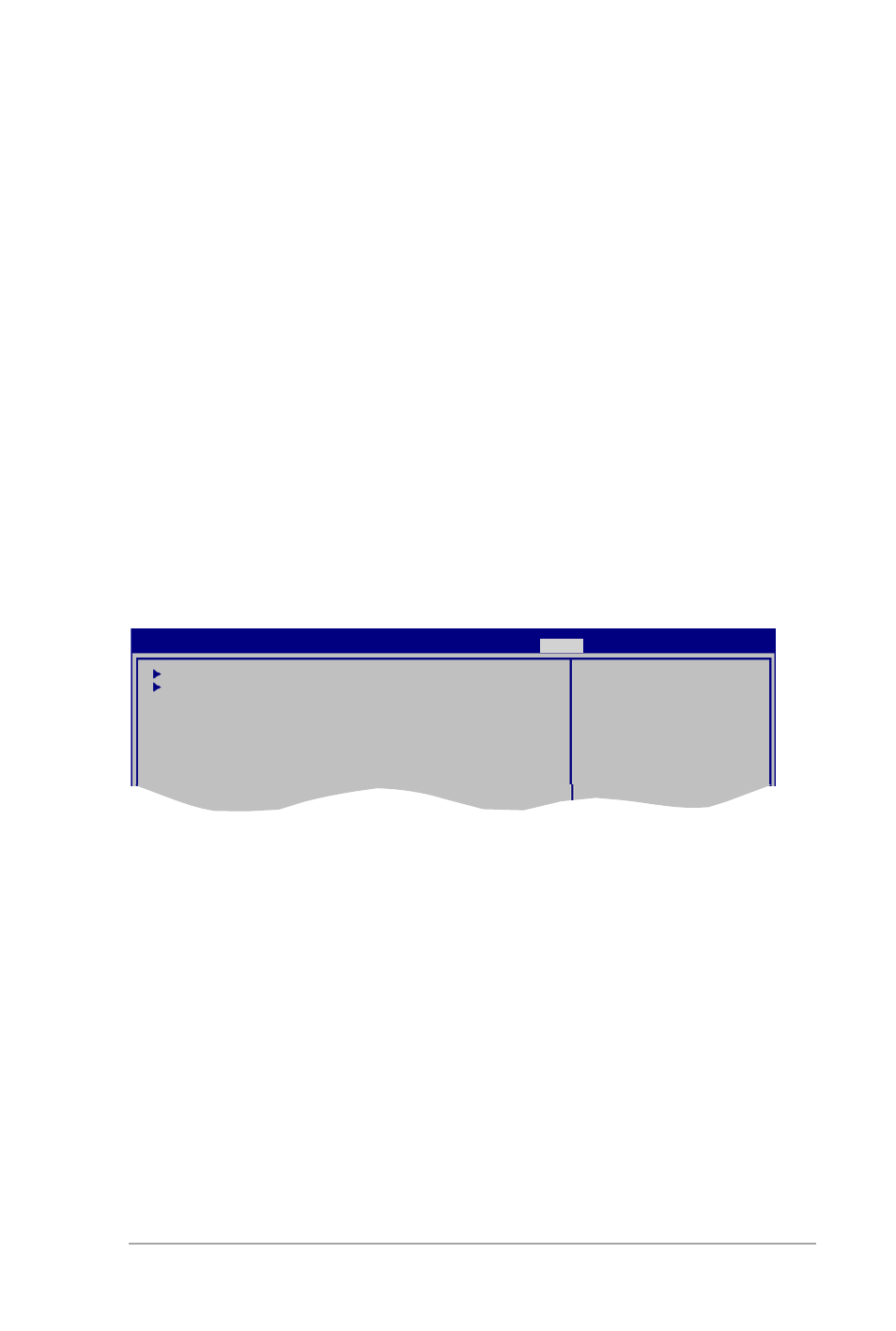
ASUS P7Q57-M DO
2-23
2.8
Tools menu
The Tools menu items allow you to configure options for special functions. Select an item then
press
ASUS O.C. Profile
AI NET 2
ASUS EZ Flash 2
BIOS SETUP UTILITY
Main Ai Tweaker Advanced Power Boot
Tools
Exit
2.8.1
ASUS O.C. Profile
Add Your CMOS Profile
Allows you to save the current BIOS file to the BIOS Flash. In the Name sub-item, type your
profile name and press
settings in the Save to sub-item.
Load CMOS Profile
Allows you to load the previous BIOS settings saved in the BIOS Flash. Press
choose a profile to load.
Start O.C. Profile
Allows you to run the utility to save and load CMOS. Press
1.
Select the Change User Password item and press
2.
On the password box, key in a password containing up to six letters, or numbers, or
both, then press
3.
Confirm the password when prompted.
The message Password Installed appears after you set your password successfully.
To change the user password, follow the same steps in setting a user password.
Clear User Password
Select this item to clear the user password.
Password Check [Setup]
When set to [Setup], BIOS checks for user password when accessing the Setup utility. When
set to [Always], BIOS checks for user password both when accessing Setup and booting the
system. Configuration options: [Setup] [Always]
