Initializing a logical drive, Logical drive activation – Asus M3A78-EMH HDMI User Manual
Page 90
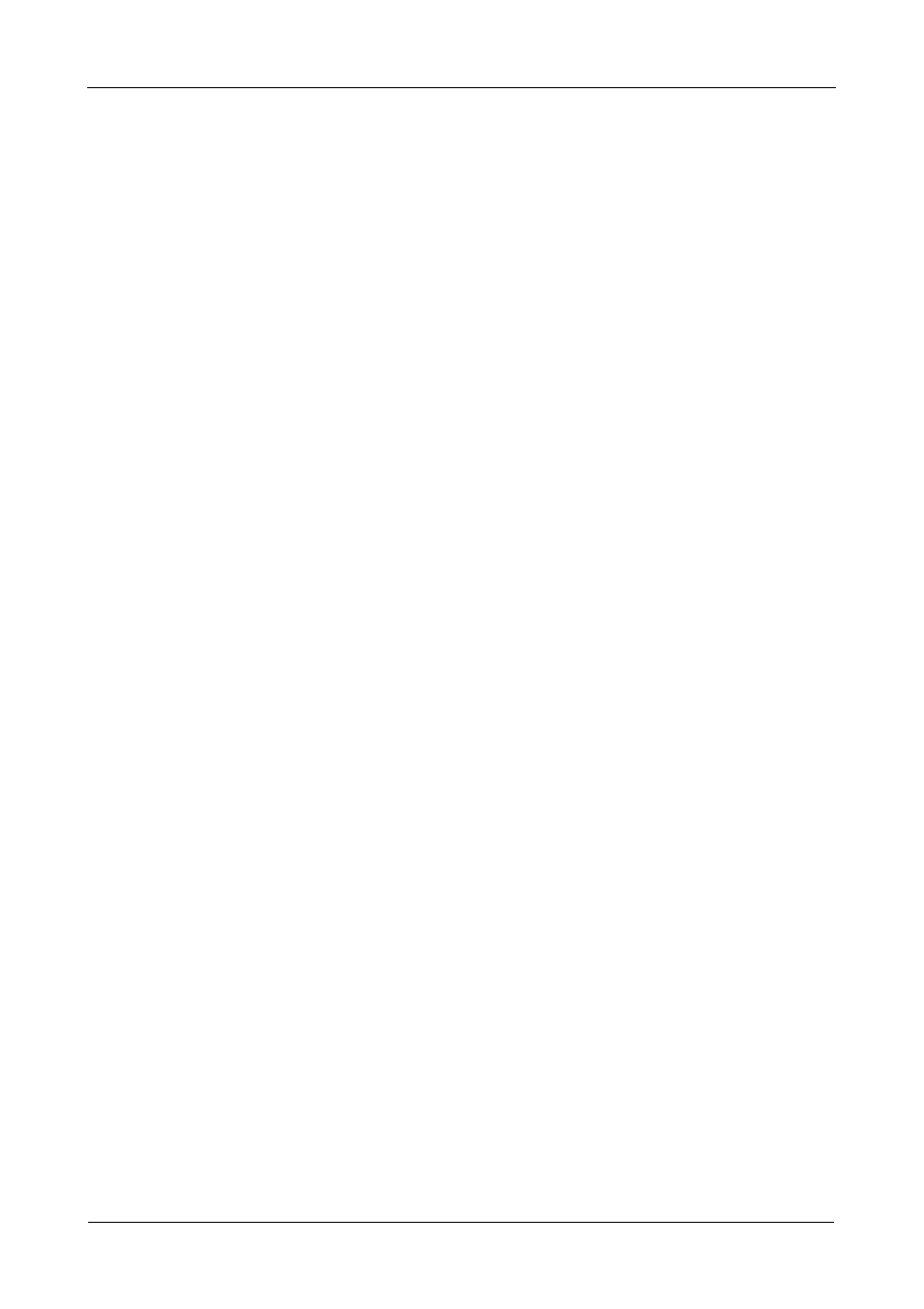
RAIDXpert User Manual
84
4.
Click the Disable option.
Initializing a Logical Drive
When logical drive is first created, you can select one of three choices for
initialization:
•
Fast Initialization – Erases the reserve and master boot sectors of the
physical drives being added to the logical drive.
•
Full Initialization – Erases all sectors of the physical drives being added to
the logical drive. RAID 1, 5, and 10 only.
•
None – No initialization. This choice is not recommended.
When you select full initialization, the process takes some time, depending on the
size of the physical drives selected for the logical drive. The Initialization tab
enables you to pause the initialization process so that more of the controller’s
resources are available for other operations. When the other operations are
done, you can resume the initialization of your new logical drive.
1.
Click Logical Drive View in Tree View.
2.
Click the Logical Drive whose initialization you want to view, pause,
resume, or abort.
3.
Click the Initialization tab in Management View.
4.
Optional. Click the Pause, Resume, or Abort button.
5.
Optional, Abort only. In the Confirmation box, click the OK button.
Logical Drive Activation
The Activation feature enables you to hot-plug a RAID 1 logical drive.
When you disconnect both physical drives from a RAID 1 logical drive, the logical
drive goes Offline. If you then reconnect both physical drives, the array returns to
Functional status. But if you only reconnect one of the physical drives, the logical
drive remains Offline.
