Deleting a scheduled activity, Locking the controller – Asus M3A78-EMH HDMI User Manual
Page 60
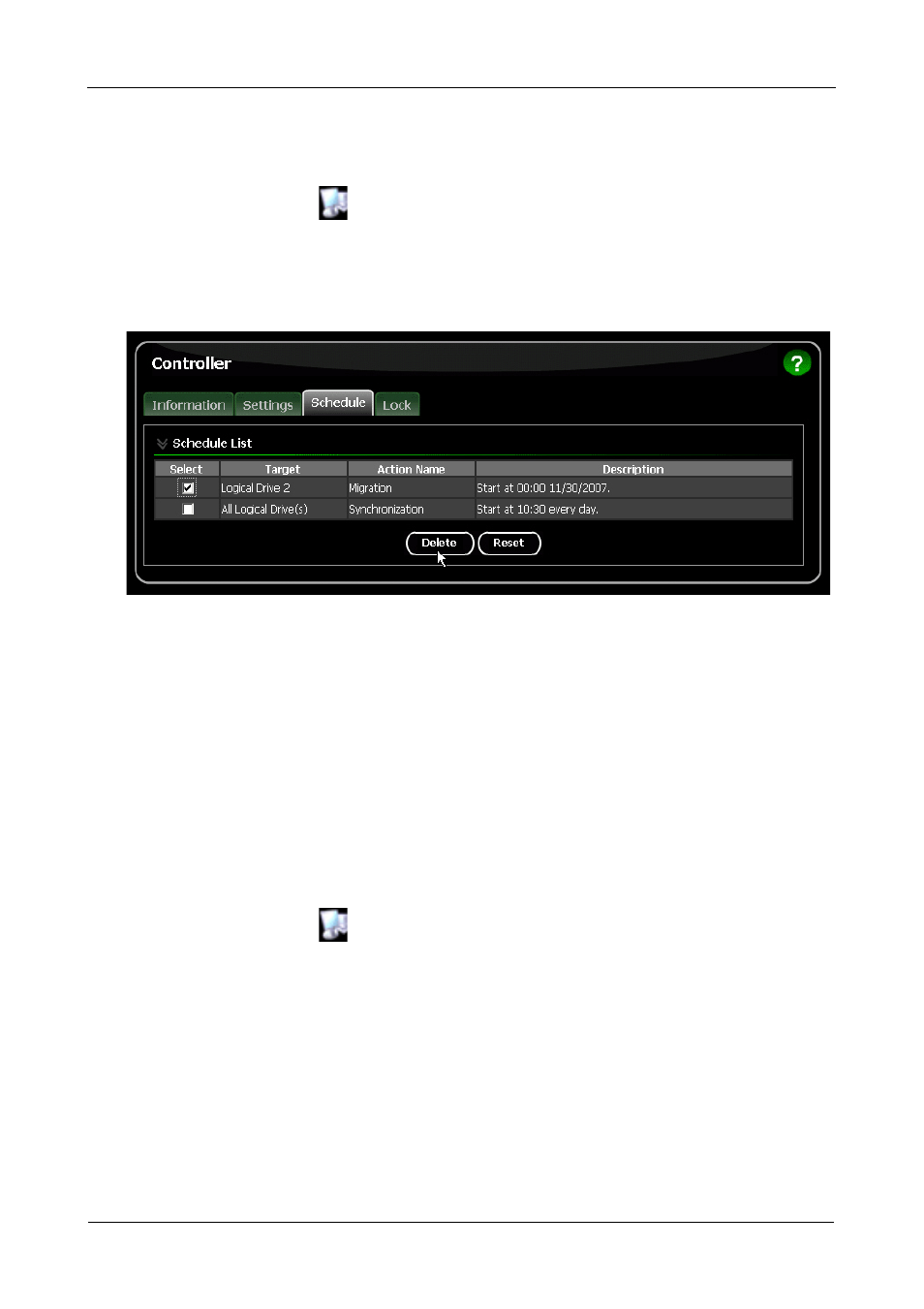
RAIDXpert User Manual
54
Deleting a Scheduled Activity
To delete a scheduled background activity:
1.
Click Controller
in Tree View.
2.
Click the Schedule tab in Management View.
3.
Check the box to the left of the process you want to delete.
4.
Click the Delete button.
5.
In the Confirmation box, click the OK button.
You can also go to the tab where the background activity is scheduled and click
the Disable option.
Locking the Controller
The Lock tab displays lock status and enables you to lock or unlock a subsystem
controller. The locking mechanism isolates the controller during maintenance
operations and other periods when you want to avoid interruption from other
users trying to access the logical drives under this controller.
To lock the Controller on the Host PC:
1.
Click Controller
in Tree View.
2.
Click the Lock tab in Management View.
3.
From the dropdown menu, select a period of time to hold the lock.
The lock time range is 1 to 30 minutes.
4.
Click the Lock button to set the lock.
The lock will release itself automatically at the end of the period you
specified.
