Backup drive features, Migrating a logical drive – Asus M3A78-EMH HDMI User Manual
Page 79
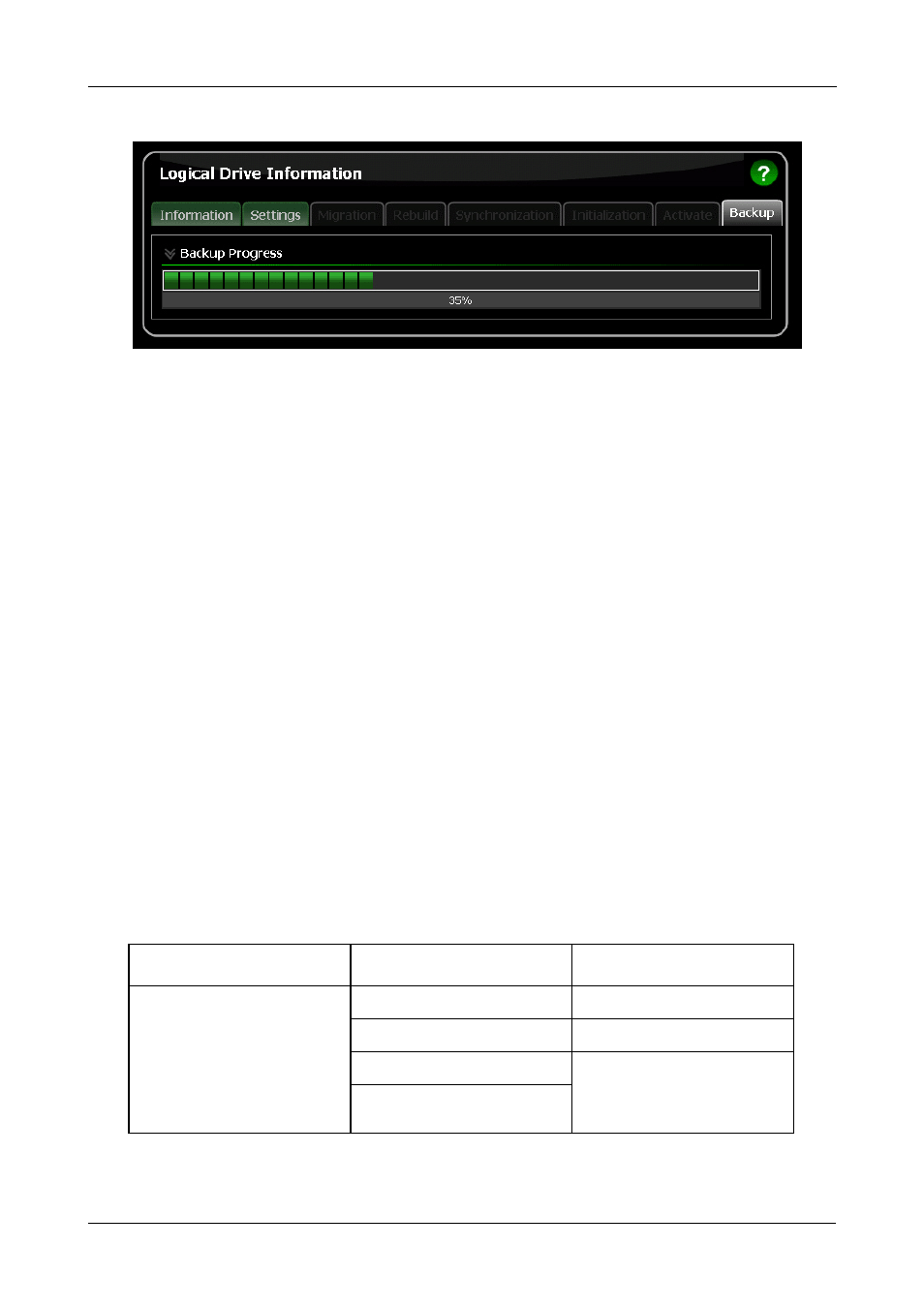
Chapter 5: Monitor and Manage
73
Backup Drive Features
There is no pause or resume button for the backup. However, if you reboot your
system with the backup drive still attached, the backup function will continue
automatically after the reboot is completed.
When the backup is finished, the backup drive is an exact duplicate of your RAID
Ready logical drive. If your RAID Ready was a bootable drive, your backup drive
will be bootable also. Your system can boot from either drive.
If you leave the backup drive in your system and you reboot the system, the
RAID Ready and backup drive will appear as a RAID 1 mirrored logical drive.
To use your backup drive in a different logical drive, you must delete the backup
information. See “Deleting Physical Drive Backup Information” on page 63.
Migrating a Logical Drive
The Logical Drive–Migration tab enables you to:
•
Change the RAID level of an existing logical drive
•
Add more physical drives to a logical drive while keeping the same RAID
level. This action is also called Expansion
You can change the RAID level of a logical drive with certain combinations of
RAID level and number of physical drives, as described in the table below.
From
To
Result
RAID Ready: 1 drive
RAID 0: 2, 3, or 4 drives Increased capacity
RAID 1: 2 drives
Adds redundancy
RAID 5: 3 or 4 drives*
Increased performance
and capacity, adds
redundancy
RAID 10: 4 drives
