Hardware setup – Asus A7VI-VM User Manual
Page 28
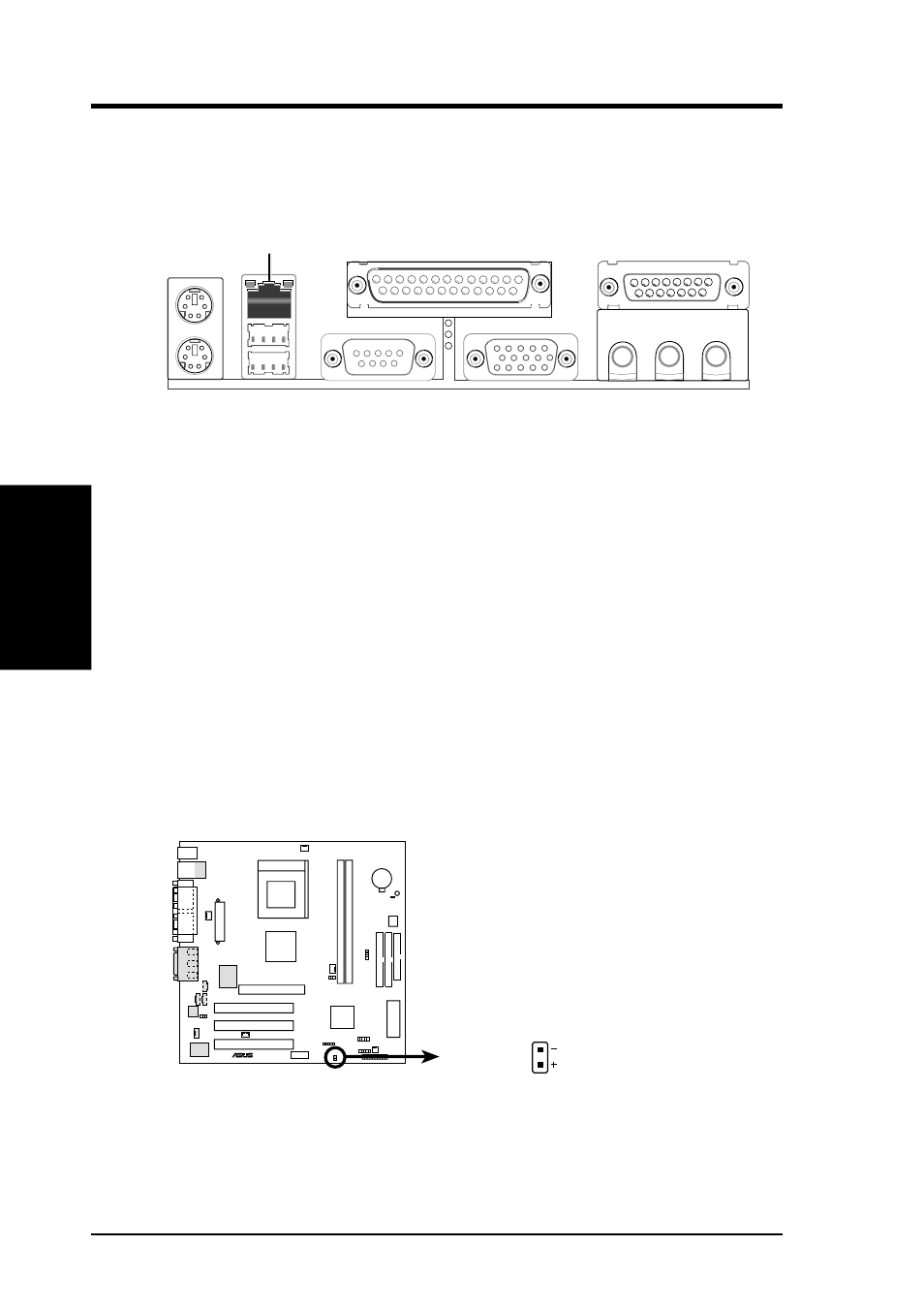
28
ASUS A7VI-VM User’s Manual
Connectors
3. H/W SETUP
3. HARDWARE SETUP
10) Primary (Blue) / Secondary IDE Connectors (40-1 pin IDE1/IDE2)
These connectors support the provided UltraDMA/66 IDE hard disk ribbon cable.
Connect the cable’s blue connector to the motherboard’s primary (recommended)
or secondary IDE connector, and then connect the gray connector to your
UltraDMA/66 slave device (hard disk drive) and the black connector to your
UltraDMA/66 master device. It is recommended that non-UltraDMA/66 devices
be connected to the secondary IDE connector. If you install two hard disks, you
must configure the second drive to Slave mode by setting its jumper accord-
ingly. Refer to your hard disk documentation for the jumper settings. BIOS now
supports specific device bootup (see 4.4.1 Advanced CMOS Setup).
(Pin 20 is
removed to prevent inserting in the wrong orientation when using ribbon
cables with pin 20 plugged). If you have more than two UltraDMA/66 devices,
you will need to purchase another UltraDMA/66 cable.
NOTE: The hole near the blue connector on the UltraDMA/66 cable is intentional.
TIP: You may configure two hard disks to be both Masters with two ribbon
cables – one for the primary IDE connector and another for the secondary IDE
connector. You may install one operating system on an IDE drive and another on
a SCSI drive and select the boot disk through 4.4.1 Advanced CMOS Setup.
A7VI-VM
®
A7VI-VM IDE Activity LED
TIP: If the case-mounted LED does not
light, try reversing the 2-pin plug.
IDELED
9) Fast-Ethernet Port Connector (RJ45) (optional)
The RJ45 connector is located on top of the USB Ports 0 & 1. The connector
allows the motherboard to conect to a Local Area Network (LAN) through a
network hub.
RJ-45
