5 usb bios flashback wizard, Usb bios flashback wizard -17, Chapter 4 – Asus Z87-PLUS User Manual
Page 151
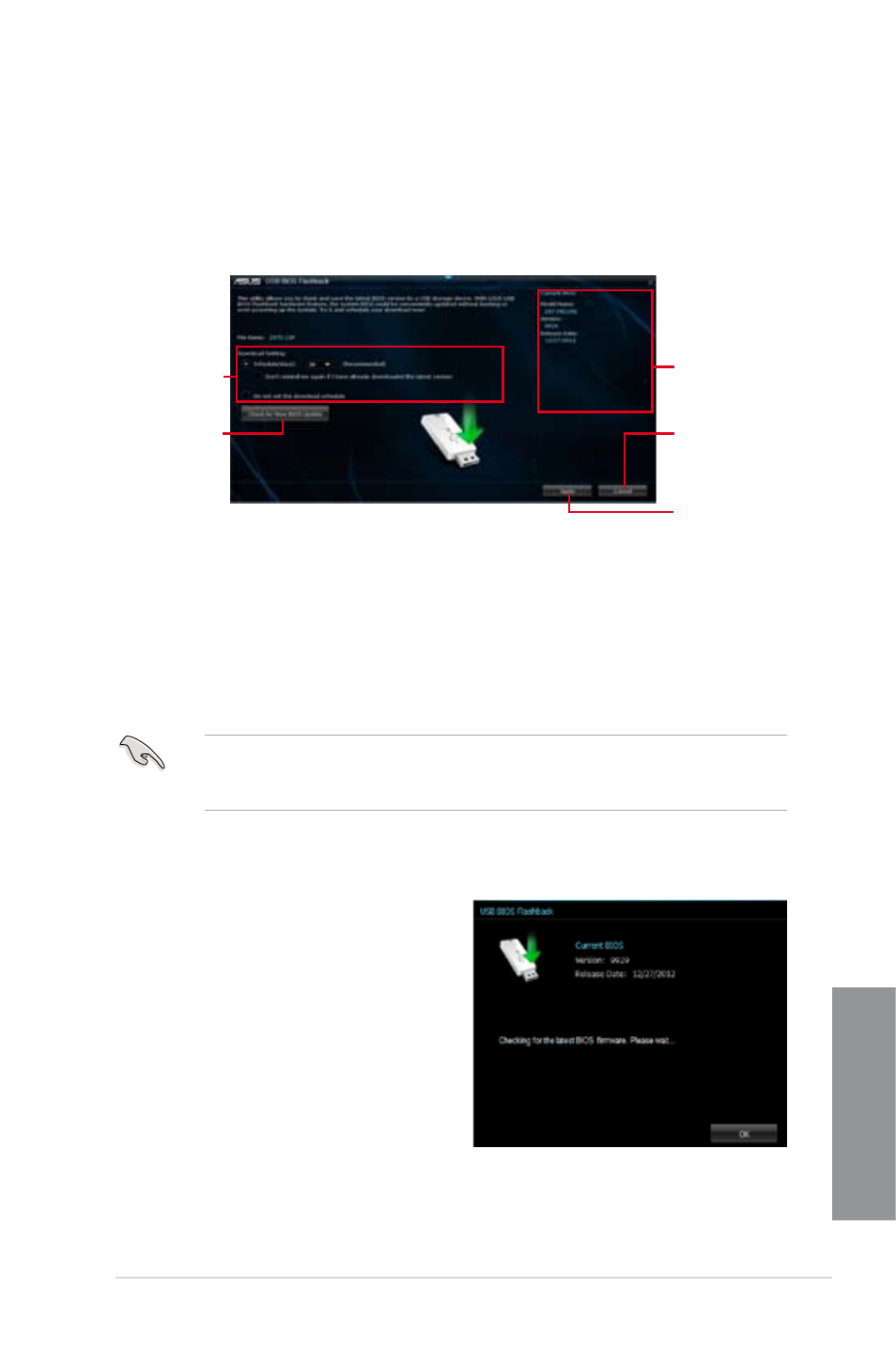
ASUS Z87-PLUS
4-17
Chapter 4
4.3.5
USB BIOS Flashback Wizard
USB BIOS Flashback Wizard allows you to check and save the latest BIOS version to a USB
storage device. Use this utility to quickly check for the latest available BIOS and set the BIOS
download schedule.
Scheduling the BIOS download
1.
In the Download Setting field, tick Schedule (days) then select the number of days for
the BIOS download schedule.
2.
Click Apply to save the BIOS download schedule. Click Cancel to cancel the
download schedule.
Downloading the updated BIOS
Before you start downloading, ensure that you have installed the USB storage device to
your computer’s USB port that supports USB BIOS Flashback. Refer to section
2.3.1 Rear I/O connection of your user manual for more details.
Current BIOS
information
Set a schedule for
the BIOS Update
download
Click to check
for a new BIOS
update available
for download
Click to cancel
the download
schedule setting
Click to apply
the download
schedule setting
To download the updated BIOS:
1.
From the USB BIOS Flashback screen,
click Check for New BIOS Update.
Wait for the system to check the latest
BIOS version.
USB BIOS Flashback Wizard screen
