Chapter 4, Using dlna media hub, Using dlna media hub on the computer – Asus Z87-PLUS User Manual
Page 148: Using dlna media hub on the smart device
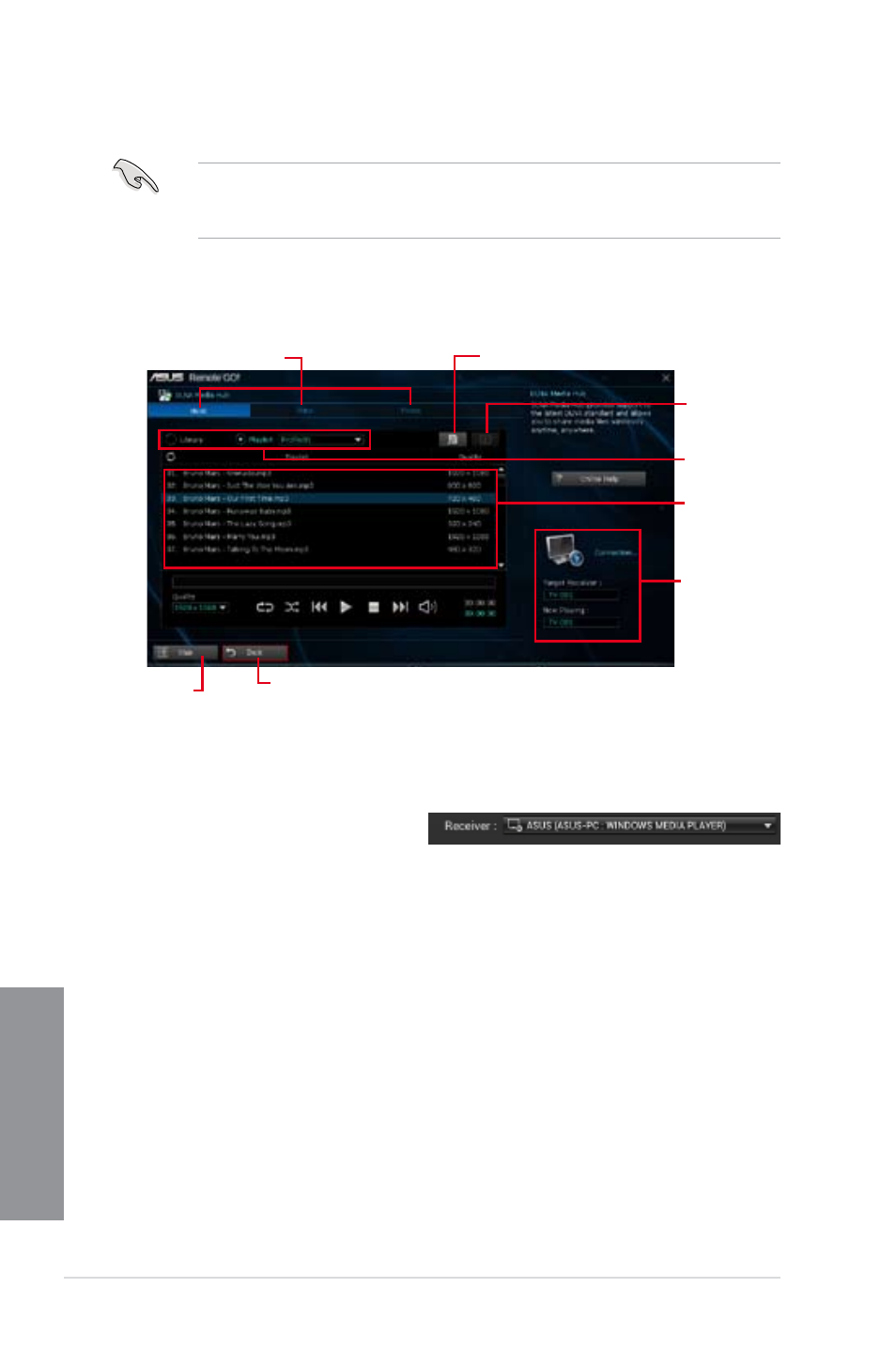
4-14
Chapter 4: Software support
Chapter 4
Click to select media file type
Media files pane
Displays the
target receiver’s
name and
the media file
currently playing
Click to edit the playlist
Tick to select
source location
Click to select
receiver
Using DLNA Media Hub on the computer
On your computer, click DLNA Media Hub then click Enter.
Using DLNA Media Hub on the smart device
1.
On your smart device, tap DLNA Media Hub.
2.
Select and tap the receiver name.
3.
Tap Enter to remotely control your computer.
Using DLNA Media Hub
To stream media files to a DLNA display, enable the remote control functions in your
Windows Media Player. To do this, launch Windows Media Player, click Stream then tick
Allow remote control of my Player and Automatically allow devices to play my media.
Click to go back to
previous screen
Click to go
back to Wi-Fi
GO! window
