2 boot settings configuration – Asus P4G800-V User Manual
Page 59
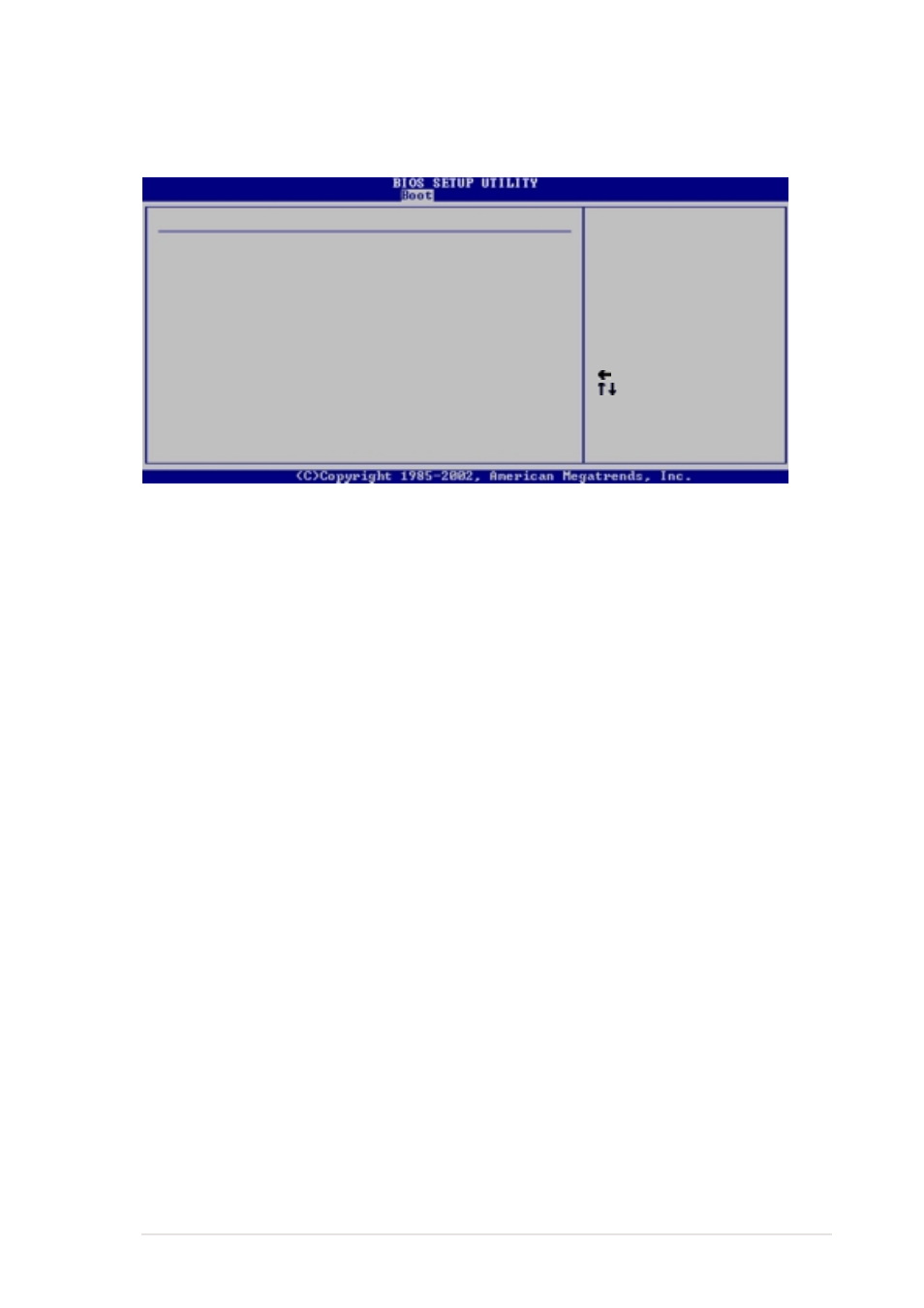
ASUS P4G800-V motherboard user guide
2-27
2.6.2 Boot Settings Configuration
Quick Boot [Enabled]
Full Screen Logo [Enabled]
Add On ROM Display Mode [Force BIOS]
Bootup Num-Lock [On]
PS/2 Mouse Support [Auto]
Typematic Rate [Fast]
Boot to OS/2 [No]
Wait for ‘F1’ If Error [Enabled]
Hit ‘DEL’ Message Display [Enabled]
Select Screen
Select Item
+- Change Option
F1 General Help
F10 Save and Exit
ESC Exit
Boot Settings Configuration
Allows BIOS to skip
certain tests while
booting. This will
decrease the time
needed to boot the
system.
Quick Boot [Enabled]
Enabling this item allows BIOS to skip some power on self tests (POST) while
booting to decrease the time needed to boot the system. When set to [Disabled],
BIOS performs all the POST items. Configuration options: [Disabled] [Enabled]
Full Screen Logo [Enabled]
Setting to [Disabled] displays the normal POST messages. Setting to [Enabled]
displays the OEM logo instead of the POST messages. Configuration options:
[Disabled] [Enabled]
Add On ROM Display Mode [Force BIOS]
Sets the display mode for option ROM. Configuration options: [Force BIOS] [Keep
Current]
Bootup Num-Lock [On]
Allows you to select the power-on state for the NumLock. Configuration options:
[Off] [On]
PS/2 Mouse Support [Auto]
Allows you to enable or disable support for PS/2 mouse. Configuration options:
[Disabled] [Enabled] [Auto]
Typematic Rate [Fast]
Allows you to select the keyboard typematic rate. Configuration options: [Slow]
[Fast]
Boot to OS/2 [No]
Allows you to specify the OS/2 compatibility mode. Configuration options: [No]
[Yes]
