Introduction, 1 features, 2 system requirements – Asus AAM6010EV-M User Manual
Page 7: 3 using this document
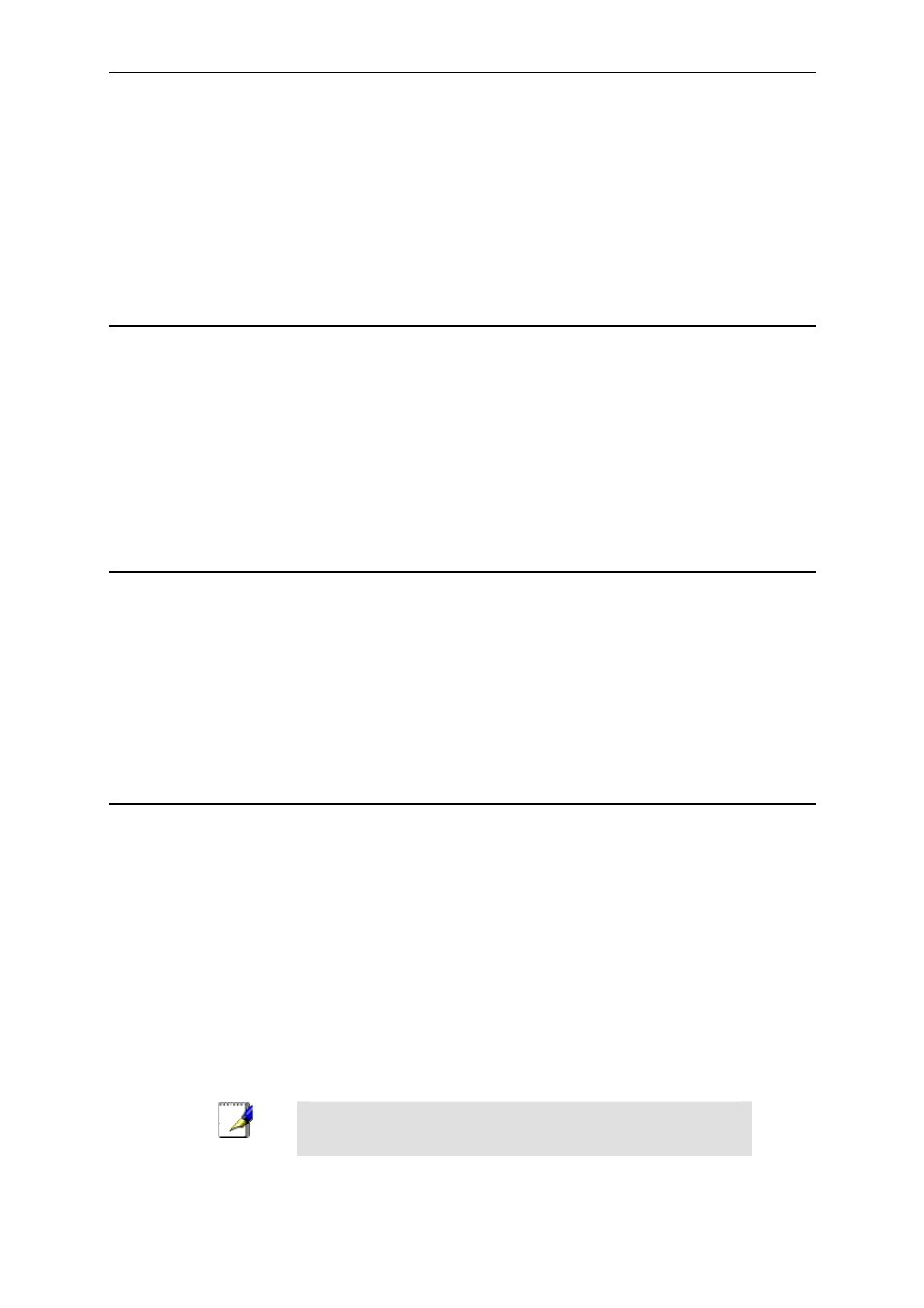
AAM6000EV-M ADSL Combo Router User’s Manual
7
1
Introduction
Congratulations on becoming the owner of the AAM6000EV-M ADSL Combo Router. Your LAN (local
area network) will now be able to access the Internet via AAM6000EV-M’s ADSL connection.
This User Manual will show you how to set up the AAM6000EV-M ADSL Combo Router, and how to
customize its configuration to get the most out of this product.
1.1 Features
f Built-in ADSL modem in AAM6000EV-M, which offers up to 8Mbps/800Kbps internet surf speed
for Downstream/Upstream, respectively.
f 10/100Base-T Ethernet router to provide Internet connectivity to all computers on your LAN via
additional Ethernet Switch/HUB.
f Built-in USB port to provide Internet connectivity to your PC.
f NAT (Network Address Translation) and Firewall functions to provide secure Internet access for
your LAN.
f Configuration program accessible via a web browser, such as Microsoft Internet Explorer. Note
that Netscape is not supported.
1.2 System
Requirements
In order to use the AAM6000EV-M ADSL Combo Router for Internet access, you must have the followings:
f ADSL service subscription from your ISP.
f One computer containing an Ethernet 10Base-T/100Base-T network interface card (NIC) or USB
(Universal Serial Bus) port.
f (Optional) An Ethernet hub/switch, if you are connecting the device to several computers on an
Ethernet network.
f For system configuration using the supplied web-based program: a web browser such as Internet
Explorer v5.5 or later
1.3
Using this Document
1.3.1 Notational
conventions
f Acronyms are defined the first time they appear in text and in the glossary (Appendix C).
f For brevity, the AAM6000EV-M is referred to as “the router.”
f The
terms
LAN and network are used interchangeably to refer to a group of Ethernet-connected
computers at one site.
1.3.2 Typographical
conventions
f Italics are used to identify terms that are defined in the glossary (Appendix C).
f Boldface type text is used for items you select from menus and drop-down lists, and text strings
you type when prompted by the program.
1.3.3 Special
messages
This document uses the following icons to call your attention to specific instructions or explanations.
Note
Provides clarification or non-essential information on the current
topic.
